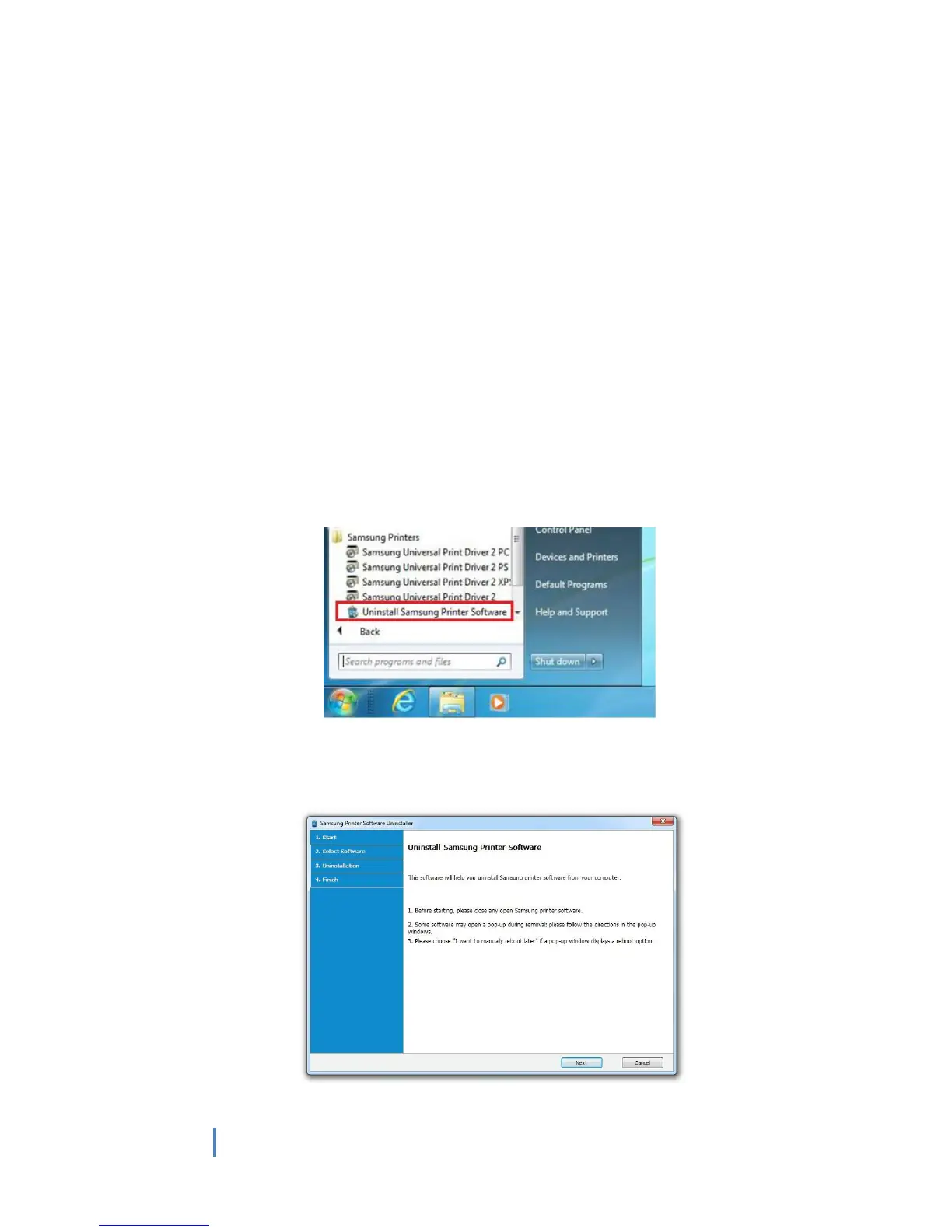Page 9 of 15
© Samsung Electronics Co., Ltd. All Rights Reserved.
Using Add a Printer Wizard Method From Devices and Printers
Folder
1. Select “Extract” button to extract install files. Open Devices and Printers(*) Folder.
2. Click [Add a printer] button on the folder to install the driver using extracted files.
3. Follow the instructions that Add a Printer Wizard guides you.
(*)Folder name may differ from each OS.
UNINSTALLATION
How To Uninstall UPD2 With Samsung Uninstaller
If you installed UPD2 using Installer, you can uninstall UPD2 by Samsung Printer Software
Uninstaller.
1. Select Uninstall Samsung Printer Software from Start > All Programs > Samsung
Printers
2. Launch the Uninstall Samsung Printer Software window.
Read the instructions, then click [Next] button to continue and follow the instructions displayed
in the window.
