Do you have a question about the Samsung VM55T-E and is the answer not in the manual?
Essential safety instructions for personal safety and property protection.
Guidelines for safe electrical usage, handling plugs, cables, and sockets.
Precautions for installing the product, including ventilation and cable management.
Safety guidelines and precautions during the operation of the product.
Instructions on how to safely handle the product's display panel.
Lists and describes the included components with the product.
Explains the functions and usage of the remote control buttons.
Provides guidance and warnings before proceeding with product installation.
Details VESA specifications and screw hole requirements for wall mounting.
Instructions for connecting a PC to the display.
General guide for connecting various video devices.
How to select and manage input sources for the display.
Lists and explains control codes for managing the display via serial commands.
Step-by-step guide for installing and uninstalling the MDC software.
Customizes layout of multiple displays to form a video wall.
Sets automatic on and off times for the product.
Adjusts various picture quality parameters like brightness and color.
Sets the orientation of menus and content (Landscape/Portrait).
Features like Pixel Shift and timer settings to prevent screen burn.
Guides through initial setup: language, display orientation, PC connection, network, and clock.
Configuration of clock settings and sleep timers.
Upgrades product software to the latest version.
Steps to take before requesting service, including product testing.
Outlines conditions under which service charges may apply.
Essential safety instructions for personal safety and property protection.
Guidelines for safe electrical usage, handling plugs, cables, and sockets.
Precautions for installing the product, including ventilation and cable management.
Safety guidelines and precautions during the operation of the product.
Instructions on how to safely handle the product's display panel.
Lists and describes the included components with the product.
Explains the functions and usage of the remote control buttons.
Provides guidance and warnings before proceeding with product installation.
Details VESA specifications and screw hole requirements for wall mounting.
Instructions for connecting a PC to the display.
General guide for connecting various video devices.
How to select and manage input sources for the display.
Lists and explains control codes for managing the display via serial commands.
Step-by-step guide for installing and uninstalling the MDC software.
Customizes layout of multiple displays to form a video wall.
Sets automatic on and off times for the product.
Adjusts various picture quality parameters like brightness and color.
Sets the orientation of menus and content (Landscape/Portrait).
Features like Pixel Shift and timer settings to prevent screen burn.
Guides through initial setup: language, display orientation, PC connection, network, and clock.
Configuration of clock settings and sleep timers.
Upgrades product software to the latest version.
Steps to take before requesting service, including product testing.
Outlines conditions under which service charges may apply.
| Color gamut | 72 % |
|---|---|
| Screen shape | Flat |
| Response time | 8 ms |
| Display diagonal | 55 \ |
| Display technology | LCD |
| Native aspect ratio | 16:9 |
| Maximum refresh rate | 60 Hz |
| Display number of colors | - |
| Product color | Black |
| Market positioning | Home |
| HDMI | Yes |
| DisplayPort version | 1.2 |
| Panel mounting interface | 600 x 400 mm |
| AC input voltage | 100 - 240 V |
| AC input frequency | 50 - 60 Hz |
| Power consumption (standby) | 0.5 W |
| Power consumption (typical) | 90 W |
| Operating temperature (T-T) | 0 - 40 °C |
| Operating relative humidity (H-H) | 10 - 80 % |
| Package type | Box |
| Package depth | 257 mm |
| Package width | 1398 mm |
| Package height | 844 mm |
| Package weight | 27600 g |
| Harmonized System (HS) code | 85285210 |
| Depth (with stand) | 70 mm |
|---|---|
| Width (with stand) | 1211.5 mm |
| Height (with stand) | 682.3 mm |
| Weight (with stand) | 19400 g |












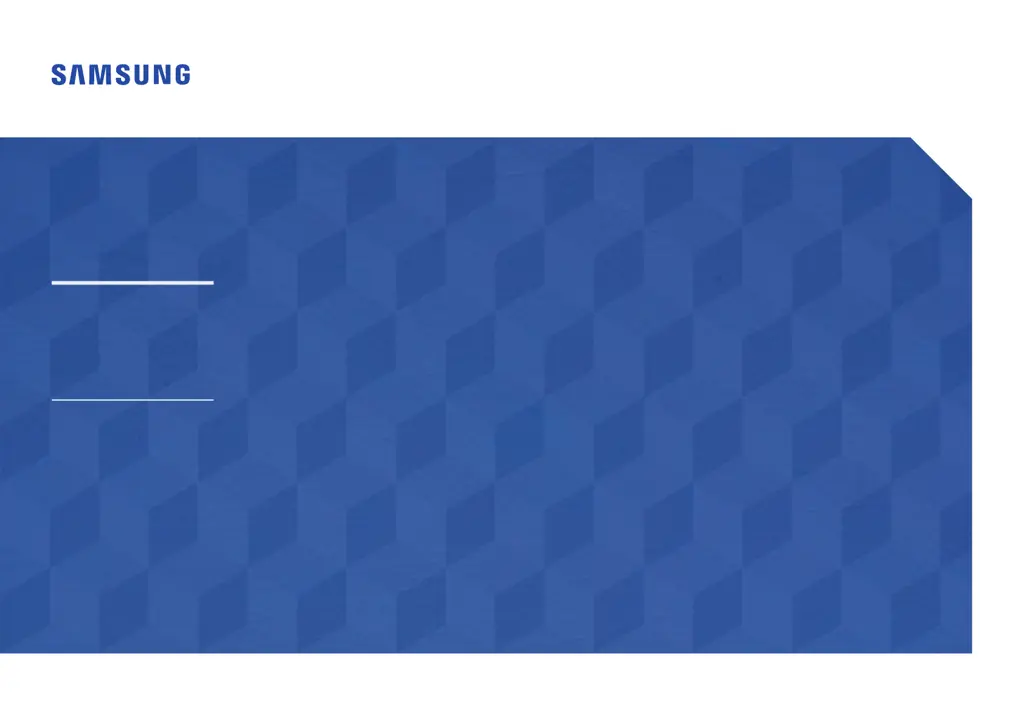