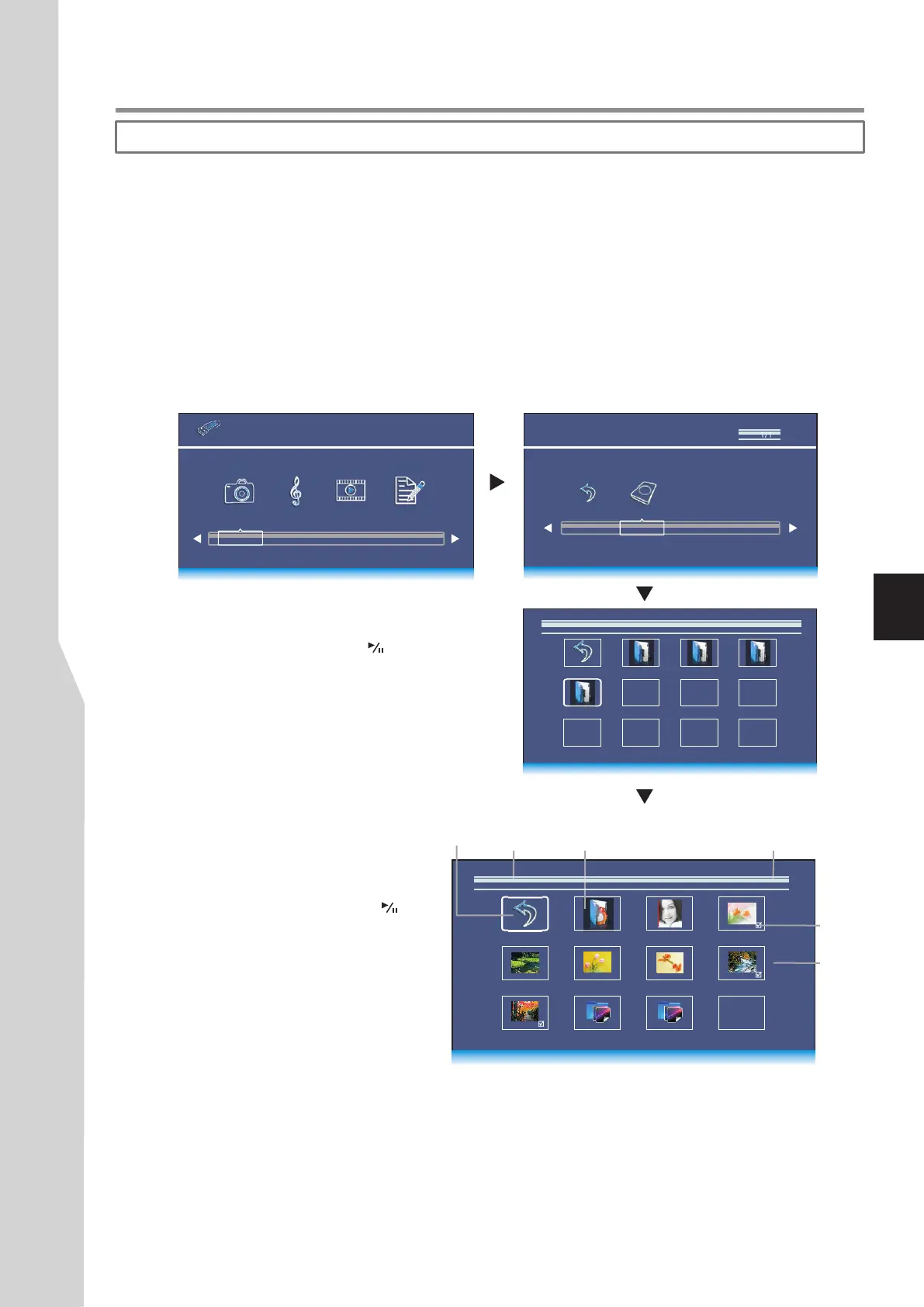Using photo viewer index and Photo Menu Bar
USB 2.0
PHOTO MUSIC MOVIE TEXT
C
Return
Using USB Multi Media Player
To access photo viewer index/Photo Menu Bar
1
Connect your USB device that contains the photo files you want to view, switch to USB mode, the USB main menu will
appear automatically. Press 3or4 to select PHOTO, press OK to access.
Movie 1 Movie 2 Music
4.JPG 5.JPG 3.JPG
6.JPG
2.JPG
7.JP G
1.PNG 2.PNG
Return
Up Folder
1.JPG
Path
Thumbnails
of photos
31
Media 1: Viewing Photos
With the photo viewer, you can:
• View photos (in JPG, BMP or PNG format). • View photos with background music.
• Pan, zoom, and rotate photos. • Mark photos so you can just slide show those marked photos.
Note: The photo viewer supports JPG, BMP, PNG format images, but not all JPG, BMP, or PNG files are compatible with the
TV due to technical update.
Current page/total pages
Return to
root
Mark
Return to upper
level folder
Press 3or4 to highlight C disk, press OK to open the USB device; if you want to go back, highlight Return and press
OK.
After you open the USB device, you can use 5634 to
navigate and select folders or photo files, then press OK to
open the highlighted folder or press to start slide show
from current photo file. Below we will take it as an example
that your desire photo files are contained in a folder. Just
highlight this folder and press OK and the Photo Viewer
Index appears, which displays thumbnail images of the files
stored inside this folder.
2
3
The following describes how to use the Photo Viewer Index:
4
Return
Photo
! To return to root (C: disk), highlight Return
and press OK.
! To go back to upper level folder, highlight
Up Folder and press OK.
! To start slide show from your desired
photo, highlight this photo then press .
! To mark photos so you can just slide show
those photos, use 5634 to highlight the
specific photo then press OK. A check mark
appears on it (press OK again to cancel the
mark). Repeat this way to create your
favourite photo list, then slide show will go
among these photos.
During slide show, you can make use of Photo Menu Bar to perform many functions.
To call out and operate the Photo Menu Bar, just press INFO button during slide show. The Photo Menu Bar is displayed
at the bottom screen. Then use 34 to select your desired function icon, press OK to fulfill the function. If the function
icon has several options, repeatedly press OK to select it. To clear the Photo Menu Bar, press INFO again.
5
USB 2.0
PHOTO MUSIC MOVIE TEXT
1/1C:\
1/1
Photo
C:\
