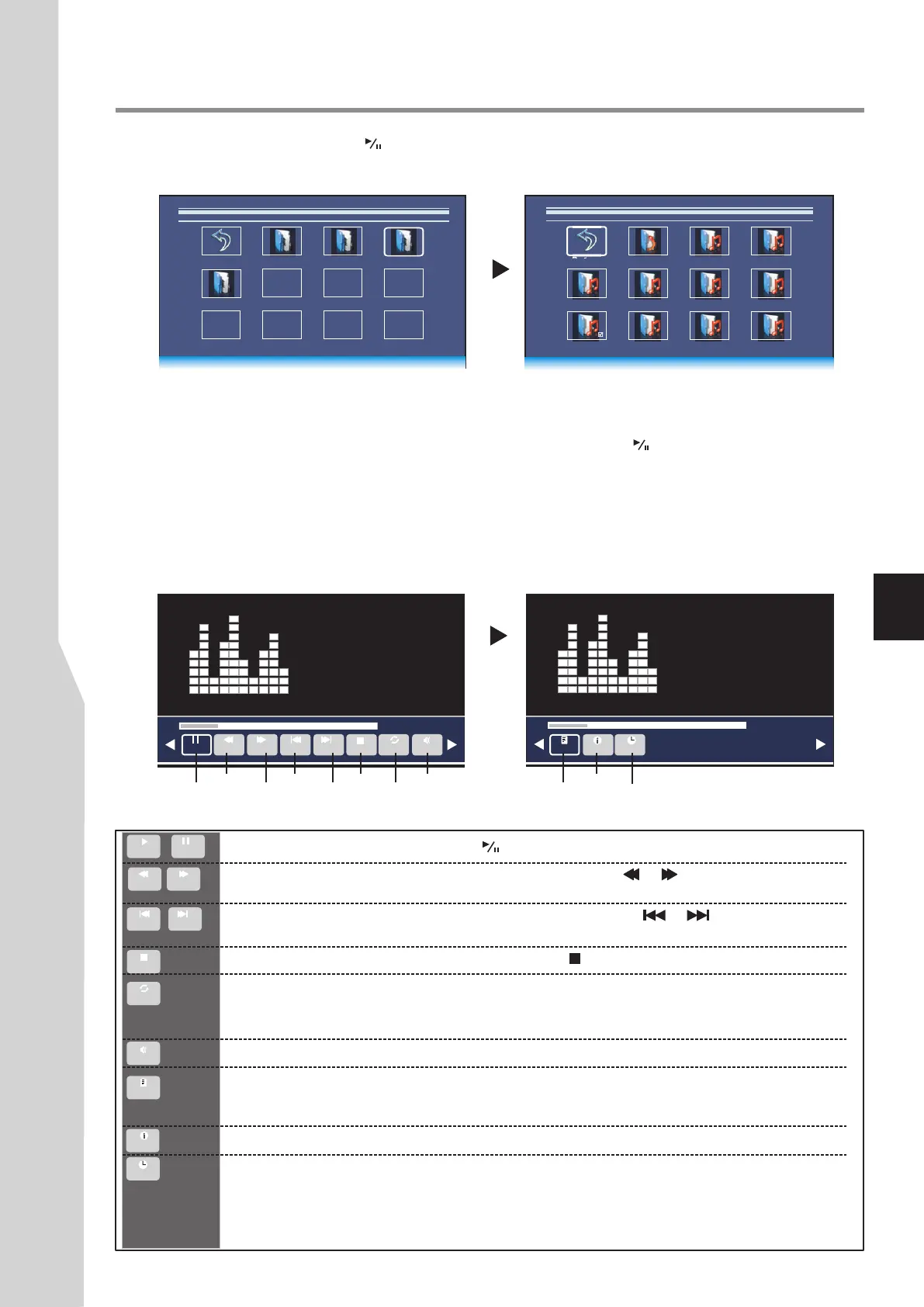After you open the USB device, you can use 5634 to navigate and select folders or music files, then press OK to
open the highlighted folder or press to start music play from current music file. Below we will take it as an example
that your desire music files are contained in a folder. Just highlight this folder and press OK to open it. All your music files
are shown in a thumbnail index.
3
The following describes how to use the music thumbnail Index:
! To return to root, highlight Return and press OK.
! To go back to upper level folder, highlight Up Folder and press OK.
! To start playback from your desired music file, highlight this file then press .
! To mark music files so you can just play those music files, use 5634 to highlight this music then press OK.
A check mark appears on it (press OK again to cancel the mark). Repeat this way to create your favourite music list,
then music playback will go among these files.
4
During music playback, you can make use of Music Menu Bar to perform many functions.
To call out and operate the Music Menu Bar, just press INFO button during music playback. The Music Menu Bar is
displayed at the bottom screen. Then use 34 to select your desired function icon, press OK to fulfill the function. If the
function icon has several options, repeatedly press OK to select it. To clear the Music Menu Bar, press INFO again.
Press4
continuously
for additional
options
Using USB Multi Media Player
00:02:30/00:05:38
00:02:30/00:05:38
Play/Pause
Repeat
Show playlist
Information
The following describes every function icon on the Music Menu Bar.
05.mp3
06.mp3 07.mp3 08.mp3
1/1
C:\Music
02.mp3 03.mp3 04.mp3
00.mp3
Return
Up Folder
01.mp3
09.mp3
Skip to specific point by input time
33
Play/pause. Also you can directly press on the remote control for play/pause.
or
Fast reverse/fast forward. Also you can directly press / on the remote for fast
reverse/fast forward.
Repeat mode selection. Highlight this icon, press OK one or more times to select Repeat 1
(repeat to play one music), Repeat All (repeat to play all music files when it reaches end), No
Repeat (no repeat when it reaches end).
Mute the sound. Also you can press MUTE button on the remote for mute.
List of music files. It will display a list of all marked compatible music files in current folder; if
none marked, then all compatible music files in this folder. Press to move upward or
downward, press OK to start music playback from it. Press EXIT to exit the list.
56
File information. It will display current music file information. Press EXIT to exit.
Go to the previous/next file. Also you can directly press on the remote for
previous/next file.
/
Stop playback and exit. Also you can directly press on the remote control for stop.
Skip to specific point by input time. Highlight this icon, press OK to call out Input search
time screen, use number buttons to input time, use to move the cursor, then highlight OK
and press OK button for time search, and the playback starts from the specific time.
Note: If you want to show the associated lyrics on the screen with the music, you must store these
associated lyrics in the same folder using the same file name with “ .lrc ” file extensions.
34
Movie 1 Movie 2 Music Return
Photo
1/1C:\
Pause
Fast reverse
Fast forward
Previous
Next
Stop Mute
FB FF Prev. Next Stop
RepeatAll
MUTE
PlayList
Info.
Goto Time
MUTE
Info.
Goto Time
PlayList
Play
FB
Prev.
Stop
RepeatAll
FF
Next
Pause
