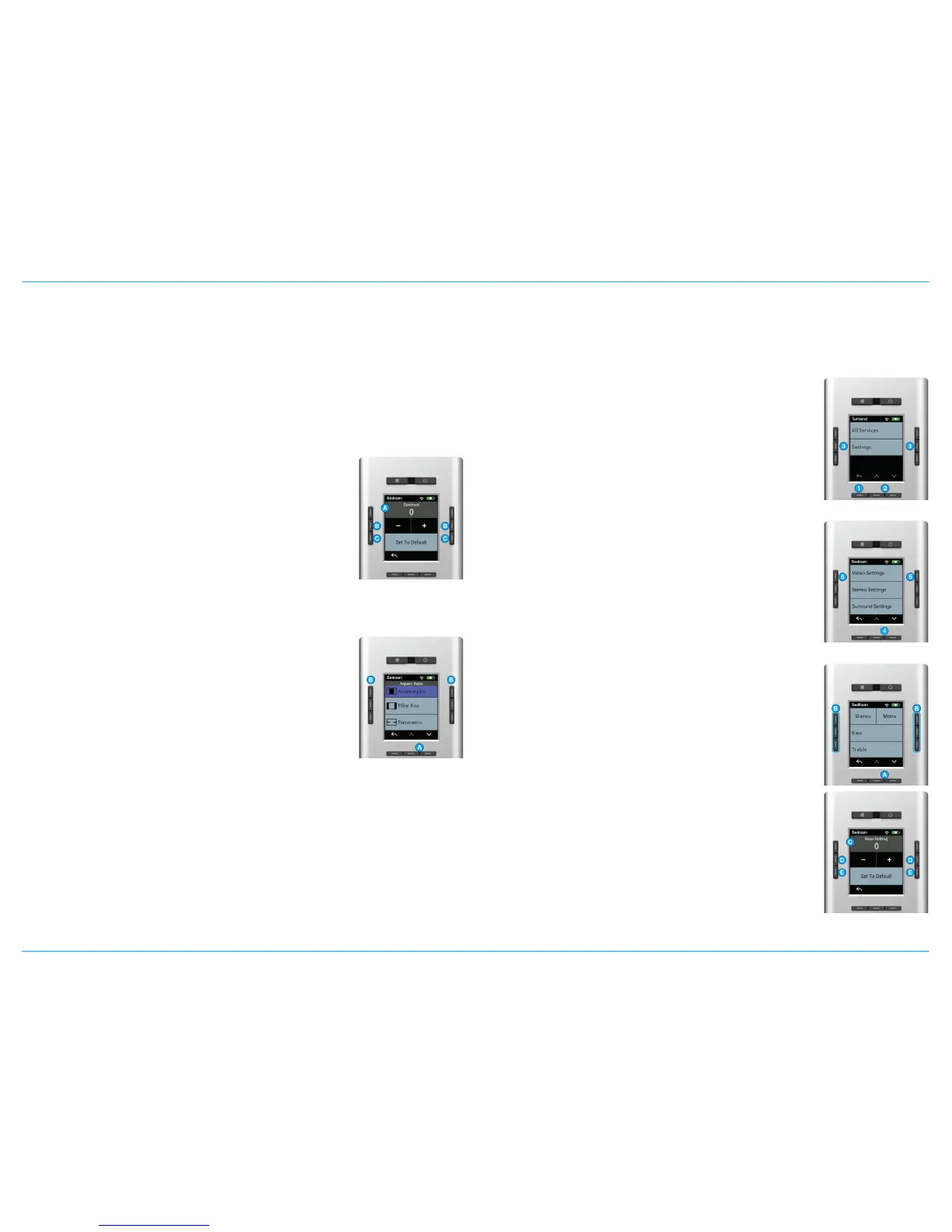Picture Adjustments
Within the Video Settings menu there are sub menus
to set the following picture settings. They control
different settings but these menus have the same
layout.
• Contrast
• Brightness
• Hue
• Saturation
• Detail
• Noise
A. Current Value for the selected setting.
B. Use the center Left or Right side buttons to adjust the
value in item A Up (+) or Down (-).
C.Use the lower Left or Right side buttons to set the
value in item A to default (0).
A. Aspect Ratio
B. Use the Center or Right bottom button to scroll
through the list of available Aspect Ratios.
C.Use the center Left or Right side button next to the
desired aspect ratio.
Note: Aspect ratios in the list may not be available on
the currently selected display.
Stereo Settings
The Stereo Settings menu allows the user to change the following settings
related to Audio.
Note: The Stereo Settings menu only appears if the selected zone has
access to an audio source.
Accessing the Audio Settings Menu
1. Press the Left bottom button until the Main (Root)
screen appears.
2. Press the Center or Right bottom button until
Settings appears on the screen.
3. Press the Left or Right side button next to Settings in
the list of options.
4. Press the Center or Right bottom button until Stereo
Settings appears on the screen.
5. Press the Left or Right side button next to Stereo
Settings in the list of options.
Adjusting Stereo Settings
A. Use the Center or Right bottom button to scroll
through the list of available settings.
B. Use the Left or Right side buttons to adjust the
setting.
C.Current Value for the selected setting.
D.Use the center Left or Right side buttons to adjust the
value in item C Up (+) or Down (-).
E. Use the lower Left or Right side buttons to set the
value in item C to default (0).
Savant
®
Universal Remote User’s Guide
