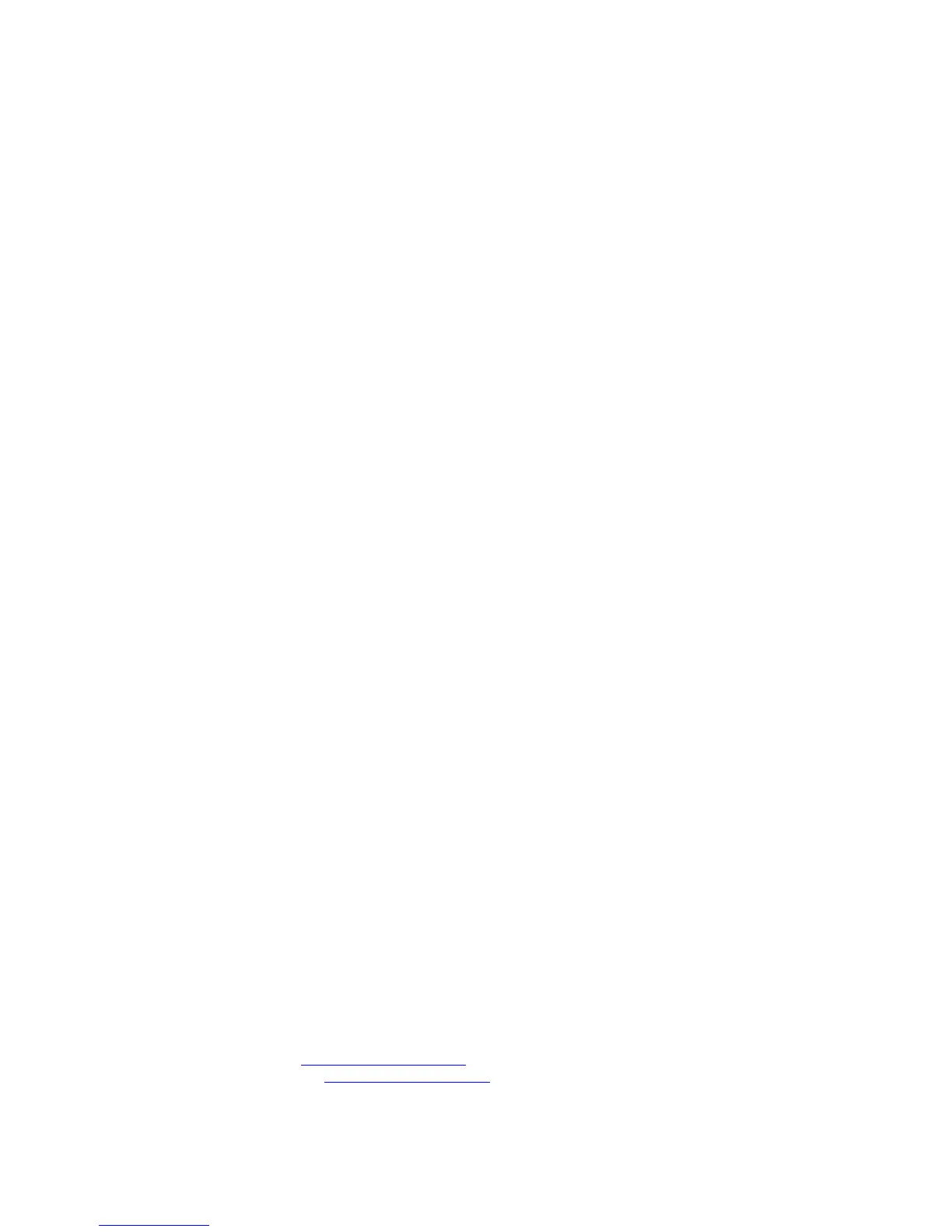UMS Series P8
GENERAL FUNCTION BUTTONS
1. POWER – Turns the TV on or off.
2. SOURCE – Press this button to cycle through INPUT source.
3. CC – Cycles between different closed captioning modes.
4. MTS – Selects stereo, mono, or second audio programming.
5. MUTE – Turns the sound off from the TV. To un-mute either press VOL(+) or press the MUTE button again.
6. NUMBER BUTTONS (0-9) – Press 0-9 to select a TV channel directly when you are watching TV. The channel will
change after 2 seconds.
7. (-) – Inserts the dash for selecting digital channels directly.
8. R – Returns to the previous channel.
9. GUIDE – Opens the current digital channel information guide (antenna only).
10. INFO – Shows the display info.
11. ▲/▼/◄/►/ENTER – These directional buttons allow you to move around in the TV’s menu. Press the ENTER
button when you want to select a particular option. Under ROKU™ these buttons have the same functionality.
12. MENU – Brings up the main TV menu on the screen.
13. EXIT – Exit the main TV menu on the screen. Under ROKU™ this button functions as the return button, returning to
the previous screen.
14. VOL(+)/VOL(-) – Press the VOL buttons to increase or decrease the sound level.
15. ASPECT – This button changes the picture’s cropping method.
16. FREEZE – Press this button to freeze current picture.
17. SLEEP – Turns the TV off in a specific set of time dependent on your selection.
18. CH(+)/CH(-) – Press the CH buttons to switch to the next or switch to the previous channel.
19. FAVORITE – Gives you your list of favorite channels.
20. ADD/DEL – Adds or Deletes current channel from favorite list.
21. FAV(-) – This button changes to the previous favorite channel.
22. FAV(+) – Press this button to change to the next favorite channel.
23. PICTURE – Selects various preset picture settings.
24. SOUND - Selects various preset sound settings.
25. USB – Launches the USB reader function for images and music.
26. HOME / MHL – This button selects the source HDMI 1 for MHL connection or regular HDMI connection. The button
while using a ROKU™ product will return any current running program back to the ROKU™ home screen.
27. REWIND – Under ROKU™ this button rewinds the current video being played.
28. PLAY / PAUSE – Under ROKU™ this button plays or pauses the current video being played.
29. FAST FORWARD – Under ROKU™ this button plays the current video at a faster pace.
30. STAR (*) – Under ROKU™ this button gives the info on the ROKU™ stick.
31. A – C – Not used.
The following buttons are functions designed to work with the optional accessory, Sceptre Sound Bar.
32. SOURCE – This button selects the sound bar’s source.
33. MODE – This button selects the sound bar’s sound modes.
34. VOL(-) – This button decreases the volume of the sound bar.
35. VOL(+) – This button increases the volume of the sound bar.
36. POWER – This button turns on the sound bar.
Please Note:
The remote supports ROKU™ stick with PURPLE buttons under HDMI1.
Buttons encircled by the word SOUND BAR are to be used with a Sceptre’s sound bar only.
Call Us If You Need Help!
Products are often returned due to a technical problem rather than a defective product that may result in unnecessary
shipping charges billed to you. Our trained support personnel can often resolve the problem over the phone or email.
For more information on warranty services or repairs after the warranty period, please contact our support department at
the number below.
For technical help, contact our Technical Support Group via email or phone. Please have your Product Number (P/N),
Serial Number (S/N), and date of purchase available before you call.
Operation Hours: Mon - Fri at 8:30 AM – 5:30 PM (PST)
Tech Support E-mail: SceptreTS@Sceptre.com
Customer Service Email: SceptreCS@Sceptre.com
TEL: 1800-788-2878
