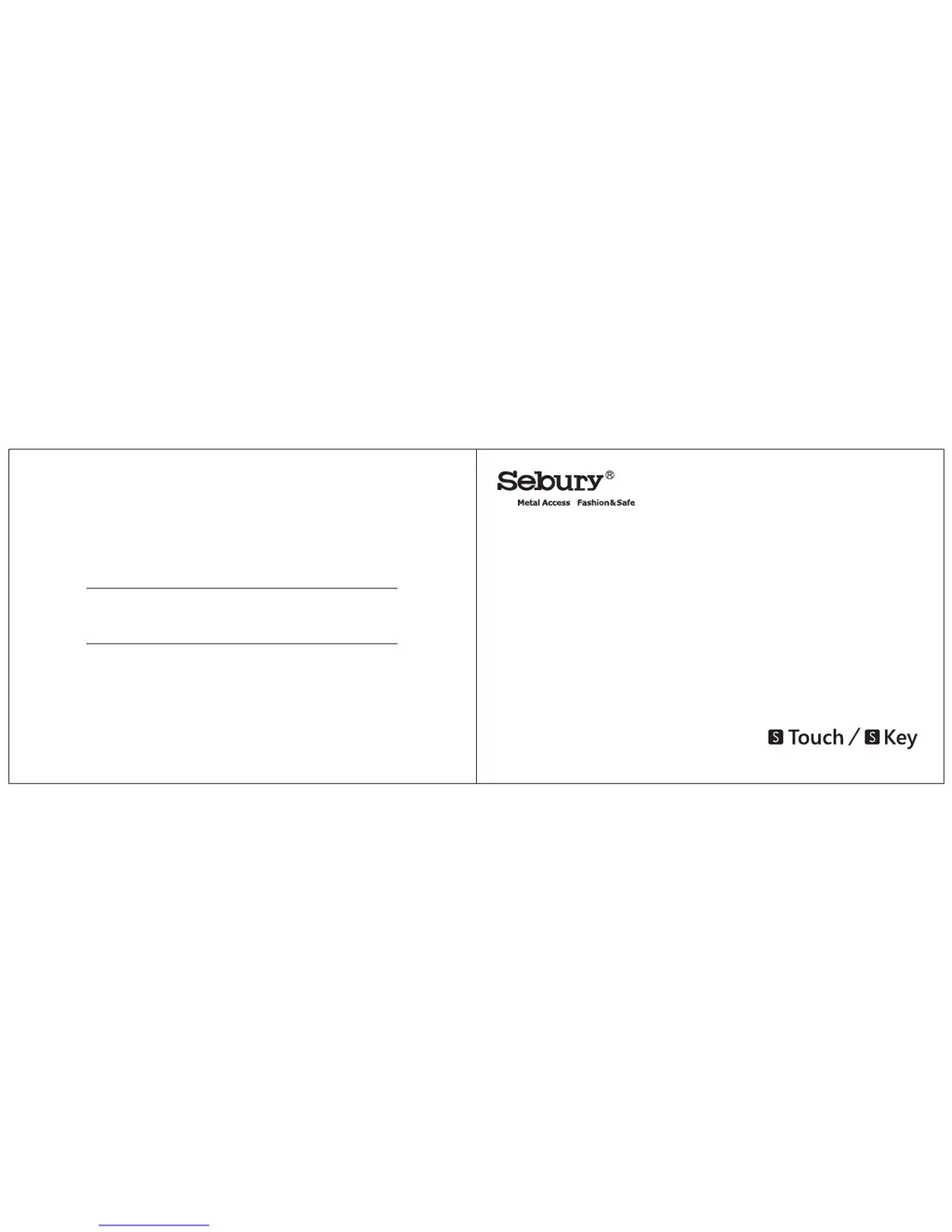Why is the keypad light off on my Sebury S Touch-s Intercom System?
- SSandra ThomasJul 31, 2025
If the keypad light on your Sebury Intercom System is off, it may be due to an improperly set keypad light mode. To resolve this: 1. Set the keypad light to always ON or automatic mode. 2. In automatic mode, the keypad light will activate when someone approaches.