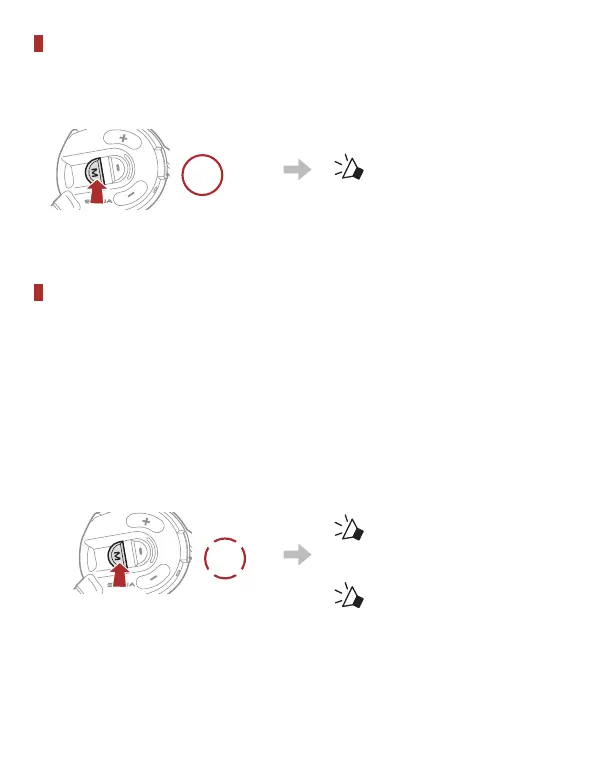Enable/Disable Mic (Default: Enable)
Users can enable/disable the microphone when communicating in a
Mesh Intercom.
1s
HOLD
“ Mic on” or “Mic off”
Mesh Reach-Out Request
You (caller) can send a request message to turn on the Mesh Intercom
to nearby friends who have it turned off.
①
If you want to send or receive a request massage, you need to
enable Mesh Reach-Out on the Sena Outdoor App.
②
While your headset’s Mesh Intercom is on, you (caller) send a
request message using the headset’s Button or the Sena
Outdoor App.
[Caller]
3x
TAP
[Caller]
“Mesh reach-out request”
[Nearby Friends]
“ Mesh intercom
requested”
③
Friends who receive the request message need to manually turn
on their Mesh Intercom using the headset’s Button or the Sena
Outdoor App.