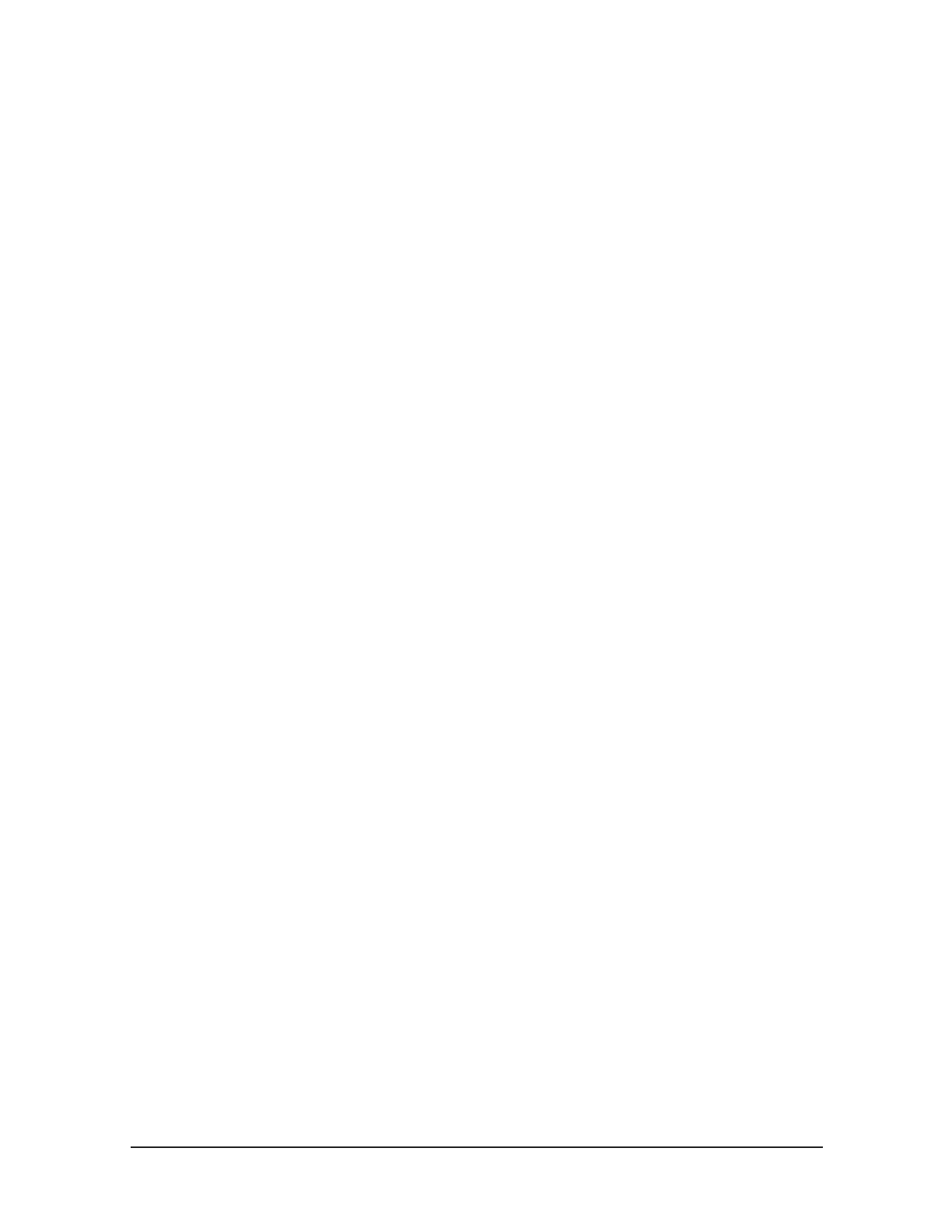Setra Super Count
TM
Operator's Manual 31
7. Enter 1 if you wish to print the TARE weight (enter 0 if you do not).
8. Press the setup/cal key.
9. Read the display. The scale now asks if you wish to print the “GROSS” weight.
10. Enter 1 if you wish to print the GROSS weight (enter 0 if you do not).
11. Press the setup/cal key.
12. Read the display. The scale now asks if you wish to print the “APW” , average piece weight.
13. Enter 1 if you wish to print the APW (enter 0 if you do not).
14. Press the setup/cal key.
15. Read the display. The scale now asks if you wish to print the “ACCUM”, accumulated weight
(or count).
16. Enter 1 if you wish to print the ACCUM (enter 0 if you do not).
17. Press the setup/cal key.
18. Read the display. The scale now asks if you wish to print the “PC”, quantity of pieces (count).
19. Enter 1 if you wish to print the quantity of pieces counted (enter 0 if you do not).
20. Press the setup/cal key.
NOTE: a. Your print output is now formatted. To change the print format, simply repeat Steps 1-20
above using the same input numbers in step #2.
b. To create an additional print format for another printing device or to create an alternate
print format for the same printing device, simply repeat Steps 1-20 above using the other
input numbers in step #2. For example, if you entered 1111 in step #2 to set the current
print format and now want an alternate format enter 4444 in step #2 before setting the
new print format.
c. The Super Count can be used with serial data printers other than those supplied by
Setra, as long as the printer has a minimum buffer of 1K and no RS-232 “handshaking”
requirement.
If the length of the printout is unlimited and there is no need for spacing between each
printout, format the Super Count as if you are using a Dymo Setra 300 printer with paper
which is equivalent to a dot matrix printer by entering the number 1 in step #4.
If you require a uniform printout length such as when printing on adhesive backed labels,
format the Super Count as if you are using the Dymo Setra 300 with labels and choose
the number of spaces desired after entering the number 3 in step #4.
d. For customized output and formatting for both bar code and text printers see ScriptCoder
Custom Label Printing in Section V.