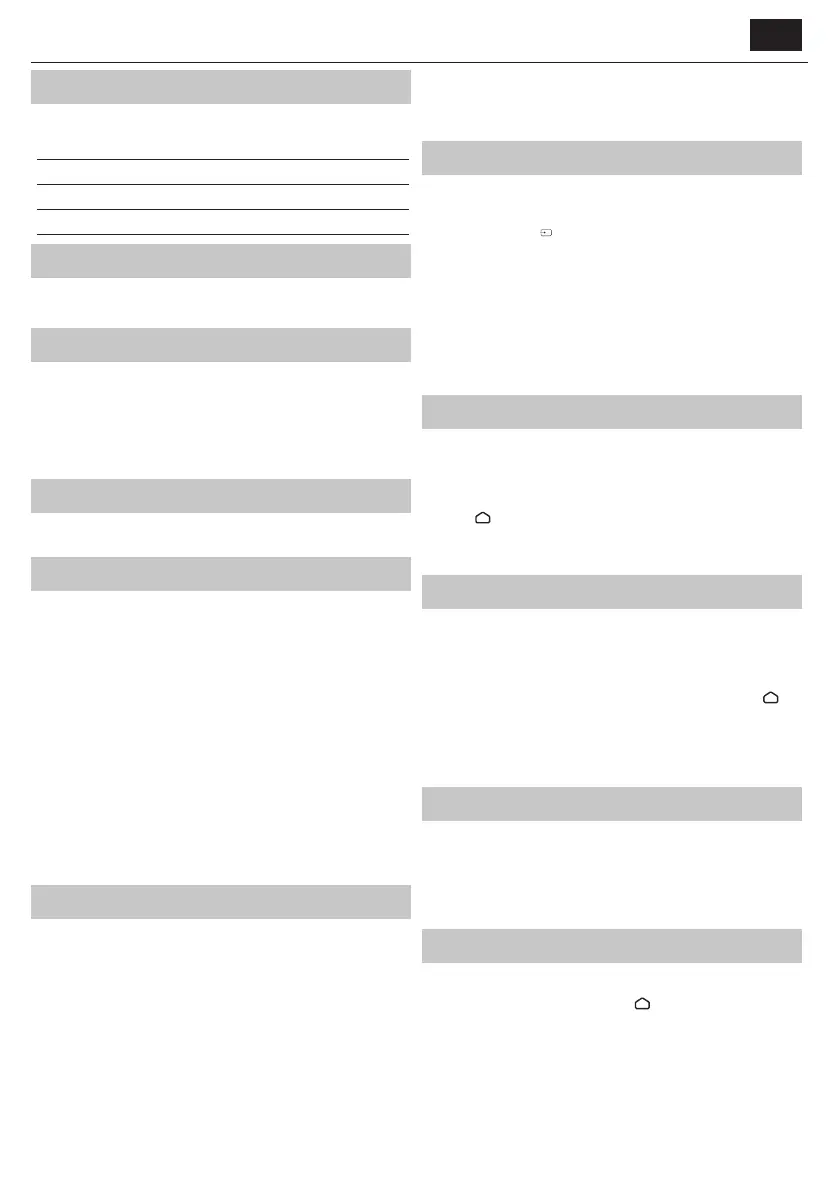ENEN
What is included in the box
Supply of this TV includes following parts:
• 1x TV • 1x TV stand installation packet
• 2x Remote control • 1x Quick Start Guide
• 4x AAA batteries
Attaching the Stand
Please follow the instructions on last page of this user manual.
Wall mounting the TV
1. Remove the four screws that are supplied in the wall mounting holes.
2. The wall mount can now be easily attached to the mounting holes on
the rear of the TV.
3. Install the wall mounting bracket to the television as advised by the
bracket manufacturer.
Connections
Connecting external devices - see the last page of this guide.
Getting started - initial set up
1. If rubber parts, foam parts or tape are attached to the TV frame, please
remove them gently.
2. Using the antenna cable (not supplied), connect the TV to the antenna
wall socket.
3. For connecting to the Internet with a wired connection connect a
Cat 5/Ethernet cable (not included) from the TV to your broadband
modem/router.
4. Insert the batteries supplied into the Remote control.
5. Connect the power cable to the Electrical outlet.
6. Then press Standby button to power on TV.
7. After turning the TV on, you will be welcomed by the First Time
Installation menu.
8. Please select language for TV menu.
9. Please set desired settings in remaining screens of First installation
menu.
TV Control Stick
TV control stick is located on the lower left corner of back side of the TV.
You can use it instead of remote control to control most of the functions
of your TV.
While TV is in standby mode:
• short press of control stick - Power On
While watching TV:
• RIGHT/LEFT – volume up/volume down
• UP/DOWN – changes channel up/down
• short press – Displays Menu
• long press – Standby Power Off
While in menu:
• RIGHT/LEFT/UP/DOWN – navigation of cursor in on-screen menus
• short press – OK/Con rm selected item
Choosing Mode Input/Source
To switch between the diff erent input/connections.
a) Using the buttons on the remote control:
1. Press [SOURCE/
] - The source menu will appear.
2. Press [▲] or [▼] to select the input you require.
3. Press [OK].
b) Using the TV control stick:
1. Shortly press control stick to enter menu.
2. Press control stick down and navigate cursor to SOURCES menu.
3. Shortly press control stick to enter SOURCES menu.
4. With control stick choose the input/source you require.
5. By short press of control stick, you will change input/source to the
one selected.
TV Menu navigation
Use the (▲/▼/◄/►) remote control buttons to focus on the desired item.
Press the OK button to select the item currently in focus.
Press the BACK button to go back one step in the menu.
Press the EXIT button to leave menu.
Press the
(home) button to enter TV Home menu.
To enter Live TV menu, press the TV button and then press the MENU
button.
Automatic brightness adjustment
This TV is equipped with a light sensor which has the ability to adjust the
brightness of the screen depending on the ambient light. When the light
sensor is activated, the TV will increase the brightness of the screen in a
brightly lit room and decrease the brightness in a dark room.
The light sensor is off by default. To activate this function, press the
(home) button, then select [Settings] - [Device Preferences] - [Picture] and
activate [Auto Brightness].
Note: In HDR and Dolby Vision picture modes, [Auto Brightness] may not
be available.
USB Media playback notice
This TV supports playback of a wide variety of le types from a USB drive.
However, for data security reasons, Google limit the supported le system
types.
To playback any media from a USB storage drive, the USB drive must
be formatted to a FAT16 or FAT32 le system. NTFS is not supported.
Electronic instruction manual
Find more useful information directly from your TV.
To launch the online manual, press the
(home) button, select Apps
from the Home menu, and select "Instruction Manual" from the apps
list.
NOTE: An Internet connection is required to use this electronic manual.
