How to fix a Sharp Cell Phone that does not turn on?
- SSteven BrownAug 22, 2025
If your Sharp Cell Phone doesn't turn on, ensure the battery is properly inserted and fully charged. This might resolve the issue.

How to fix a Sharp Cell Phone that does not turn on?
If your Sharp Cell Phone doesn't turn on, ensure the battery is properly inserted and fully charged. This might resolve the issue.
Why can't I make or receive calls on my Sharp 770SH?
If your Sharp Cell Phone is unable to make or receive calls, verify that the message “Insert SIM card” is not displayed. If it is, your SIM card may be damaged. Also, check your call barring and fixed dialling settings, remaining battery, and call forwarding settings. Ensure your phone isn't performing data communication via Bluetooth or USB, and check your balance if you're using a pre-paid SIM card.
What to do if my Sharp 770SH Cell Phone rejects the PIN code?
If your Sharp Cell Phone rejects the PIN or PIN2 code, double-check that you have entered the correct code, which should be 4 to 8 digits long. Note that after three unsuccessful attempts, your SIM card or protected functions will become locked. If you do not have the correct PIN code, contact your SIM provider.
Why is the call quality so poor on my Sharp 770SH Cell Phone?
If you are experiencing poor call quality on your Sharp Cell Phone, it may be due to your current location. Being in a car or train can affect call quality. Try moving to a location where the radio signal strength is greater.
What to do if Sharp 770SH Cell Phone functions don't work after turning it on?
If phone functions on your Sharp Cell Phone do not work after turning it on, check the radio signal strength indicator, as you may be outside the service area. Also, ensure the SIM card is correctly inserted.
Why can't I send or receive text messages on my Sharp 770SH?
If you cannot send or receive text messages on your Sharp Cell Phone, ensure you are correctly subscribed to the Short Message Service, that the network supports this service, and that the centre number is set up correctly.
What to do if the SIM card becomes locked on my Sharp 770SH?
If the SIM card of your Sharp Cell Phone becomes locked, enter the PUK code (8 digits) provided by your service provider. If successful, enter a new PIN code to restore functionality. Otherwise, contact your dealer.
Why can't my Sharp Cell Phone connect to the Multimedia Messaging Service provider?
If your Sharp Cell Phone cannot connect to the Multimedia Messaging Service provider, the MMS settings and configuration may be missing or incorrect, or the network may not support it. Check your service provider’s access point number.
Why does my Sharp 770SH call get terminated unexpectedly?
If calls on your Sharp Cell Phone are unexpectedly terminated, it may be due to magnetized objects, such as health necklaces, placed near the phone. Keep your phone away from such objects.
How to fix a Sharp Cell Phone display that is difficult to read?
If the display on your Sharp Cell Phone is difficult to read, try adjusting the backlight brightness for the display.
| Brand | Sharp |
|---|---|
| Model | 770SH |
| Category | Cell Phone |
| Language | English |
Step-by-step instructions for inserting the SIM card and battery into the phone.
Instructions for safely removing the SIM card and battery from the phone.
Guidance on how to charge the phone's battery, including initial charging requirements.
Procedures for inserting and removing the memory card, including important notes.
Instructions on how to power the phone on and off, including PIN code entry.
Steps for initiating a voice call, including emergency calls and international dialing.
Instructions on how to make a video call using the phone's features.
Procedures for editing existing contact entries, including adding thumbnails.
Instructions for taking still pictures with the phone's camera.
Steps for recording video clips, including saving and sending options.
Detailed steps for composing and sending new SMS, MMS, or Email messages.
Information on using the music player, creating playlists, and playing sound files.
Information on using, downloading, and managing applications and games.
Customizing phone profiles, including ringtones, vibration, and display settings.
Managing connections via Bluetooth, including pairing and data transfer.
Configuring call-related functions, such as video calls, voicemail, and call restrictions.
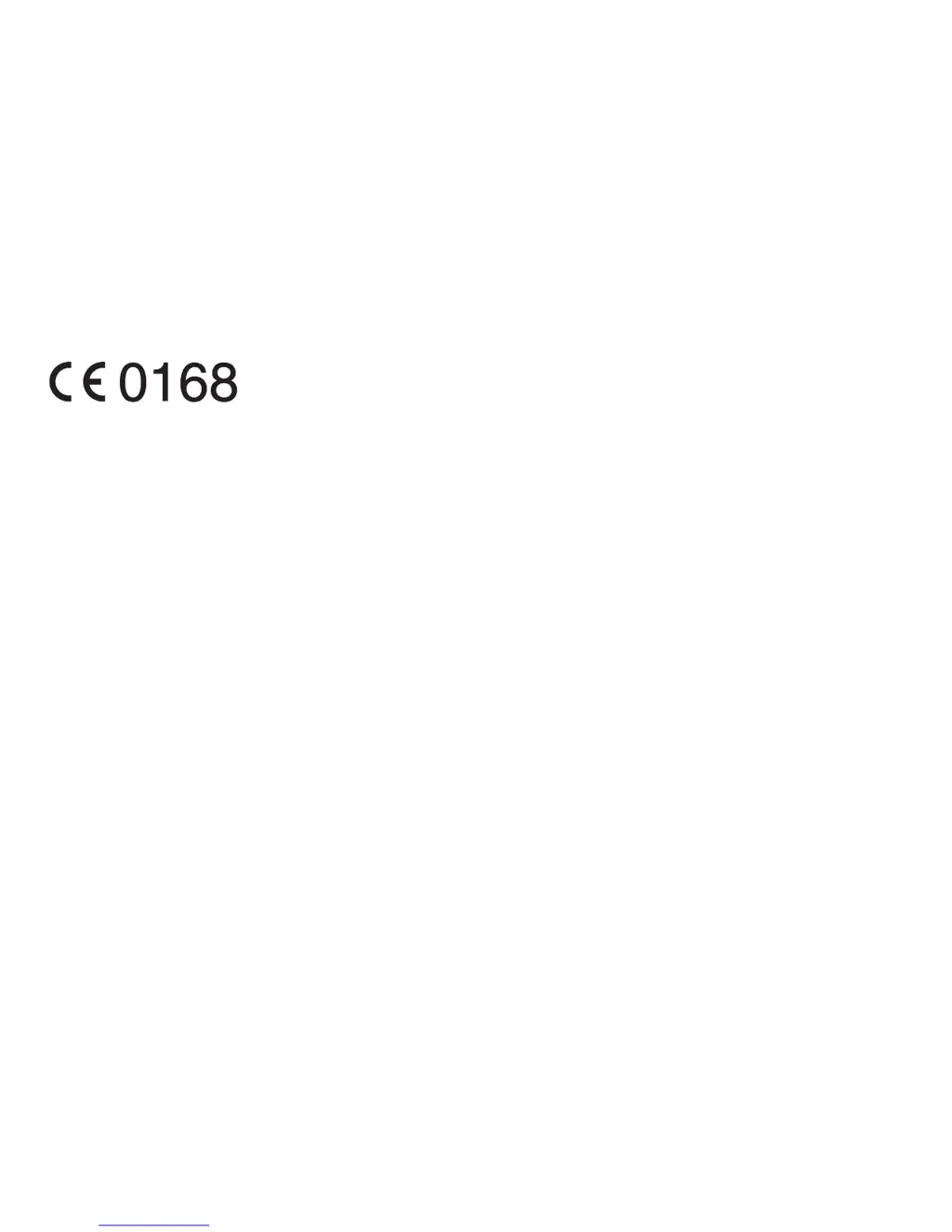