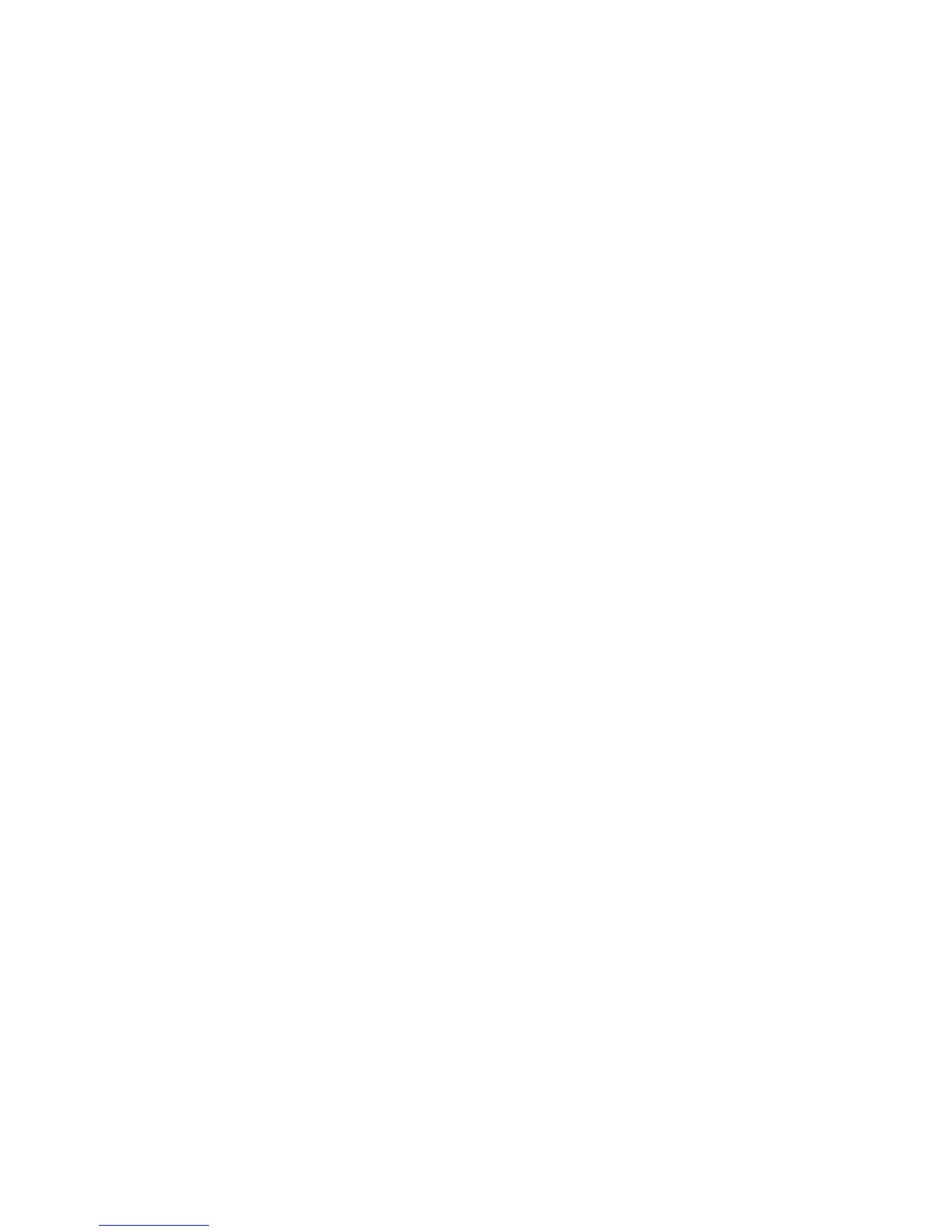Messaging 57
To Attach a Contacts List Entry
1. In step 6 in “Creating a New Message” on page 55,
highlight the “Others” indicator in the lower right of
the screen. Press B and select “Attach Contact”.
2. Select the desired entry.
If you wish to select your own Contacts List entry,
select “My Contact Details”.
To Attach a Schedule Entry
1. In step 6 in “Creating a New Message” on page 55,
highlight the “Others” indicator in the lower right of
the screen. Press B and select “Attach
Appointment”.
2. Select the desired day including a schedule entry
you wish to add.
3. Select the desired schedule entry.
Using the Sending Options
You can use the message sending options for each type
of message.
1. Highlight “Send” in the lower left of the screen,
then press B and select “Messaging Settings”.
• “Read Report” (“On”, “Off”) (MMS): Confirms
whether or not a report is sent notifying the
sender that the message has been read.
• “Delivery Report” (“On”, “Off”) (SMS/MMS):
Enables or disables Delivery Report when the
message is successfully sent to the recipient.
• “Expiry Time” (“Maximum”, “30 minutes”, “1
hour”, “6 hours”, “1 day”, “1 week”) (SMS/
MMS): Sets Expiry Time for a message to be
saved in the server.
• “Priority” (“High”, “Normal”, “Low”):
Prioritises composed messages.
• “Delivery Time” (“No delay”, “30 minutes”, “1
hour”, “6 hours”, “1 day”, “1 week”) (SMS/
MMS): Sets the time the message is delivered
after the Send key is pressed.
2. Highlight “Send” in the lower left of the screen.
Press B and select “Send Message”.
After the message is sent, the message is moved to
the Sent box.