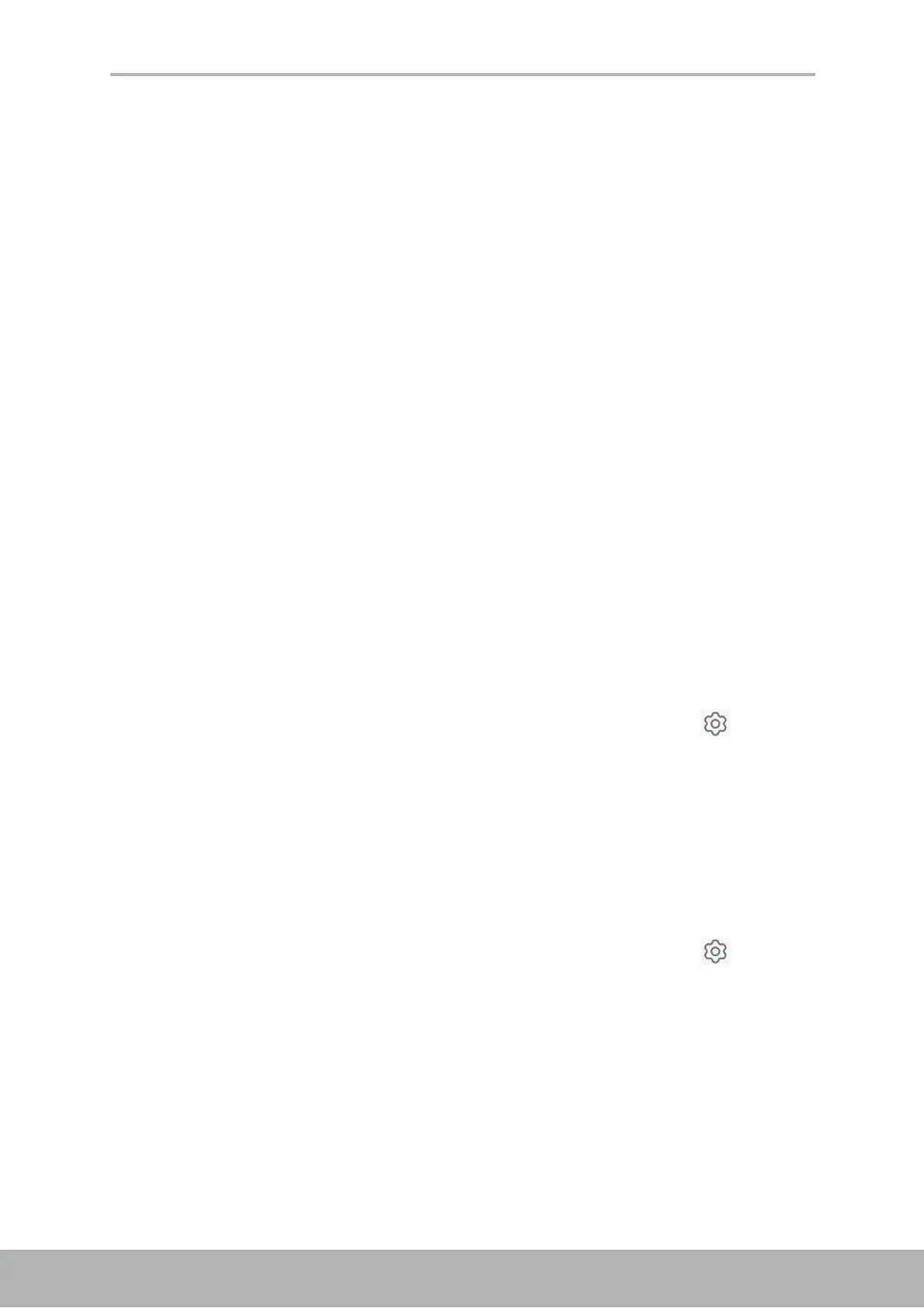Chapter 10: Managing Your Phone
66
10.3 Using Wireless & networks
Your phone enables you to manage Wi-Fi, Bluetooth, Aeroplane mode, personal
hotspot, tethering, and NFC.
1. From the Home screen, slide the status bar down, then slide downwards again to
display all other network related icons.
2. Do any of the following (if necessary):
• To enable or disable Wi-Fi, tap Wi-Fi.
• To enable or disable Bluetooth, tap Bluetooth.
• To enable or disable Aeroplane mode, tap Aeroplane mode.
• To enable or disable Hotspot, tap Hotspot.
• To enable or disable transferring data between capable devices that are a
few centimeters apart, tap NFC > NFC.
10.4 Protecting Your Phone
You can protect your phone from unauthorized users by requiring a PIN code, your
personalized unlock pattern, or a password.
Encrypt Phone
Requires you to enter a numeric PIN or password to decrypt your phone each time
you power it on.
1. From the Home screen, tap Settings or slide the status bar and tap .
2. Tap Fingerprint & Password > Screen lock and configure the necessary security
settings.
Enable SIM Card Lock
When PIN code is enabled, you are required to enter the PIN code before making a
call.
1. From the Home screen, tap Settings or slide the status bar and tap .
2. Tap SIM Config.
3. Tap More.
4. Tap SIM Lock and enable Lock SIM card function.
5. Enter a SIM PIN code and tap OK.
