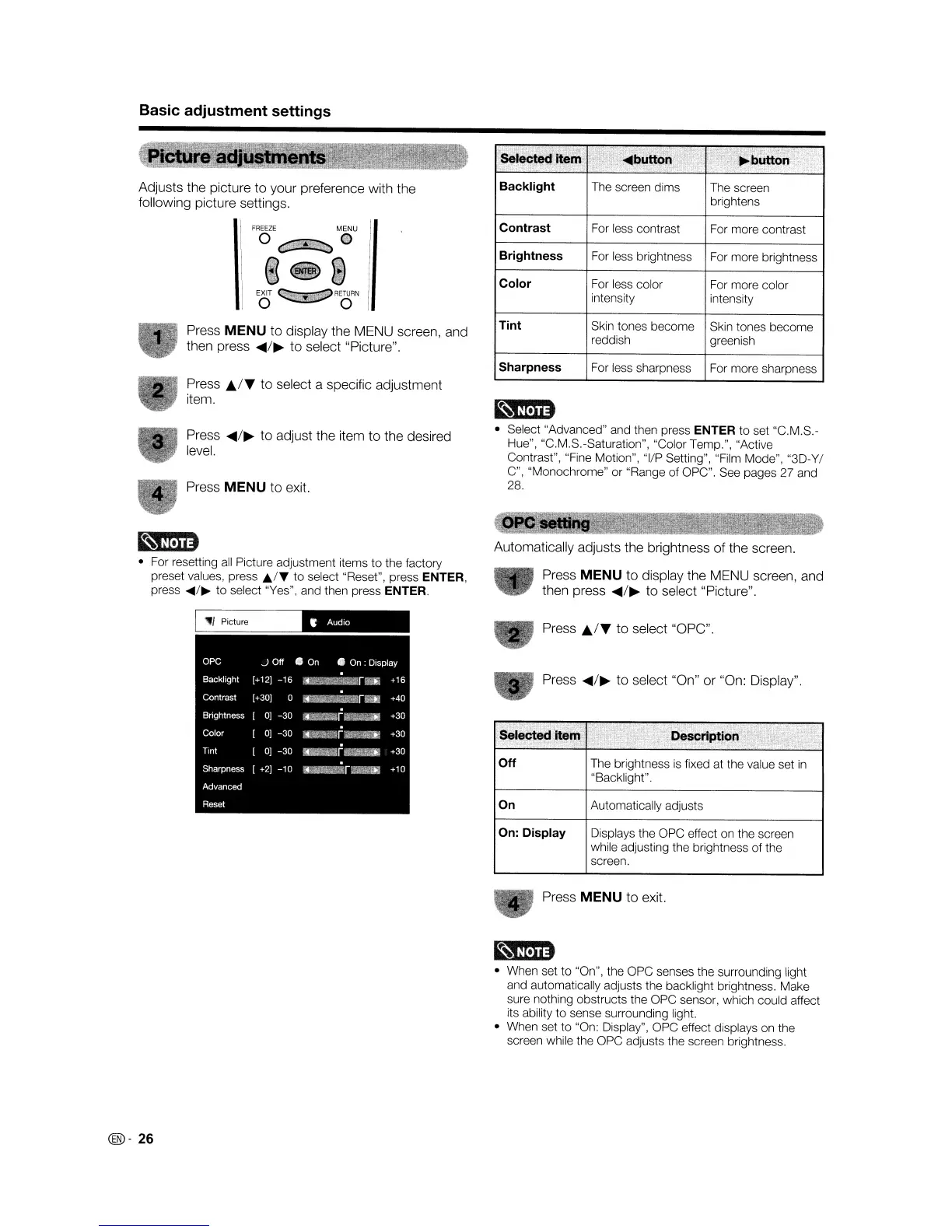Basic adjustment settings
Adjusts the picture to your preference with the
following picture settings.
Press
MENU
to display the MENU screen, and
then press
.....
/~
to select "Picture".
Press
l../T to select a specific adjustment
item.
Press
.....
/~
to adjust the item to the desired
level.
Press
MENU
to exit.
• For resetting
all
Picture adjustment items
to
the factory
preset values, press
./T
to
select "Reset", press ENTER,
press
~/~
to
select "Yes", and then press ENTER.
Backlight
The screen dims The screen
brightens
Contrast For less contrast For more contrast
Brightness For less brightness For more brightness
Color For less color For more color
intensity intensity
Tint
Skin tones become Skin tones become
reddish greenish
Sharpness For less sharpness For more sharpness
• Select "Advanced" and then press
ENTER to set "C.M.S.-
Hue", "C.M.S.-Saturation", "Color Temp.", "Active
Contrast", "Fine Motion",
"liP
Setting", "Film Mode",
"30-
YI
C", "Monochrome" or "Range of OPC". See pages 27 and
28.
Automatically adjusts the brightness of the screen.
Press
MENU
to display the MENU screen, and
then press
.....
/~
to select "Picture".
Press
..
IT
to select "OPC".
I
~I
Picture
Off
On
Press
.....
/~
to select "On" or "On: Display".
The brightness
is
fixed at the value set
in
"Backlight".
Automatically adjusts
On: Display
Displays the OPC effect on the screen
while adjusting the brightness of the
screen.
@-
26
Press
MENU
to exit.
• When set to "On", the
ope
senses the surrounding light
and automatically adjusts the backlight brightness. Make
sure nothing obstructs the OPC sensor, which could affect
its ability
to
sense surrounding light.
• When set to "On: Display", OPC effect displays on the
screen while the OPC adjusts the screen brightness.
Basic adjustment settings
Adjusts the picture to your preference with the
following picture settings.
Press
MENU
to display the MENU screen, and
then press
.....
/~
to select "Picture".
Press
l../T to select a specific adjustment
item.
Press
.....
/~
to adjust the item to the desired
level.
Press
MENU
to exit.
• For resetting
all
Picture adjustment items
to
the factory
preset values, press
./T
to
select "Reset", press ENTER,
press
~/~
to
select "Yes", and then press ENTER.
Backlight
The screen dims The screen
brightens
Contrast For less contrast For more contrast
Brightness For less brightness For more brightness
Color For less color For more color
intensity intensity
Tint
Skin tones become Skin tones become
reddish greenish
Sharpness For less sharpness For more sharpness
• Select "Advanced" and then press
ENTER to set "C.M.S.-
Hue", "C.M.S.-Saturation", "Color Temp.", "Active
Contrast", "Fine Motion",
"liP
Setting", "Film Mode",
"30-
YI
C", "Monochrome" or "Range of OPC". See pages 27 and
28.
Automatically adjusts the brightness of the screen.
Press
MENU
to display the MENU screen, and
then press
.....
/~
to select "Picture".
Press
..
IT
to select "OPC".
I
~I
Picture
Off
On
Press
.....
/~
to select "On" or "On: Display".
The brightness
is
fixed at the value set
in
"Backlight".
Automatically adjusts
On: Display
Displays the OPC effect on the screen
while adjusting the brightness of the
screen.
@-
26
Press
MENU
to exit.
• When set to "On", the
ope
senses the surrounding light
and automatically adjusts the backlight brightness. Make
sure nothing obstructs the OPC sensor, which could affect
its ability
to
sense surrounding light.
• When set to "On: Display", OPC effect displays on the
screen while the OPC adjusts the screen brightness.