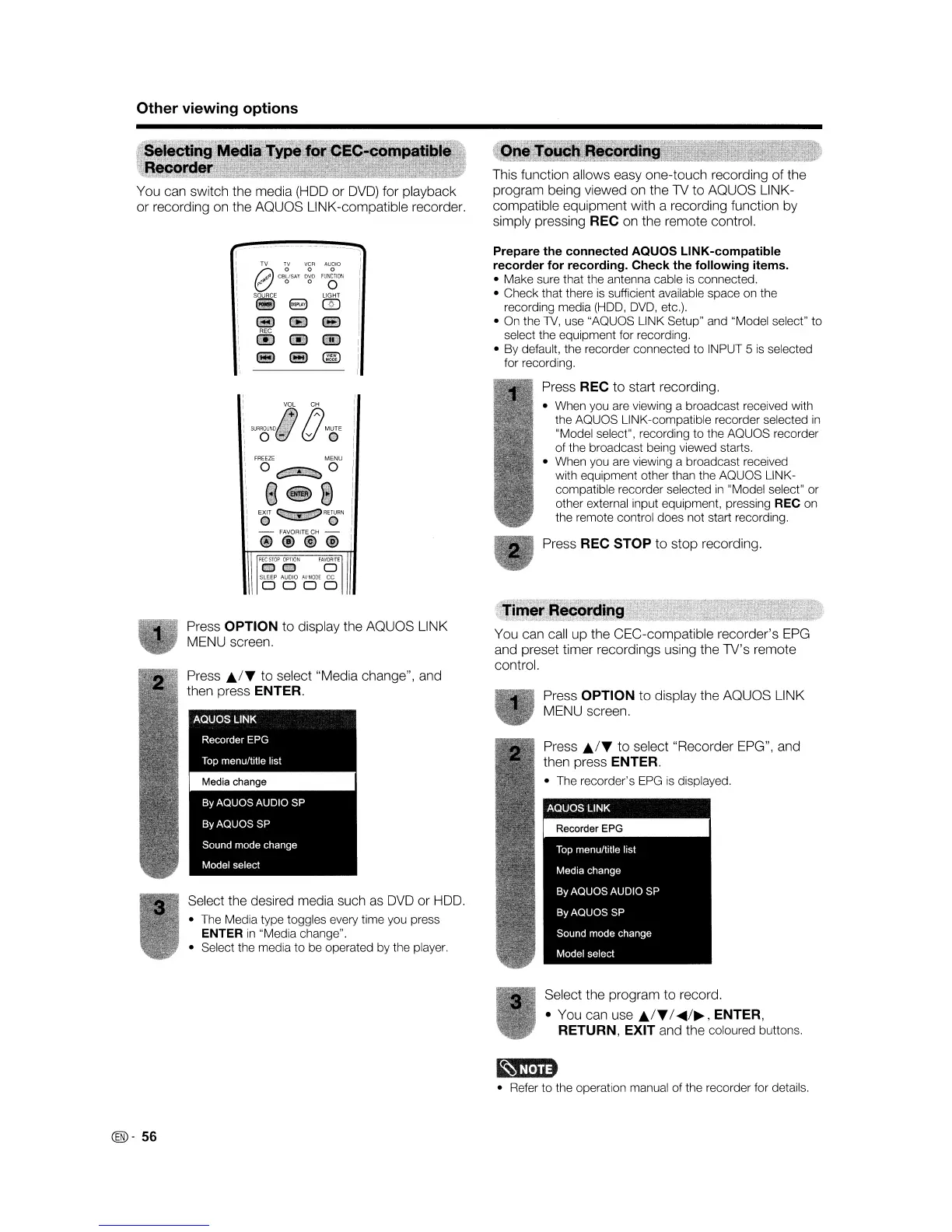Other viewing options
You can switch the media
(HOD
or
DVD)
for playback
or recording on the
AQUaS
LINK-compatible recorder.
This function allows easy one-touch recording of the
program being viewed on the TV to
AQUaS
L1NK-
compatible equipment with a recording function by
simply pressing
REC on the remote control.
Press
REC STOP to stop recording.
Prepare the connected
AQUaS
LINK-compatible
recorder for recording. Check the following items.
• Make sure that the antenna cable
is
connected.
• Check that there
is
sufficient available space on the
recording media
(HOD,
DVD,
etc.).
•
On
the
TV,
use "AQUOS LINK Setup" and "Model select"
to
select the equipment for recording.
• By default, the recorder connected
to
INPUT 5
is
selected
for recording.
Press REC to start recording.
• When you are viewing a broadcast received with
the AQUOS LINK-compatible recorder selected
in
"Model select", recording to the AQUOS recorder
of the broadcast being viewed starts.
• When you are viewing a broadcast received
with equipment other than the AQUOS
L1NK-
compatible recorder selected
in
II
Model select" or
other external input equipment, pressing
REC on
the remote control does not start recording.
g
T.~~
CB~SAT
~~:
F:~g;I:N
pO"
0 0 0
SOURCE LIGHT
•
~
@J
III
II)
..
III
....
@D
Press OPTION to display the
AQUaS
LINK
MENU screen.
Press
./T
to select "Media change", and
then press
ENTER.
Select the desired media such
as
DVD
or
HOD.
• The Media type toggles every time you press
ENTER
in
"Media change".
• Select the media
to
be operated by the player.
You can call up the CEC-compatible recorder's
EPG
and preset timer recordings using the TV's remote
control.
Press
OPTION to display the
AQUaS
LINK
MENU screen.
Press
./T
to select "Recorder EPG", and
then press
ENTER.
• The recorder's
EPG
is
displayed.
Select the program to record.
• You can use
./T
I
.....
/~,
ENTER,
RETURN, EXIT
and the coloured buttons.
• Refer
to
the operation manual of the recorder for details.
@-
56
Other viewing options
You can switch the media
(HOD
or
DVD)
for playback
or recording on the
AQUaS
LINK-compatible recorder.
This function allows easy one-touch recording of the
program being viewed on the TV to
AQUaS
L1NK-
compatible equipment with a recording function by
simply pressing
REC on the remote control.
Press
REC STOP to stop recording.
Prepare the connected
AQUaS
LINK-compatible
recorder for recording. Check the following items.
• Make sure that the antenna cable
is
connected.
• Check that there
is
sufficient available space on the
recording media
(HOD,
DVD,
etc.).
•
On
the
TV,
use "AQUOS LINK Setup" and "Model select"
to
select the equipment for recording.
• By default, the recorder connected
to
INPUT 5
is
selected
for recording.
Press REC to start recording.
• When you are viewing a broadcast received with
the AQUOS LINK-compatible recorder selected
in
"Model select", recording to the AQUOS recorder
of the broadcast being viewed starts.
• When you are viewing a broadcast received
with equipment other than the AQUOS
L1NK-
compatible recorder selected
in
II
Model select" or
other external input equipment, pressing
REC on
the remote control does not start recording.
g
T.~~
CB~SAT
~~:
F:~g;I:N
pO"
0 0 0
SOURCE LIGHT
•
~
@J
III
II)
..
III
....
@D
Press OPTION to display the
AQUaS
LINK
MENU screen.
Press
./T
to select "Media change", and
then press
ENTER.
Select the desired media such
as
DVD
or
HOD.
• The Media type toggles every time you press
ENTER
in
"Media change".
• Select the media
to
be operated by the player.
You can call up the CEC-compatible recorder's
EPG
and preset timer recordings using the TV's remote
control.
Press
OPTION to display the
AQUaS
LINK
MENU screen.
Press
./T
to select "Recorder EPG", and
then press
ENTER.
• The recorder's
EPG
is
displayed.
Select the program to record.
• You can use
./T
I
.....
/~,
ENTER,
RETURN, EXIT
and the coloured buttons.
• Refer
to
the operation manual of the recorder for details.
@-
56
