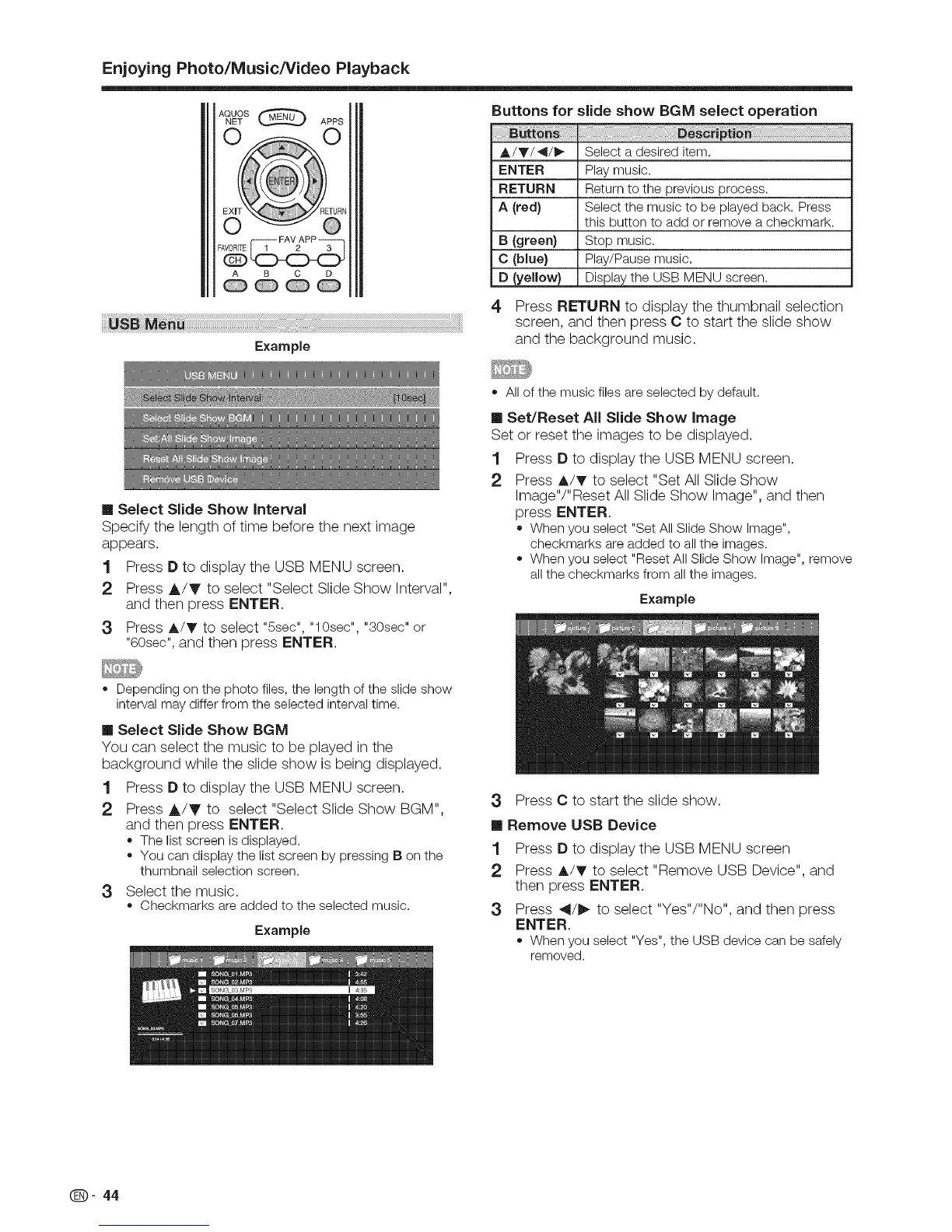Enjoying Photo/Music/Video Playback
AQUOS_ I
NET APPS
A B C D
Example
Buttons for slide show BGM select operation
A/Y/41/_ Select a desired item.
ENTER Play music.
RETURN Return to the previous process.
A (red} Select the music to be played back. Press
this button to add or remove a checkmark.
B (green} Stop music.
C (blue} Play/Pause music.
D (yellow} Display the USB MENU screen.
4 Press RETURN to display the thumbnail selection
screen, and then press C to start the slide show
and the background music.
II Select Slide Show Inte_,al
Specify the length of time before the next image
appears.
1 Press D to display the USB MENU screen.
2 Press A/T to select "Select Slide Show Interval"
and then press ENTER.
3 Press A/T to select "5sec", "10sec", "30sec"or
"60sec", and then press ENTER.
o Allof the musicfiles are selected by default.
Set/Reset All Slide Show Image
Set or reset the images to be displayed.
1 Press D to display the USB MENU screen.
2 Press A/T to select "Set All Slide Show
Image"/"Reset All Slide Show Image", and then
press ENTER.
o Whenyou select "SetAllSlideShow Image",
checkmarksare added to allthe images.
o Whenyou select "ResetAll SlideShow Image", remove
allthe checkmarksfrom allthe images.
Example
o Depending on the photo files, the length of the slide show
interval may differ from the selected interval time.
II Select Slide Show BGM
You can select the music to be played in the
background while the slide show is being displayed.
1 Press D to display the USB MENU screen.
2 Press A/T to select "Select Slide Show BGM",
and then press ENTER.
o The listscreen isdisplayed.
o You can displaythe listscreenby pressingIBon the
thumbnail selectionscreen.
3 Select the music.
o Checkmarksare added to the selected music.
Example
3 Press C to start the slide show.
m Remove USB Device
1 Press D to display the USB MENU screen
2 Press A/T to select "Remove USB Device", and
then press ENTER.
3 Press _1/1_ to select "Yes"/"No", and then press
ENTER.
Whenyou select "Yes",the USB devicecan be safely
removed.
Q- 44
