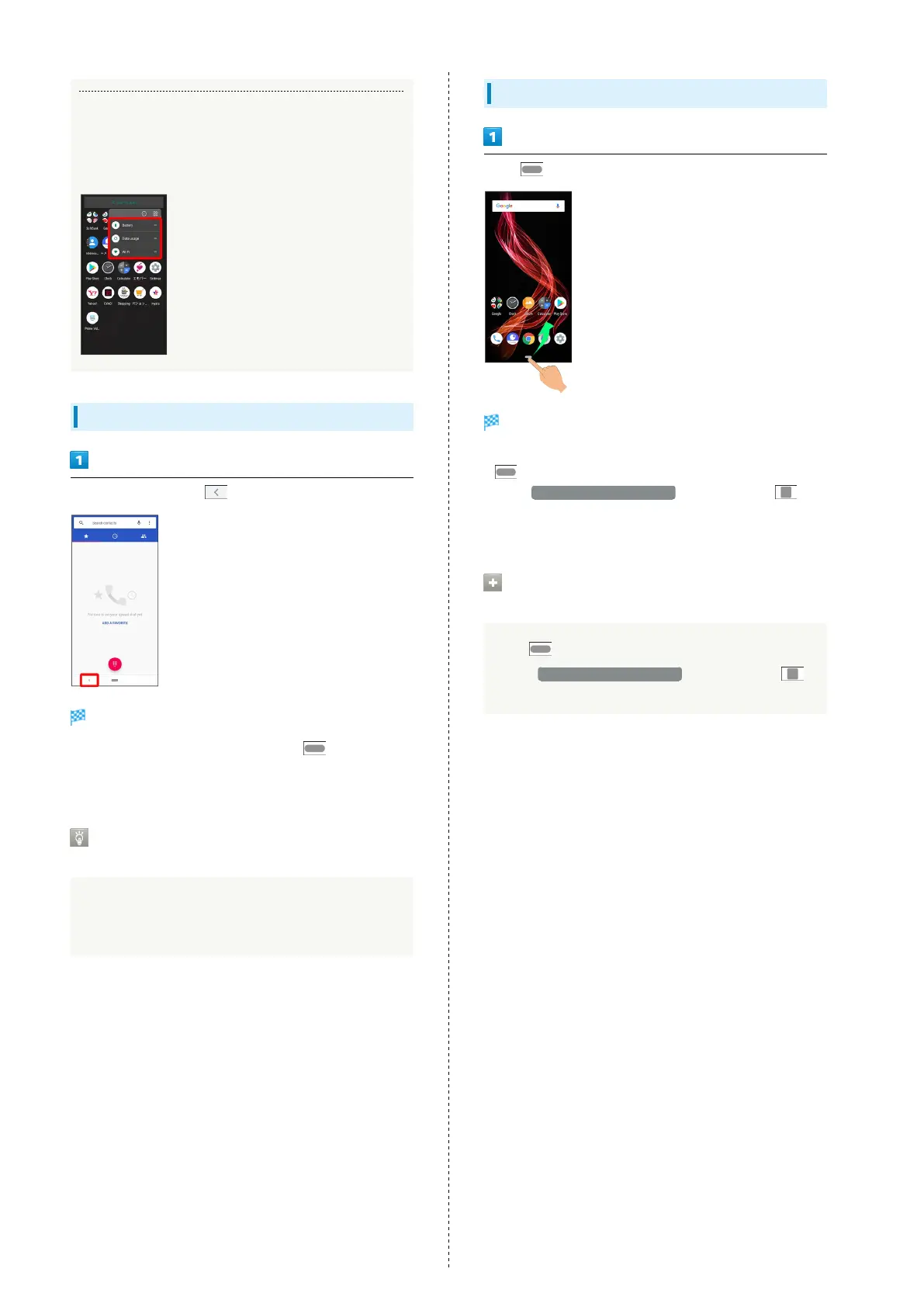98
Function Shortcuts
With some applications, Touch & Hold for shortcuts to
functions. Tap function shortcut to launch function
directly.
Exiting Applications
In any application, Tap repeatedly
Home Screen returns and application exits.
・
Home Screen also returns when Tapping on Navigation
Bar, but application does not exit. Exit it from recent apps
window. See "Opening Recent Apps Window" for details.
Where to Obtain Applications &
Updates
Use Google Play™ to obtain new applications or update
installed ones. See "Adding/Deleting Applications" for
details.
Opening Recent Apps Window
Flick up
Recent apps window opens.
・In app list, recent apps window does not appear by Flicking
up.
・
When Swipe up on Home button is disabled, Tap on
Navigation Bar for recent apps window. See "Navigation Bar"
and "System Settings" for details.
Opening Most Recently Activated
Application
Flick right
・
When Swipe up on Home button is disabled, Tap
in recent apps window.