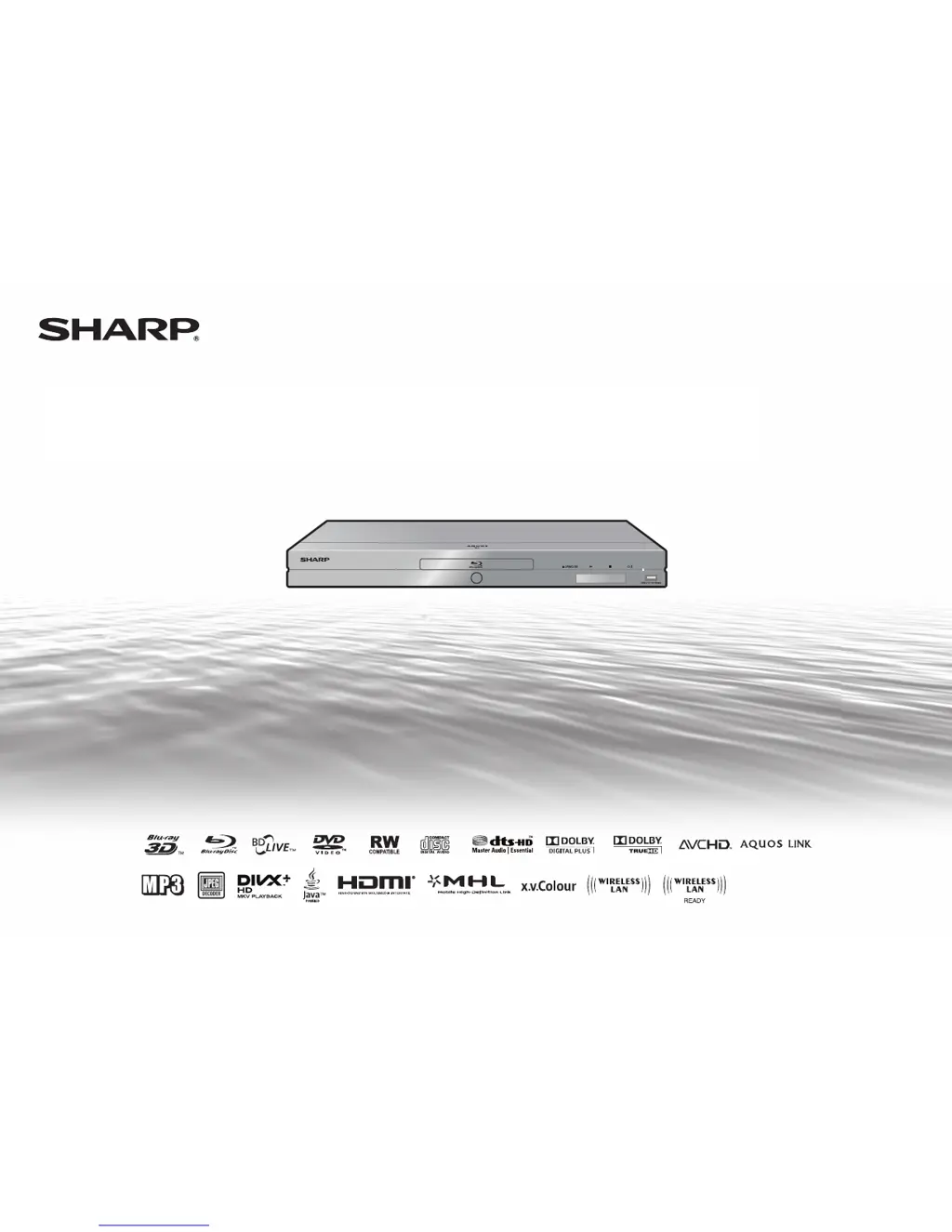How to fix a Sharp BD-AMS10S Blu-ray Player remote that is not working?
- NnataliepetersAug 20, 2025
If the Sharp Blu-ray Player's remote control isn't working, try these steps: * Ensure you are using the remote within its operating range. * Replace the batteries with new ones. * Reset the remote by pressing and holding the '1' button and the ENTER button simultaneously for more than 5 seconds.