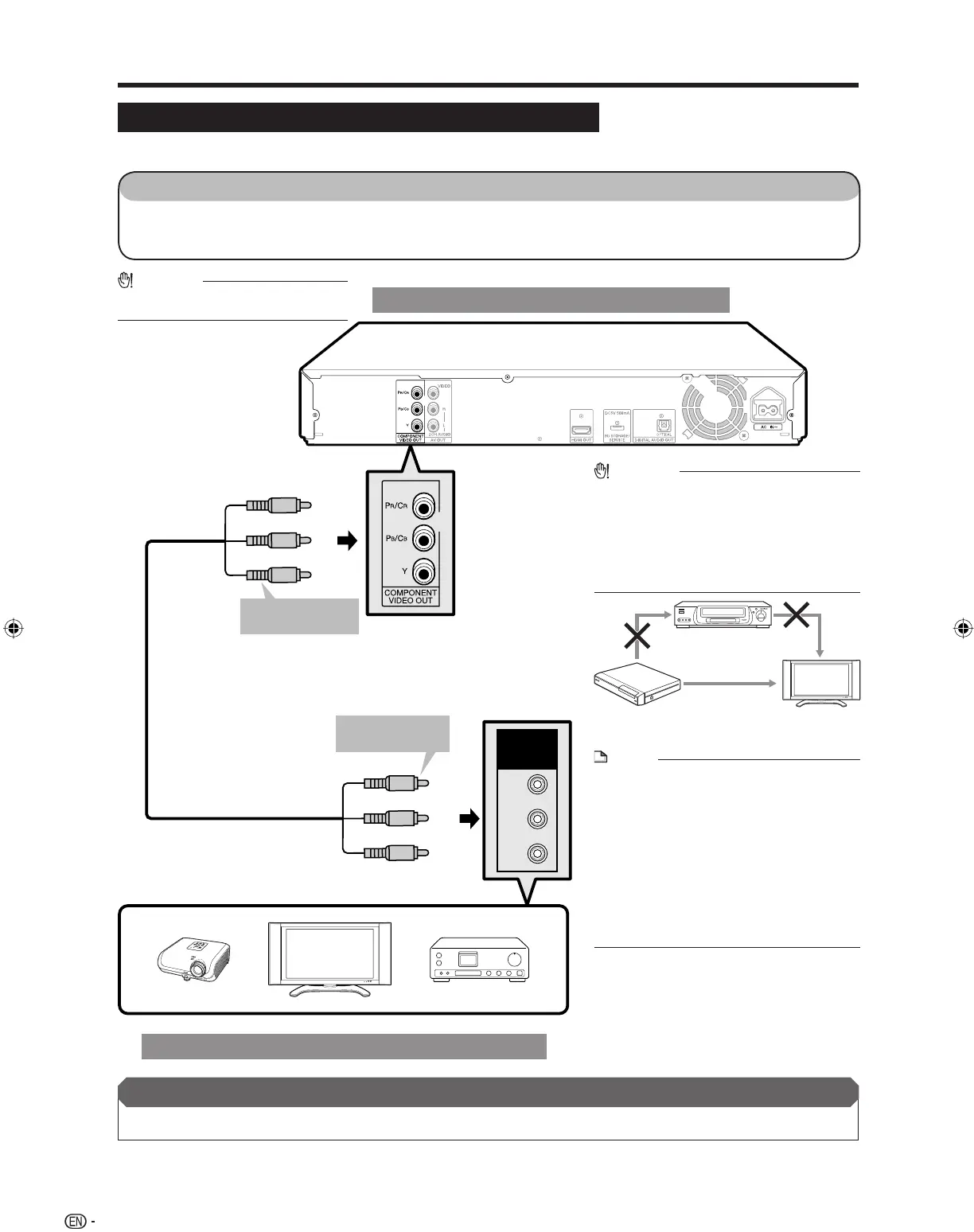16
Video Connections
Connecting to the Component Jacks
You can enjoy accurate color reproduction and high quality images through the component jacks.
Y
P
B
(CB)
PR
(
CR)
COMPO-
NENT IN
This Player
NOTE
Connect the Blu-ray disc player to LCD TV
directly. If you playback the image via VCR, the
image may deteriorate due to the copy guard
function.
When you record the program where copyright
is protected, the copy guard function is activated
automatically; the program can not be recorded
correctly. Also, the playback image via VCR may
deteriorate due to this function. However, this is
not a malfunction. When you watch the program
where copyright is protected, we recommend
that the Blu-ray disc player be connected to LCD
TV directly.
•
•
CAUTION
You need to switch the output to Component
video by pressing HDMI button to enjoy images
via the Component video output. (See page 15.)
Even when there is no cable connected to the
HDMI video out, switching the output to H-oP
(HDMI Out) is still possible.
When H-oP is selected, there will be no signal
from the Component video out.
•
•
CAUTION
HDMI output and Component Video
output can not be used at the same time.
•
To COMPONENT
VIDEO OUT jacks
VCR
Blu-ray Disc
Player
LCD TV
Connect directly
(Red)
(Blue)
(Green)
(Red)
(Blue)
(Green)
Component video cable
(commercially available)
1
2
To component
video input jacks
STEPS
Be sure to turn off this Player and the equipment before making any connections.
Firmly connect a component video cable (commercially available) to the component jacks (1
and 2).
1:
2:
TV
Projector
AV receiver
Video equipment with component jacks
After connecting
Connect audio equipment or the audio terminals of the TV. (Pages 18–19)•
BD-HP21U_en.indd 16BD-HP21U_en.indd 16 2008/07/17 19:43:402008/07/17 19:43:40
