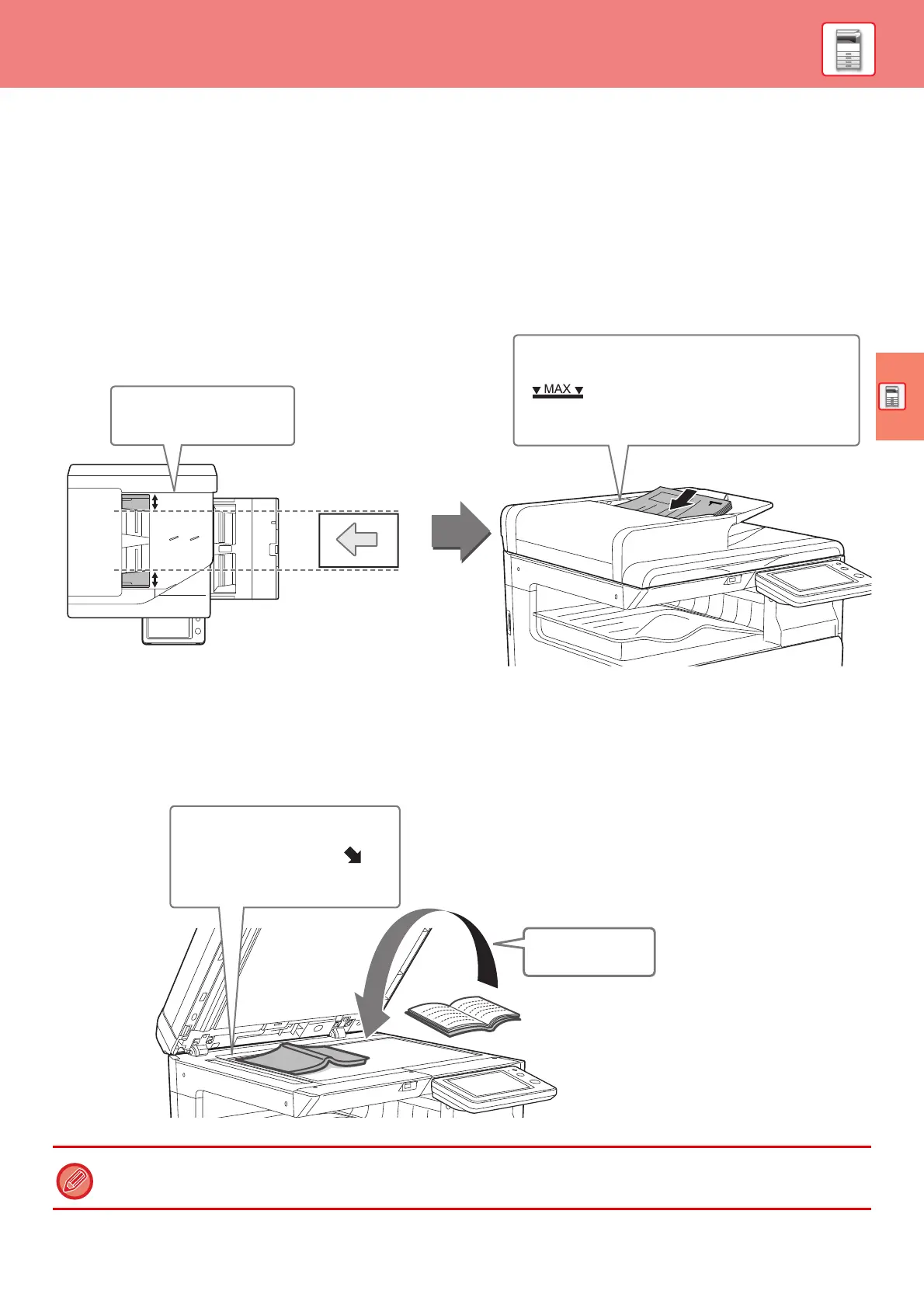BEFORE USING THE MACHINE
15
PLACING ORIGINALS
The automatic document feeder can be used to automatically scan many originals at once, and this saves you the
trouble of manually feeding each original. For originals that cannot be scanned using the automatic document feeder,
such as a book or a document with notes attached, use the document glass. The original size is set to A4 (8-1/2" x 11").
Check the actual original size and the original size setting.
USING THE AUTOMATIC DOCUMENT FEEDER
When using the automatic document feeder, place the originals in the document feeder tray.
Make sure an original has not been placed on the document glass.
USING THE DOCUMENT GLASS
Take care that your fingers are not pinched when closing the automatic document feeder.
After placing the original, be sure to close the automatic document feeder. If lefta open, parts outside of the original will
be copied black, causing excessive use of toner.
Set the orientation of the image to ensure that the orientation of the placed original is correctly recognized.
For details, see the User's Manual.
Adjust the original guides to
the width of the originals.
Place the originals face up with the edges aligned
evenly.
The indicator line indicates approximately
how many originals can be placed. The placed
originals must not be higher than this line.
Place the original face down.
Align the top left corner of the
original with the tip of the
mark in the far left corner of the
glass.
Place the original
face down.