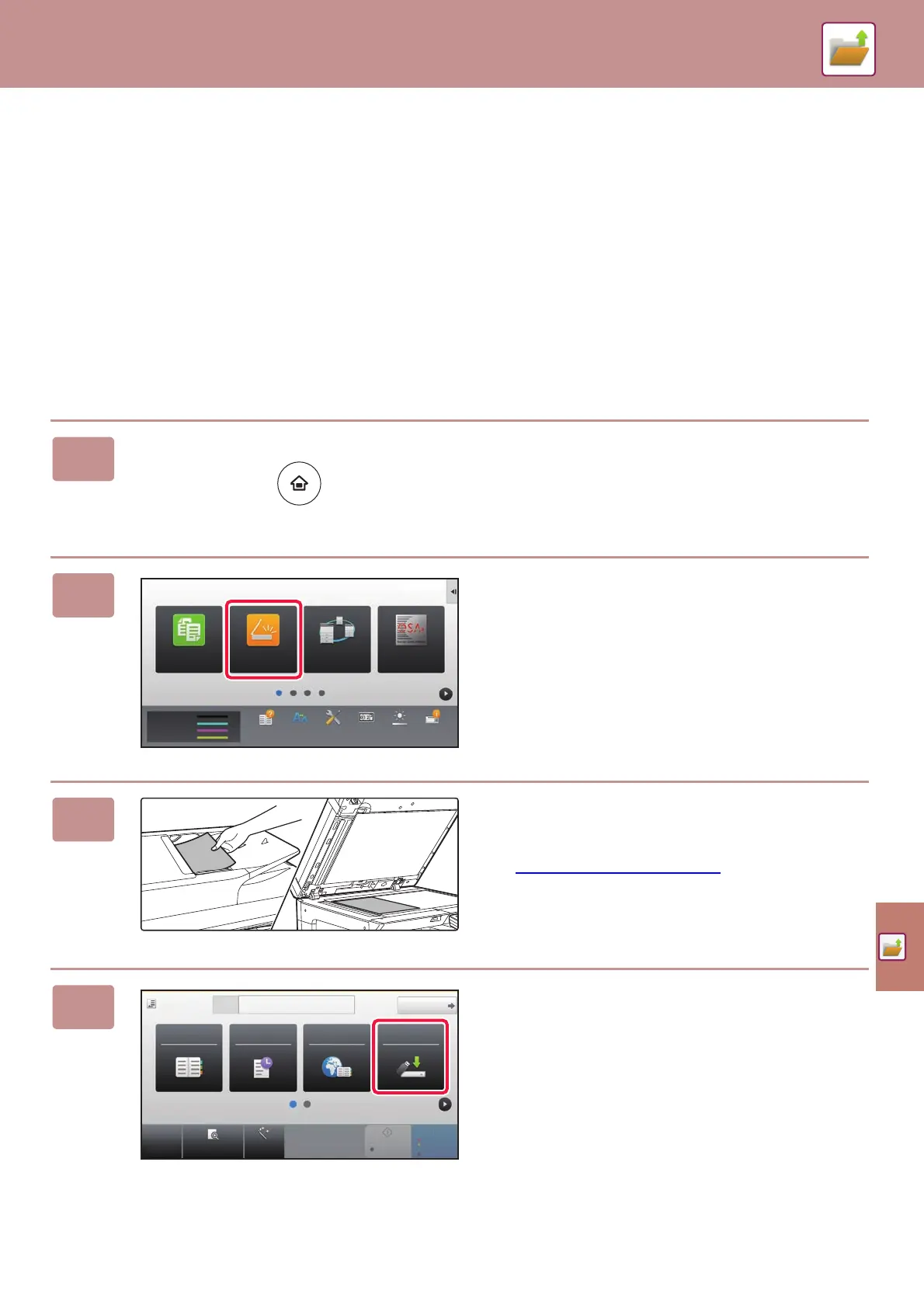DOCUMENT FILING
53
SAVING A DOCUMENT ONLY (Scan to Local
Drive)
Scan to Local Drive lets you save a scanned document to the main folder or a custom folder. This function is not used to
print or send.
The procedure for storing a document in the main folder is explained below.
To save to a custom folder, tap the [File Retrieve] key in the Home screen, tap [Scan to Local Drive] on the action panel,
and select save settings. For more information, see the User's Manual.
Saving by Easy Scan
You can save a file in the main folder or My Folder (when user authentication is enabled).
1
Press the [Home Screen] key.
The Home screen appears.
2
Tap the [Easy Scan] mode icon.
3
Place the original.
Place the original in the document feeder tray of the
automatic document feeder, or on the document glass.
► PLACING ORIGINALS
(page 15)
4
Tap the [Scan to USB/Local Drive] key.
Toner Quantity
Bk
C
M
Y
Operation
Guide
Enlarge
Display Mode
Settings Total Count Brightness
Adjustment
Job Status
Easy
Scan
Easy
Copy
Sharp OSAPrint Release
10:15
CA
Preview Auto Set
Address E-mail Address
Detail
B/W
Start
Colour
Start
Address Book Sending History
Global
Address Search
Scan to USB/
Local Drive
Original
A4