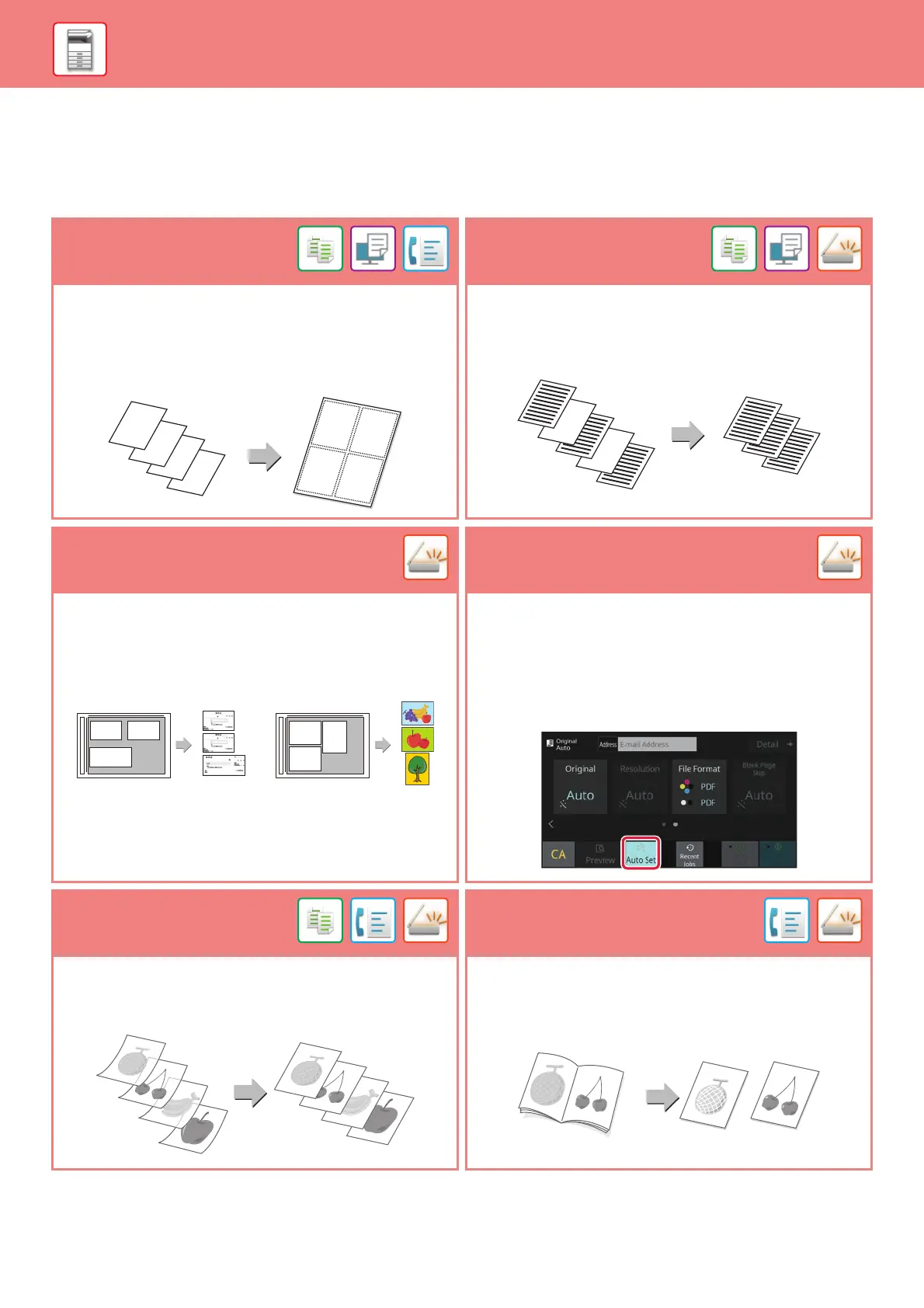22
BEFORE USING THE MACHINE
FUNCTIONS THAT CAN BE USED ON THE MACHINE
The machine has many functions for a variety of purposes.
Some convenient functions are described in below. For details, see the User's Manual.
N-Up
Blank Page Skip
This function uniformly lays out multiple original pages onto a
single sheet of paper.
This function is convenient when you wish to present multiple
pages in a compact format, or show a view of all pages in a
document.
If the scanned original contains blank pages, this function skips
them to copy or send only non-blank pages.
The machine detects blank pages, enabling you to skip useless
blank sheets without checking an original.
Multi-crop scan /
Image Crop
Auto Set
You can place multiple documents such as receipts or
photographs on the document glass, and automatically crop
and save each document to a separate file during scanning.
To automatically set scan settings appropriate for the original,
tap the [Auto Set] key in the base screen of Easy Mode.
Image Orientation*, Resolution, and Blank Page Skip, Duplex
Setup*, Skew Adjustment, JPEG Compression Ratio,
Automatically Detect Mono2/Grayscale are set automatically.
* On the BP-50C26/50C31/50C36/50C45/50C55/50C65/
55C26, the OCR expansion kit is required.
Slow Scan Mode
Dual Page Scan
Use this function when you wish to scan thin originals using the
automatic document feeder. This function helps prevent thin
originals from misfeeding.
The left and right sides of an original can be transmitted as two
separate pages. This function is useful when you wish to fax
the left and right pages of a book or other bound document as
separate pages.