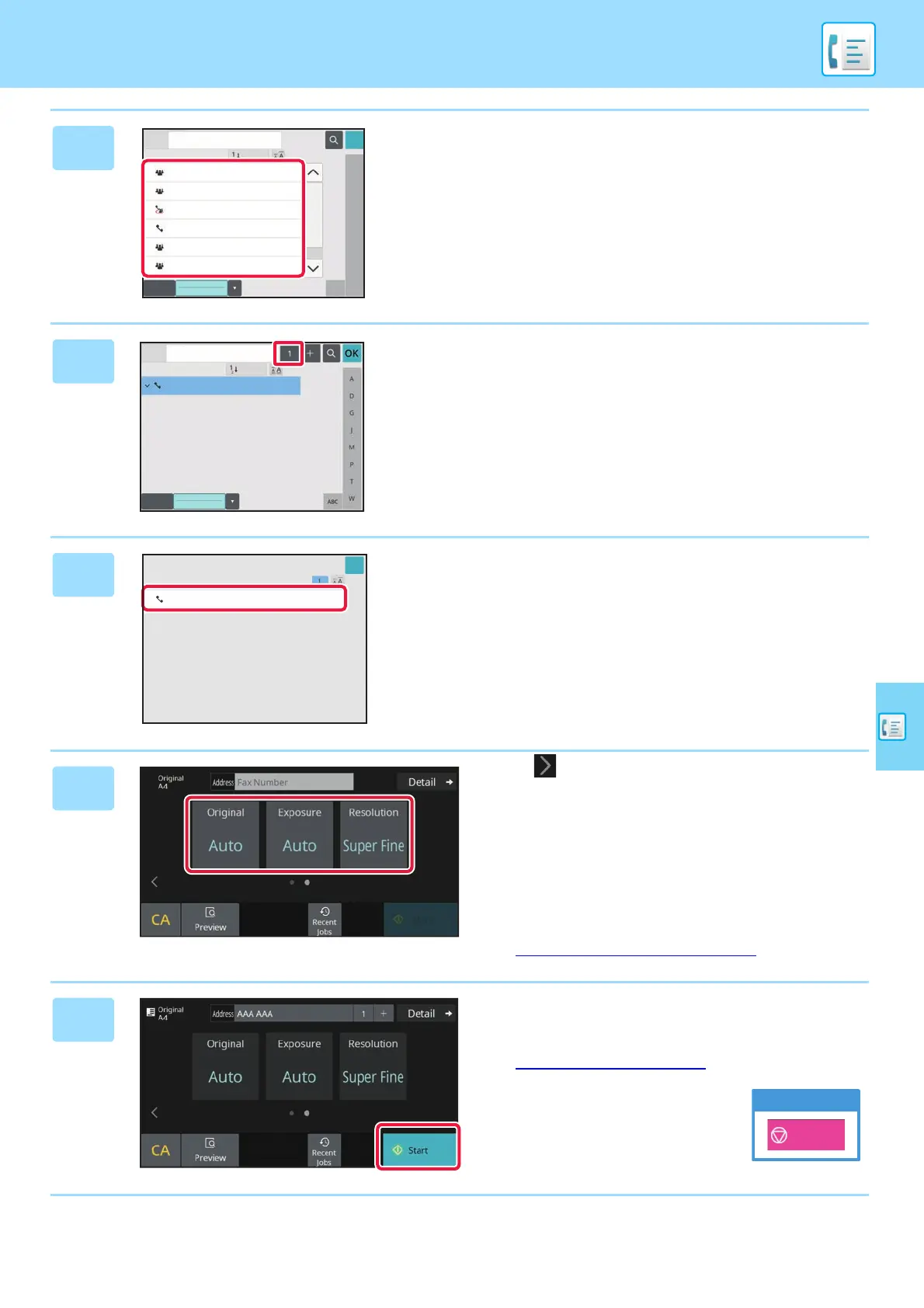FACSIMILE
33
5
Tap the key of the desired destination.
Addresses of the current mode are selected from addresses
whose checkboxes were selected when the tapped
destination was registered. If no addresses were registered
with the checkbox selected, tap the [Yes] key in the
confirmation screen and select the desired addresses.
To add another destination, tap the key of the destination.
6
Tap the [All Destinations] key.
A list of the selected destinations appears.
7
Confirm the destination.
If an incorrect destination appears in the list, tap the
destination and then tap the [Delete] key.
8
Tap to change screens and select
settings.
Change settings as needed.
The functions below can be enabled in easy mode.
• Original set
• Exposure
• Resolution
To select more detailed settings, tap the [Detail] key and
select settings in normal mode.
► Easy Mode
and Normal Mode (page 8)
9
Tap the [Start] key.
To check a preview of a document, tap [OK] to return to the
base screen of Easy Fax and tap the [Preview] key.
► PREVIEW SCREEN
(page 10)
Address
Sort
AAA
A
D
G
J
M
P
T
W
BBB
CCC
AAA
BBB
DDD
Frequent
Use
Category
All
1
ABC
OK
Address
Sort
Frequent
Use
Category
All
AAA AAA
AAA AAA
123456789
All Destinations
AAA
1-1234567890
OK
1
Cancel scanning
Cancel
Scan