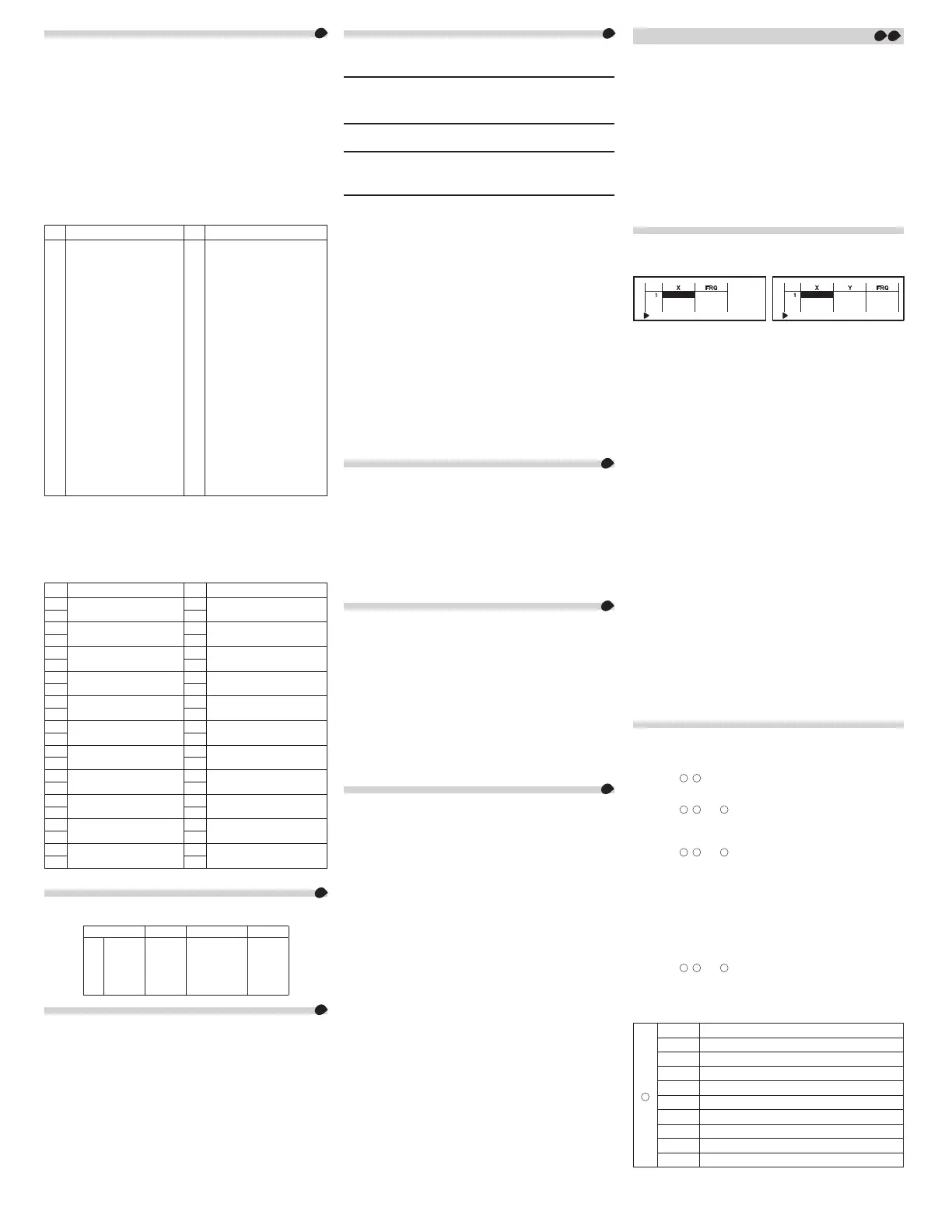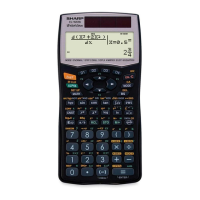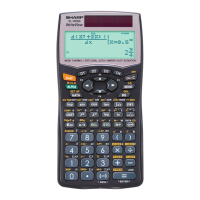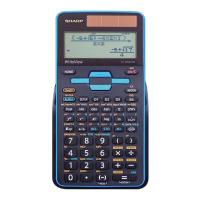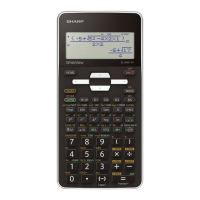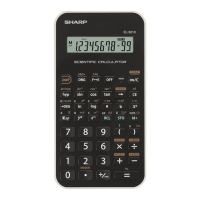3/9
INTRODUCTION
About the calculation examples (including some formulas and
tables), refer to the second half of this manual.
After reading this manual, store it in a convenient location for future
reference.
Note: Some of the models described in this manual may not be
available in some countries.
Operational Notes
• Donotcarrythecalculatoraroundinyourbackpocket,asitmay
breakwhenyousitdown.Thedisplayismadeofglassandis
particularlyfragile.
• Keepthecalculatorawayfromextremeheatsuchasonacar
dashboardornearaheater,andavoidexposingittoexcessively
humid or dusty environments.
• Sincethisproductisnotwaterproof,donotuseitorstoreitwhere
uids,forexamplewater,cansplashontoit.Raindrops,waterspray,
juice,coffee,steam,perspiration,etc.willalsocausemalfunction.
• Cleanwithasoft,drycloth.Donotusesolventsorawetcloth.Avoid
using a rough cloth or anything else that may cause scratches.
• Donotdropitorapplyexcessiveforce.
• Neverdisposeofbatteriesinare.
• Keepbatteriesoutofthereachofchildren.
• Forthesakeofyourhealth,trynottousethisproductforlong
periodsoftime.Ifyouneedtousetheproductforanextended
period,besuretoallowyoureyes,hands,arms,andbodyadequate
restperiods(about10–15minuteseveryhour).
Ifyouexperienceanypainorfatiguewhileusingthisproduct,
discontinueuseimmediately.Ifthediscomfortcontinues,please
consult a doctor.
• Thisproduct,includingaccessories,may
changeduetoupgrading
withoutpriornotice.
NOTICE
• SHARPstronglyrecommendsthatseparatepermanentwritten
recordsbekeptofallimportantdata.Datamaybelostor
alteredinvirtuallyanyelectronicmemoryproductundercertain
circumstances.Therefore,SHARPassumesnoresponsibilityfor
datalostorotherwiserenderedunusablewhetherasaresultof
improperuse,repairs,defects,batteryreplacement,useafterthe
speciedbatterylifehasexpired,oranyothercause.
• SHARPwillnotbeliablenorresponsibleforanyincidentalor
consequentialeconomicorpropertydamagecausedbymisuse
and/ormalfunctionsofthisproductanditsperipherals,unless
suchliabilityisacknowledgedbylaw.
♦PresstheRESETswitch(ontheback),withthetipofaball-point
penorsimilarobject,onlyinthefollowingcases.Donotusean
objectwithabreakableorsharptip.NotethatpressingtheRESET
switcherasesalldatastoredinmemory.
• Whenusingforthersttime
• Afterreplacingthebattery
• Toclearallmemorycontents
• Whenanabnormalconditionoccursandallkeysareinoperative
♦
Ifserviceshouldberequiredonthiscalculator,havethecalculator
servicedintheregion(country)whereyoupurchasedit.
Hard Case
DISPLAY
Dot
matrix
display
Mantissa
Exponent
• Duringactualuse,notallsymbolsaredisplayedatthesametime.
• Onlythesymbolsrequiredfortheusagecurrentlybeingexplained
areshowninthedisplayandcalculationexamples.
: Indicatesthatsomecontentsarehiddeninthedirections
shown.
2ndF: Appearswhen@ispressed,indicatingthatthefunctions
showninthesamecoloras@ are enabled.
HYP: IndicatesthatHhasbeenpressedandthehyperbolic
functionsareenabled.If@ >ispressed,thesymbols
2ndF HYPappear,indicatingthatinversehyperbolic
functions are enabled.
ALPHA: Appearswhen;ispressed,indicatingthatthefunctions
showninthesamecoloras; are enabled.
Appearswhenx or tispressed,andentry(recall)
ofmemorycontentscanbeperformed.
FIX/SCI/ENG/N1/N2:Indicatesthenotationusedtodisplayavalue
andchangesbySETUPmenu.N1isdisplayedon-screen
as“NORM1”,andN2as“NORM2”.
DEG/RAD/GRAD:Indicatesangularunits.
BUSY: Appearsduringtheexecutionofacalculation.
W-VIEW:IndicatesthattheWriteVieweditorisselected.
M: Indicatesthatanumericalvalueisstoredintheindependent
memory(M).
/ : IndicatesthemodeofexpressionforresultsinCOMPLEX
mode.
BEFORE USING THE CALCULATOR
Pressjtoturnthecalculatoron.Thedatathatwason-screenwhen
thepowerwasturnedoffwillappearonthedisplay.
Press@ o to turn the calculator off.
Key Notations Used in this Manual
Tospecifye
x
:
@ "
Tospecifyln:
i
TospecifyE:
; E
• Functionsthatareprintedingrayadjacenttothekeysareeffectivein
specicmodes.
• Themultiplicationoperator“
”isdifferentiatedfromtheletter“X”inthis
manualasfollows:
Tospecifythemultiplicationoperator:k
Tospecifytheletter“X”:; X
• Incertaincalculationexamples,whereyouseetheo symbol, the
keyoperationsandcalculationresultsareshownastheywouldappear
intheLineeditor.
• Ineachexample,pressjtoclearthedisplayrst.Unlessotherwise
specied,calculationexamplesareperformedintheWriteVieweditor
(@ J 2 0 0)withthedefaultdisplaysettings(@
P 0).
Clearing the Entry and Memories
Operation Entry
(Display)
A–F,
M,X,Y
D1–D3 ANS
STAT*
1
matA–D
vectA–D
j
О
Х Х Х Х Х
@ Z
О
Х Х
О О О
Modeselection(b)
О
Х Х Х
Х
*
2
О
@ P 0
О
Х Х Х Х Х
@ P 1 0
О О О О О О
@ P 2 0
*3
О О О О О О
RESETswitch
*3
О О О О О О
О
:Clear
Х
:Retain
*1 Statisticaldata(entereddata)
*2 Clearedwhenchangingbetweensub-modesinSTATmode.
*3 TheRESEToperationwillerasealldatastoredinmemoryandrestore
thecalculator’sdefaultsettings.Theusernameyoustoredusingthe
name
displayfunctionwillbeclearedaswell.
Memory clear key
Press@ Ptodisplaythemenu.
• Toinitializethedisplaysettings,press0.Theparametersaresetas
follows:
• Angularunit:DEG
• Displaynotation:NORM1
• N-base:DEC
• Recurringdecimal:OFF
Mode Selection
NORMALmode:b 0
Usedtoperformarithmeticoperationsandfunctioncalculations.
STATmode:b 1
Usedtoperformstatisticaloperations.
TABLEmode:b 2
Usedtoillustratethechangesinvaluesofoneortwofunctionsintableformat.
COMPLEXmode:b 3
Usedtoperformcomplexnumbercalculations.
EQUATIONmode:b 4
Usedtosolveequations.
MATRIXmode:b 5
Usedtoperformmatrixcalculations.
VECTORmode:b 6
Usedtoperformvectorcalculations.
DISTRIBUTIONmode:b 7
Usedtoperformdistributioncalculations.
DRILLmode:b 8
Usedtopracticemathandmultiplicationtabledrills.
HOME Key
Press7toreturntoNORMALmodefromothermodes.
Note: Equationsandvaluescurrentlybeingenteredwilldisappear,inthe
samewayaswhenthemodeischanged.
SET UP Menu
Press@ JtodisplaytheSETUPmenu.
PressjtoexittheSETUPmenu.
Note: YoucanpressNtoreturntothepreviouslydisplayedparent
menu.
Determination of the angular unit (degrees, radians, and grades)
DEG(°): @ J 0 0(default)
RAD(rad):@ J 0 1
GRAD(g): @ J 0 2
Selecting the display notation and decimal places
1
TwosettingsofFloatingpoint(NORM1andNORM2),Fixeddecimalpoint
(FIX),Scienticnotation(SCI),andEngineeringnotation(ENG).
• When@ J 1 0(FIX)or@ J 1 2(ENG)is
pressed,thenumberofdecimalplaces(TAB)canbesettoanyvalue
between0and9.
• When@ J 1 1(SCI)ispressed,thenumberof
signicantdigitscanbesettoanyvaluebetween0and9.Entering0
willseta10-digitdisplay.
Setting the floating point number system in scientific notation
NORM1(thedefault)andNORM2.Anumberisautomaticallydisplayedin
scienticnotationoutsideapresetrange:
NORM1(@ J 1 3):0.000000001
≤|x|≤9,999,999,999
NORM2(@ J 1 4):0.01
≤|x|≤9,999,999,999
Selecting the editor and setting the answer display
2
ThiscalculatorhasthefollowingtwoeditorsinNORMALmode:
WriteViewandLine.
SetthedisplayformatfornumericalcalculationresultsinWriteVieweditor.
The WriteView editor
EXACT(a/b,r,
p
)@
J 2 0 0(default)
APPROX. @
J 2 0 1
The Line editor @
J 2 1
Notes:
• When“EXACT(a/b,r,
p
)”isset,resultswillappearinfractionformator
irrationalnumberformat(including
p
and r)whendisplayispossible.
• When“APPROX.”isset,resultswillbedecimaldisplayorfraction
display,andwillbenotshowninirrationalnumberformat(including
p
and r).
• PressU to change the calculation results to another format that can
bedisplayed.
Adjusting the display contrast
Press@ J 3, then + or &toadjustthecontrast.Press
jtoexit.
Insert and overwrite entry methods
WhenusingtheLineeditor,youcanchangetheentrymethodfrom
“INSERT”(thedefault)to“OVERWRITE”.
Afteryouswitchtotheoverwritemethod(bypressing@
J
4 1),
thetriangularcursorwillchangetoarectangularone,andthenumberor
functionunderneathitwillbeoverwrittenasyoumakeentries.
Setting the recurring decimal
3
InNORMALmode,calculationresultscanbeshowninarecurring
decimal format.
RecurringdecimalisOFF:@ J 5 0(default)
RecurringdecimalisON: @ J 5 1
• IntheWriteVieweditor,therecurringpartisindicatedby“
−
”.Inthe
Lineeditor,therecurringpartisindicatedinparentheses.
• Ifover10digits,includingtherecurringpart,theresultcannotbe
displayedinrecurringdecimalformat.
Setting of the decimal point
Yo u canshowthedecimalpointinthecalculationresultaseitheradot
or a comma.
DOT: J 6 0(default)
COMMA:J 6 1
• Duringentry,thedecimalpointisonlyshownasadot.
Name display function
Yo u cansaveausernameinthiscalculator.Whenyouturnthepoweroff,
thesavedusernameisdisplayedmomentarily.
Upto32charactersmaybesaved,splitovertwolines.
Enteringandeditingtheusername:
1. Press@ J 7.Theeditingscreenappearswithaashing
cursor.
2. Useu and d to scroll through the available characters.
3. Pressingl or r moves the cursor to the left or right.
Tomodifyacharacter,usel or r to move the cursor to the
character, then select another character using u or d.
4. Repeatsteps2and3abovetocontinueenteringcharacters.
5. Press=tosaveandquit.
Note: Press@ Z in the editing screen to clear all the
characters.
ENTERING, DISPLAYING, AND EDITING THE EQUATION
4
The WriteView Editor
Entry and display
IntheWriteVieweditor,youcanenteranddisplayfractionsorcertain
functionsasyouwouldwritethem.
• TheWriteVieweditorcanbeusedinNORMALmode.
Displaying calculation results (when EXACT is selected)
Whenpossible,calculationresultswillbedisplayedusingfractions,r,
and
p.WhenyoupressU,thedisplaywillcyclethroughthefollowing
displaystyles:
• Mixedfractions(withorwithout
p) improperfractions(withor
without
p) decimal numbers
• Properfractions(withorwithout
p) decimal numbers
• Irrationalnumbers(squareroots,fractionsmadeusingsquareroots)
decimal numbers
Notes:
•
Inthefollowingcases,calculationresultsmaybedisplayedusingr:
• Arithmeticoperationsandmemorycalculations
• Trigonometriccalculations
• Intrigonometriccalculations,when
entering values such as those in the
tabletotheright,resultsmaybeshown
using
r.
• Improper/properfractionswillbe
convertedtoanddisplayedasdecimal
numbers if the number of digits used in
theirexpressionisgreaterthannine.Inthecaseofmixedfractions,the
maximumnumberofdisplayabledigits(includingintegers)iseight.
• Ifthenumberofdigitsinthedenominatorofafractionalresultthatuses
pisgreaterthanthree,theresultisconvertedtoanddisplayedasa
decimal number.
Performing integral calculations
1. Press; F.
2.
Specifythefollowingparameters:rangeofintegral(initialvalue(a), end
value(
b)),functionwithvariablex,andnumberofsubintervals(n).
Yo u donotneedtospecifythenumberofsubintervals.Ifthe
numberofsubintervalsisnotspecied,thedefaultvalueof
n=100willbeused.
3. Press=.
Notes:
• Parametersareenteredinthefollowingway:
WriteVieweditor: Lineeditor:
a
b
function[, subintervals]dx (function, a, b[, subintervals])
• Integralcalculations,
dependingonthe
integrands and
subintervals included,
requirelonger
calculation time.
Duringcalculation,
the BUSY symbol
willbedisplayed.To
cancel calculation,
pressj.
Notethattherewill
begreaterintegralerrorswhentherearelargeuctuationsinthe
integral values during minute shifting of the integral range and for
periodicfunctions,etc.,wherepositiveandnegativeintegralvalues
existdependingontheinterval.
Fortheformercase,divideintegralintervalsassmallaspossible.
Forthelattercase,separatethepositiveandnegativevalues.
Followingthesetipswillallowyoutoobtainresultsfromcalculations
withgreateraccuracyandwillalsoshortenthecalculationtime.
Performing differential calculations
1. Press; G.
2. Specifythefollowingparameters:functionwithvariablex, value of
x,andminuteinterval(
dx).
Yo u donotneedtospecifytheminuteinterval.Iftheminuteinterval
isnotspecied,itwillautomaticallybesetto10
−
5
(whilex =0),or
|
x | × 10
−
5
(whilex ≠0).
3. Press=.
Note: Parametersareenteredinthefollowingway:
WriteVieweditor:
d(function)
–
dx
|
x = value of x[, minute interval]
Lineeditor:
d/dx(function, value of x[, minute interval])
∑ Function
11
The∑functionreturnsthecumulativesumofagivenexpressionfrom
aninitialvaluetoanendvalueinNORMALmode.
Performing ∑ calculations
1. Press; I.
2. Specifythefollowingparameters:initialvalue,endvalue,function
withvariable
x,andincrement(n).
Yo u donotneedtospecifytheincrement.Iftheincrementisnot
specied,thedefaultvalueof
n=1willbeused.
3. Press=.
Note: Parametersareenteredinthefollowingway:
WriteVieweditor:
end value
Σ
(
function[, increment])
x
=
initial value
Lineeditor:
Σ
(function, initial value, end value[, increment])
Π Function
12
TheΠfunctionreturnstheproductofagivenexpressionfroman
initialvaluetoanendvalueinNORMALmode.
Performing Π calculations
1. Press; ;.
2. Specifythefollowingparameters:initialvalue,endvalue,function
withvariable
x,andincrement(n).
Youdonotneedtospecifytheincrement.Iftheincrementisnot
specied,thedefaultvalueof
n=1willbeused.
3. Press=.
Note: Parametersareenteredinthefollowingway:
WriteVieweditor:
end value
Π
(
function[, increment])
x
=
initial value
Lineeditor:
Π
(function, initial value, end value[, increment])
Random Function
Therandomfunctionhasfoursettings.(Thisfunctioncannotbe
selectedwhileusingtheN-basefunction.)To generatefurtherrandom
numbersinsuccession,presse.Pressjtoexit.
Random numbers
Apseudo-randomnumber,withthreesignicantdigitsfrom0upto
0.999,canbegeneratedbypressing@ w 0 e.
Note: IntheWriteVieweditor,iftheresultisnot0itcanbeshownas
a fraction or decimal using U.
Random dice
Tosimulateadie-rolling,arandomintegerbetween1and6canbe
generatedbypressing@ w 1 e.
Random coin
Tosimulateacoinip,0(heads)or1(tails)canberandomly
generatedbypressing@ w 2 e.
Random integer
Yo u canspecifyarangefortherandomintegerwith“R.Int(”only.
R.Int(minimum value, maximum value)
Forexample,ifyouenter@ w 31
H
99) e, a
randomintegerfrom1to99willbegenerated.
Angular Unit Conversions
13
Eachtime@ ]ispressed,theangularunitchangesinsequence.
Memory Calculations
14
Temporary memories (A–F, X and Y)
Pressxandavariablekeytostoreavalueinmemory.
Presstandavariablekeytorecallthevaluefromthatmemory.To
placeavariableinanequation,press;andavariablekey.
Independent memory (M)
Inadditiontoallthefeaturesoftemporarymemories,avaluecanbe
addedtoorsubtractedfromanexistingmemoryvalue.
Pressj x Mtocleartheindependentmemory(M).
Last answer memory (ANS)
Thecalculationresultobtainedbypressing= or any other calculation
endinginstructionisautomaticallystoredinthelastanswermemory.
Whenthecalculationresultisinmatrixorvectorform,thefullmatrix
orvectorisnotstoredintoANSmemory.Onlythevalueoftheelement
covered by the cursor is stored.
Notes:
• Calculationresultsfromthefunctionsindicatedbelowareautomatically
storedintheXorYmemoriesreplacinganyexistingvalues.
•
rq,
xy
:Xmemory(r or x),Ymemory(q or y)
• Two
x´valuesfromaquadraticregressioncalculationinSTAT mode:
Xmemory(1:),Ymemory(2:)
• Useoft or ;willrecallthevaluestoredinmemoryusingupto
14digits.
• A-F, X,YmemorycannotbeusedinCOMPLEXmode.
Definable memories (D1–D3)
Yo u canstorefunctionsoroperationsindenablememories(D1–D3).
• Tostoreafunctionoroperation,pressx,followedbyadenable
memorykey(I, J, or K),followedbytheoperationyou
wanttostore.Menu-relatedoperations,suchas@ J, cannot be
stored.Pressjtoreturntothepreviousdisplay.
• Tocallastoredfunctionoroperation,pressthecorrespondingmemory
key.Callingastoredfunctionwillnotworkifthefunctionthatiscalled
wouldbeunusableinthecurrentcontext.
• Anyfunctionsoroperationsthatarestoredinadenablememorywill
bereplacedwhenyousaveanewoneintothatmemory.
• Functionscannotbesavedinadenablememoryfromthesimulation
calculationsandsolverfunctionsofNORMALmode,orfromtheitem
andvalueinputscreensofothermodes.
Memory List
Press
;
9
todisplayalistofthevaluessavedinmemory.
Thevaluesareshownina9-characterrange.
Applicablememories:A,B,C,D,E,F, X,Y, M
• InCOMPLEXmode,onlyMmemoryisdisplayed.
Chain Calculations
15
Thepreviouscalculationresultcanbeusedinthesubsequent
calculation.However,itcannotberecalledafterenteringmultiple
instructionsorwhenthecalculationresultisinmatrix/vectorformat.
Fraction Calculations
16
Arithmeticoperationsandmemorycalculationscanbeperformedusing
fractions.InNORMALmode,conversionbetweenadecimalnumberand
afractioncanbeperformedbypressingU.
Notes:
• Improper/properfractionswillbeconvertedtoanddisplayedasdecimal
numbersifthenumberofdigitsusedintheirexpressionisgreater
thannine.Inthecaseofmixedfractions,themaximumnumberof
displayabledigits(includingintegers)iseight.
• Toconvertasexagesimalvaluetoafraction,rstconvertitbypressing
@ :.
Binary, Pental, Octal, Decimal, and Hexadecimal
Operations (N-base)
17
ConversionscanbeperformedbetweenN-basenumbersinNORMAL
mode.Thefourbasicarithmeticoperations,calculationswith
parentheses,andmemorycalculationscanalsobeperformed,alongwith
thelogicaloperationsAND,OR,N OT,NEG,XOR,andXNORonbinary,
pental,octal,andhexadecimalnumbers.
Note: ThehexadecimalnumbersA–Fareenteredbypressingm
A
,
*
B
, A
C
, l
D
, i
E
, and H
F
.
Inthebinary,pental,octal,andhexadecimalsystems,fractionalparts
cannotbeentered.Whenadecimalnumberhavingafractionalpart
isconvertedintoabinary,pental,octal,orhexadecimalnumber,the
fractionalpartwillbetruncated.Likewise,whentheresultofabinary,
pental,octal,orhexadecimalcalculationincludesafractionalpart,
thefractionalpartwillbetruncated.Inthebinary,pental,octal,and
hexadecimalsystems,negativenumbersaredisplayedasacomplement.
Time, Decimal, and Sexagesimal Calculations
18
Yo u canconvertbetweendecimalandsexagesimalnumbers,andfrom
sexagesimalnumberstosecondsorminutes.Inaddition,thefourbasic
arithmeticoperationsandmemorycalculationscanbeperformedusing
thesexagesimalsystem.Notationforsexagesimalisasfollows:
Degree
Minute
Second
Coordinate Conversions
19
• Beforeperformingacalculation,selecttheangularunit.
• Theresultsofcoordinateconversionswillbedisplayedasdecimal
numbersevenintheWriteVieweditor.
Rectangularcoord. Polarcoord.
Physical Constants and Metric Conversions
20
Calculations using physical constants
Torecallaconstant,press; :,thenselectaphysicalconstant
fromthelist.(Eachitemislabeledwitha2-digitnumber.)
• Toscrollupordownthelistofconstants,pressu(l)ord(r).
Use@ u(l)or@ d(r)tojumptotherstor
lastpage.
• Entertherstdigitofthe2-digititemnumbertojumptothepage
containingthenumberthatbeginswiththatdigit.
• Whenyouentertheseconddigit,theconstantisdisplayed
automaticallyaccordingtothedisplayanddecimalplacementsettings.
• PhysicalconstantscanberecalledinNORMAL(excludingN-base),
STAT,COMPLEX,MATRIX,VECTORandEQUATIONmodes.
Note: Physicalconstantsandmetricconversionsarebasedonthe
2014CODATArecommendedvalues,oronthe2008Edition
ofthe“GuidefortheUseoftheInternationalSystemofUnits
(SI)”releasedbyNIST(NationalInstituteofStandardsand
Technology).
No. Constant No. Constant
01
02
03
04
05
06
07
08
09
10
11
12
13
14
15
16
17
18
19
20
21
22
23
24
25
26
Speedoflightinvacuum
Newtonianconstantofgravitation
Standard acceleration of gravity
Electronmass
Protonmass
Neutron mass
Muon mass
Atomicmassunit-kilogram
relationship
Elementarycharge
Planckconstant
Boltzmannconstant
Magnetic constant
Electricconstant
Classicalelectronradius
Fine-structureconstant
Bohrradius
Rydbergconstant
Magneticuxquantum
Bohrmagneton
Electronmagneticmoment
Nuclear magneton
Protonmagneticmoment
Neutron magnetic moment
Muon magnetic moment
Comptonwavelength
ProtonComptonwavelength
27
28
29
30
31
32
33
34
35
36
37
38
39
40
41
42
43
44
45
46
47
48
49
50
51
52
Stefan-Boltzmannconstant
Avogadro constant
Molar volume of ideal gas
(273.15K,101.325kPa)
Molar gas constant
Faradayconstant
VonKlitzingconstant
Electronchargetomassquotient
Quantumofcirculation
Protongyromagneticratio
Josephsonconstant
Electronvolt
CelsiusTemperature
Astronomical unit
Parsec
Molarmassofcarbon-12
Planckconstantover2pi
Hartreeenergy
Conductancequantum
Inversene-structureconstant
Proton-electronmassratio
Molar mass constant
NeutronComptonwavelength
Firstradiationconstant
Second radiation constant
Characteristicimpedanceofvacuum
Standardatmosphere
Metric conversions
Enteravaluetobeconverted,thenpress; L, and select a metric
conversionbyenteringits2-digitnumber.
• Themetricconversionlistisusedinthesamemannerasthelistof
physicalconstants.
• UnitconversionscanbeperformedinNORMAL(excludingN-base),
STAT,MATRIX,VECTOR,andEQUATIONmodes.
No. Remarks No. Remarks
01 in : inch 23
oz(US) :uidounce
(US)
02 cm : centimeter 24 mL :milliliter
03 ft : foot 25 oz(UK) :uidounce(UK)
04 m : meter 26 mL :milliliter
05 yd : yard 27 cal
th
: calorie
th
06 m : meter 28 J : joule
07 mi : mile 29 cal
15
:calorie(15°C)
08 km :kilometer 30 J : joule
09 n mi : nautical mile 31 cal
IT
: calorie
IT
10 m : meter 32 J : joule
11 acre:acre*
1
33 hp
:horsepower(UK)
12 m
2
:squaremeter 34 W :watt
13 oz
:
ounce(avoirdupois)
35 ps
:horsepower(metric)
14
g : gram
36 W :watt
15 lb
:pound(avoirdupois)
37 (kgf/cm
2
)
16
kg :kilogram
38 Pa :pascal
17 °F
:degreeFahrenheit
39 atm :atmosphere
18 °C :degreeCelsius 40 Pa :pascal
19 gal(US) :gallon(US) 41 (1mmHg=1Torr)
20 L :liter 42 Pa :pascal
21 gal(UK) :gallon(UK) 43 (kgf·m)
22 L :liter 44 N·m :newtonmeter
*1 basedonUSsurveyfoot
Calculations Using Engineering Prefixes
21
CalculationcanbeexecutedinNORMALmode(excludingN-base)using
thefollowing9typesofprexes.
Prex Unit Prex Unit
k
M
G
T
(kilo)
(Mega)
(Giga)
(Tera)
10
3
10
6
10
9
10
12
m
µ
n
p
f
(milli)
(micro)
(nano)
(pico)
(femto)
10
–3
10
–6
10
–9
10
–12
10
–15
Modify Function
22
Decimalcalculationresultsareinternallyobtainedinscienticnotation,
withupto14digitsinthemantissa.However,sincecalculationresultsare
displayedintheformdesignatedbythedisplaynotationandthenumber
ofdecimalplacesindicated,theinternalcalculationresultmaydifferfrom
thatshowninthedisplay.Byusingthemodifyfunction(@ n),
theinternalvalueisconvertedtomatchthatofthedisplay,sothatthe
displayedvaluecanbeusedwithoutchangeinsubsequentoperations.
• WhenusingtheWriteVieweditor,ifthecalculationresultisdisplayed
usingfractionsorirrationalnumbers,pressU to convert it to
decimalformrst.
• ThemodifyfunctioncanbeusedinNORMAL,STAT,MATRIX,or
VECTORmodes.
The Line Editor
Entry and display
IntheLineeditor,youcanenteranddisplayequationslinebyline.
Notes:
• Uptothreelinesoftextmaybeviewedonthescreenatonetime.
• IntheLineeditor,calculationresultsaredisplayedindecimalform
orlinefractionnotationifpossible.
• UseUtoswitchthedisplayformattofractionalformordecimal
form(ifpossible).
Editing the Equation
Justafterobtainingananswer,pressingl brings you to the end
oftheequationandpressingrbringsyoutothebeginning.Press
l, r, u, or dtomovethecursor.Press@ l
or @ rtojumpthecursortothebeginningortheendofthe
equation.
Back space and delete key
Todeleteanumberorfunction,movethecursortotherightofit,then
pressN.Yo u canalsodeleteanumberorfunctionthatthecursoris
directlyoverbypressing@ y.
Note: Inamulti-levelmenu,youcanpressNtobacktothe
previousmenulevel.
MATH Menu
Otherfunctionsmaybeavailableonthiscalculatorbesidesthose
printedonthekeypad.ThesefunctionsareaccessedusingtheMATH
menu.TheMATHmenuhasdifferentcontentsforeachmode.
PressNtodisplaytheMATHmenu.
Note:TheNkeycannotbe
usedinthesimulationcalculationsand
solverfunctionsofNORMALmode,orintheitemandvalue
inputscreensofothermodes.
Multi-line Playback Function
5
Thiscalculatorisequippedwithafunctiontorecallpreviousequations
andanswersinNORMALorCOMPLEXmodes.Pressinguwill
displaythepreviousequation.Thenumberofcharactersthatcanbe
savedislimited.Whenthememoryisfull,storedequationswillbe
deletedtomakeroom,startingwiththeoldest.
• Toeditanequationafterrecallingit,pressl or r.
• Themulti-linememorywillbeclearedbythefollowingoperations:
@ Z,modechange,RESET,N-baseconversion,angularunit
conversion,editorchange(@ J 2 0 0, @ J
2 0 1 or @ J 2 1),andmemoryclear
(@ P 1 0).
Priority Levels in Calculation
Thiscalculatorperformsoperationsaccordingtothefollowingpriority:
1
Fractions(1m4,etc.)
2
∠,Engineeringprexes
3
Functions
precededbytheirargument(
x
−
1
, x
2
,n!,(%),etc.)
4
y
x
,
x
r
5
Implied
multiplicationofamemoryvalue(2Y,etc.)
6
Functionsfollowedbytheirargument(sin,cos,(−),etc.)
7
Implied
multiplicationofafunction(2sin30,A
1
4
,etc.)
8
nCr,nPr,GCD,LCM,
cv
9
×, ÷, int÷
10
+, −
11
AND
12
OR,XOR,XNOR
13
=, M+, M−,
M, ►DEG,►RAD,►GRAD, rq,
xy
, and other calculation
ending instructions
• Ifparenthesesareused,parenthesizedcalculationshave
precedenceoveranyothercalculations.
SCIENTIFIC CALCULATIONS
Arithmetic Operations
6
• Theclosingparenthesis) just before = or m may be
omitted.
Constant Calculations
7
• Inconstantcalculations,theaddendbecomesaconstant.
Subtractionanddivisionareperformedinthesamemanner.For
multiplication,themultiplicandbecomesaconstant.
• Inconstantcalculations,constantswillbedisplayedasK.
•
ConstantcalculationscanbeperformedinNORMALorSTATmodes.
Conversion to Engineering notation
8
Yo u canuse; < or ; > to convert the calculation result
to engineering notation.
• Press; <todecreasetheexponent.Press; > to
increasetheexponent.
• Thesettings(FSE)intheSETUPmenudonotchange.
Functions
9
• Refertothecalculationexamplesforeachfunction.
• IntheLineeditor,thefollowingsymbolsareused:
•
:toindicateanexpression’spower.(m, @ ", @
Y)
•
:toseparateintegers,numerators,anddenominators.(W,
@ k)
• Whenusing@ O or @ WintheLineeditor,valuesare
enteredinthefollowingway:
• logn(base, value)
• absvalue
Integral/Differential Functions
10
IntegralanddifferentialcalculationscanbeperformedinNORMAL
mode.
Note: Sinceintegralanddifferentialcalculationsareperformed
basedonthefollowingequations,correctresultsmaynot
beobtained,incertainrarecases,whenperformingspecial
calculationsthatcontaindiscontinuouspoints.
Integralcalculation(Simpson’srule):
( )
h
=
b
−
a
N
a
≤
x
≤
b
N
=
2
n
S
=
1
3
h
{
f
(
a
)
+
4{
f
(
a
+
h
)
+
f
(
a
+
3
h
)
+
...
+
f
(
a
+
(N
−
1)
h
)}
+
2{
f
(
a
+
2
h
)
+
f
(
a
+
4
h
)
+
...
+
f
(
a
+
(N
−
2)
h
)}
+
f
(
b
)}
Differentialcalculation:
f´(x)
=
f
(
x
+
dx
2
)
−
f
(
x
−
dx
2
)
—
dx
Various functions
23
• Refertothecalculationexamplesforeachfunction
GCD (the Greatest Common Divisor)
WhatistheGCDof
24and36?
j
24
@
=
36
=
12
.
LCM (the Least Common Multiple)
WhatistheLCMof
15and9?
j
15
@
?
9
=
45
.
int÷
• ”Q”indicates“Quotient”,and“R”indicates“Remainder”.
• Pressing@ 6cannotbefollowedbypressingakeyfor
anotheroperationsuchas(+,–,×,÷),otherwiseanerrorwillresult.
• Thequotientandremainderareshownin“NORM1”format.Ifnot
alldigitscanbedisplayedin“NORM1”format,normaldivisionis
performed.
ipart
Returnsonlytheintegerpartofadecimalnumber.
fpart
Returnsonlythefractionpartofadecimalnumber.
int
Returnsthehighestintegervaluethatdoesnotexceedthevalue
specied.
(%)
Whenspeciedimmediatelyafteravalue,thevalueistreatedasa
percentage.
Note: Forcalculationusing@
a
, refer to the calculation
examples(No.9).Yo u canuse@
a
toperformpremium,
discount, and other calculations.
Prime Factorization
24
InNORMALmode,thecalculationresultcanbeshownasaproduct
ofprimenumbers.
•Apositiveintegergreaterthan2andnomorethan10digitscanbe
factoredintoprimes.
•Anumberthatcannotbefactoredintoaprimenumberwith3digits
orshorterisshowninparentheses.
•Thecalculationresultofprimefactorizationisdisplayedaccordingto
theeditorsetting(W-VIEWorLINE).
• Thecalculationresultofprimefactorizationmayextendoffthe
edgesofthescreen.Yo u canseethosepartsbypressingl or
r.Tojumptotheleftendorrightend,press@ l or @
r.
Simulation Calculation (ALGB)
25
Ifyouhavetondvaluesconsecutivelyusingthesameexpression,
suchasplottingacurvelinefor2x
2
+1,orndingthevariablevalues
for2
x+2y=14,onceyouentertheexpression,allyouhavetodoisto
specifythevalueforthevariableintheequation.
Usablevariables:A–F,M,XandY
• SimulationcalculationscanonlybeexecutedinNORMALmode.
• Calculationendinginstructionsotherthan= cannot be used.
Performing calculations
1. Pressb 0.
2. Inputanexpressionwithatleastonevariable.
3. Press@ 2.
4. Thevariableentryscreenwillappear.Enteravalue,thenpress
etoconrm.
• Aftercompletingthecalculation,press@ 2toperform
calculationsusingthesameequation.
Solver Function
26
Thesolverfunctionndsthevalueforx that reduces the entered
expressiontozero.
• ThisfunctionusesNewton’smethodtoobtainanapproximation.
Dependingonthefunction(e.g.periodic)orstartvalue,anerror
mayoccur(ERROR02)duetotherebeingnoconvergencetothe
solutionfortheequation.
• Thevalueobtainedbythisfunctionmayincludeamarginoferror.
• Changethe“Start”value(e.g.toanegativevalue)ordxvalue(e.g.
toasmallervalue)if:
• nosolutioncanbefound(ERROR02).
•
morethantwosolutionsappeartobepossible(e.g.acubicequation)
.
• toimprovearithmeticprecision.
• ThecalculationresultisautomaticallystoredintheXmemory.
• Pressjtoexitthesolverfunction.
Performing solver function
1. Pressb 0.
2. Inputanexpressionwithanx variable.
3. Press@ 3.
4. Entera“Start”valueandpresse.Thedefaultvalueis“0”.
5. Entera
dxvalue(minuteinterval).
6. Presse.
Entryvalue
DEG multiplesof15
RAD
multiplesof
1
12
p
GRAD
multiplesof
50
3
y
x
b
xx
xx
a
0
STATISTICAL CALCULATIONS
27
28
Statistical calculations can be performed in STAT mode.
There are eight sub-modes within STAT mode. Press b 1, then
press the number key that corresponds to your choice:
0 (SD): Single-variable statistics
1 (a+bx): Linear regression
2 (a+bx+cx
2
): Quadratic regression
3 (a
⋅e^bx): Euler exponential regression
4 (a+b
⋅lnx): Logarithmic regression
5 (a
⋅x^b): Power regression
6 (a+b/x): Inverse regression
7 (a⋅b^x): General exponential regression
The statistical data input screen appears.
After entering statistical data from the input screen,
press
_
or
j
and close the input table
. You can then check statistical values from the
STAT menu
(
; 8
)
and specify statistical variables.
D
ata Entry and Correction
Data entry
Entry field
Single-variable data table Two-variable data table
• Afterenteringthedata,
press
e
. The input is finalized and the
cursor moves to the next line. If data was not entered in an
x or y, 0 is
entered, 1 is entered in FRQ (frequency), and the cursor moves to the
next line.
•
You can use
H
to enter X and FRQ (or X, Y, and FRQ) at once.
• Intheinputtable,upto6digitsaredisplayedforeachvalue,
includingthesignanddecimalpoint.Anyvaluesthatexceed6digits
in length are displayed in exponent notation.
•
Up to 100 data items can be entered. With single-variable data,
a data item with an assigned frequency of one is counted as one
data item, while an item with an assigned frequency of 2 or higher
is stored as a set of two data items. With two-variable data, a set of
data items with an assigned frequency of one is counted as two data
items, while a set of items with an assigned frequency of 2 or higher
is stored as a set of three data items.
• Toexecutestatisticalcalculation,press
_
or
j
and close the
input table.
Data correction
Use l, r, u, or d to move the cursor and select the
desired data. Press @ u or @ d to jump the cursor to the
beginning or end of the data.
Data correction
Move the cursor to the data that you want to correct, enter the numeric
value, and press e.
Data insertion
To insert a line in front of the cursor position, press
;
T.
The initial values entered in the inserted data are 0 in x and y, and 1
in FRQ.
Data deletion
To delete the entire line where cursor is positioned, press @ y.
Notes:
• InSTATmode,allstatisticaldatawillbeerasedifthesubmodeis
changed or
@
Z
is pressed.
• InSTATmode,press
_
to display the input table.
Statistical Calculations and Variables
The following statistics can be obtained for each statistical calculation
(refer to the table below):
Single-variable statistical calculation
Statistics of
1
,
3
and the value of the normal probability function.
Linear regression calculation
Statistics of
1
,
2
and
4
. In addition, the estimate of
y
for a given
x
(estimate
y
´) and the estimate of
x
for a given
y
(estimate
x
´).
Quadratic regression calculation
Statistics of
1
,
2
and
4
. And coefficients
a
,
b
,
c
in the quadratic
regression formula (
y
=
a
+
bx
+
cx
2
). (For quadratic regression
calculations, no correlation coefficient (
r
) can be obtained.)
When there are two
x
´ values, each value will be displayed with “1:” or
“2:”, and stored separately in the X and Y memories.
You can also specify the 1st value (x1’) and the 2nd value (x2’) separately.
Euler exponential regression, logarithmic regression,
power regression, inverse regression,
and general exponential regression calculations
Statistics of
1
,
2
and
4
. In addition, the estimate of
y
for a given
x
and the estimate of
x
for a given
y
. (Since the calculator converts
each formula into a linear regression formula before actual calculation
takes place, it obtains all statistics, except coefficients
a
and
b
, from
converted data rather than entered data.)
1
n
Number of samples
x
–
Mean of samples (
x
data
)
sx
Sample standard deviation (
x
data
)
s
2
x
Sample variance (
x
data)
sx
Population standard deviation (
x
data
)
s
2
x
Population variance (
x
data)
Σ
x
Sum of samples (
x
data
)
Σ
x
2
Sum of squares of samples (
x
data
)
xmin
Minimum value of samples (
x
data
)
xmax
Maximum value of samples (
x
data
)
2
y
–
Mean of samples (
y
data
)
sy
Sample standard deviation (
y
data
)
s
2
y
Sample variance
(
y
data)
sy
Population standard deviation (
y
data
)
s
2
y
Population variance
(
y
data)
Σ
y
Sum of samples
(
y
data
)
Σ
y
2
Sum of squares of samples
(
y
data
)
Σ
x
y
Sum of products of samples (
x,
y
)
Σ
x
2
y
Sum of products of samples
(
x
2
,
y
)
Σ
x
3
Sum of 3rd powers of samples
(
x
data
)
Σ
x
4
Sum of 4th powers of samples
(
x
data
)
ymin
Minimum value of samples
(
y
data
)
ymax
Maximum value of samples
(
y
data
)
3
Q
1
First quartile of sample
(
x
data
)
Med
Median of sample
(
x
data
)
Q
3
Third quartile of sample
(
x
data
)
4
r
Correlation coefficient (Except Quadratic regression)
a
Coefficient of regression equation
b
Coefficient of regression equation
c
Coefficient of quadratic regression equation
R
2
Coefficient of determination (Quadratic regression)
r
2
Coefficient of determination (Except Quadratic regression)
STAT Menu
After closing the input table, you can view statistical values, view
regression coefficient values, and specify statistical variables from the
STAT menu (
; 8
).
;
8
0: Display statistical values
;
8
1: Display regression coefficient values
;
8
2: Specify statistical value variables
;
8
3:
Specify statistical value (Σ related) variables
;
8
4: Specify max/min value variables
;
8
5: Specify regression coefficient variables
Notes:
• Listdisplayofregressioncoefcientvaluesandspecicationof
regression coefficient variables do not appear in single-variable
statistical calculation.
•
Estimated values
x
’ and
y
’ are specified with the keys (@
V
, @
U
). If there are two
x
’ values, you can specify
x
1’ and
x
2’ from the STAT
menu (
;
8
5) to obtain the values separately.
• Inthestatisticalvalueandregressioncoefcientvaluelists,youcannot
return to the menu by pressing N.
Statistical Calculation Formulas
29
An error will occur when:
• The absolute value of the intermediate result or calculation result is
equal to or greater than 1
× 10
100
.
• Thedenominatoriszero.
• Anattemptismadetotakethesquarerootofanegativenumber.
• Nosolutionexistsinthequadraticregressioncalculation.
Normal Probability Calculations
30
In STAT mode, the three probability density functions can be accessed
under the MATH menu, with a random number used as a normal
distribution variable.
Notes:
• P(t),Q(t),andR(t)willalwaystakepositivevalues,evenwhent<0,
because these functions follow the same principle used when solving
for an area.
• ValuesforP(t),Q(t),andR(t)aregiventosixdecimalplaces.
• Thestandardizationconversionformulaisasfollows:
t =
x
- x
—
sx
TABLE MODE
31
You can see the changes in values of one or two functions using TABLE
mode.
Setting a table
1. Press b
2
to enter TABLE mode.
2. Enter a function (Function1), and press
e
.
3. If needed, enter the 2nd function (Function2) and press
e
.
4. Enter a starting value (X_Start:), and press
e
.
The default starting value is 0.
5. Enter a step value (X_Step:). The default step value is 1.
• Yo u canuseu and d to move the cursor between the starting
value and step value.
6.Presse when you finish entering a step value. A table with a
variable X and the corresponding values (ANS column) appears,
displaying 3 lines below the starting value.
If you entered two functions, the ANS1 and ANS2 columns appear.
You can use u and d to change the X value and see its
corresponding values in table format.
• Thetableisfordisplayonlyandyoucannoteditthetable.
• Thevaluesaredisplayedupto7digits,includingsignsandadecimal
point.
•
Press l
or r to move the cursor to ANS column (ANS1 and ANS2
columns if you entered two functions) or X column.
•
Full digits of the value on the cursor are displayed on the bottom right.
Notes:
• Inafunction,only“X”canbeusedasavariable,andothervariables
are all regarded as numbers (stored into the variables).
• Irrationalnumberssuchas
r and p can also be entered into a starting
value or a step value. You cannot enter 0 or a negative number as a
step value.
• YoucanuseWriteVieweditorwheninputtingafunction.
• ThefollowingfeaturesarenotusedinTABLEmode:coordinate
conversions, conversion between decimal and sexagesimal numbers,
and angular unit conversions.
•
It may take time to make a table, or “-------” may be displayed, depending on
the function entered or conditions specified for the variable X.
• Pleasenotethatwhenmakingatable,thevaluesforvariableXare
rewritten.
•
Press @ Z or mode selection to return to the initial screen of the
mode, and return to the default values for the starting value and step value
.
COMPLEX NUMBER CALCULATIONS
32
To carry out addition, subtraction, multiplication, and division using
complex numbers, press b 3 to select COMPLEX mode.
Results of complex number calculations are expressed using two
systems:
1
@ E: Rectangular coordinate system
(The
symbol appears.)
2
@ u: Polar coordinate system
(The
symbol appears.)
Complex Number Entry
1
Rectangular coordinates
x-coordinate + y-coordinate O
or x-coordinate + O y-coordinate
2
Polar coordinates
r @ Q
q
r : absolute value q: argument
• Onselectinganothermode,theimaginarypartofanycomplexnumber
stored in the independent memory (M) and the last answer memory
(ANS) will be cleared.
• Acomplexnumberexpressedinrectangularcoordinateswiththe
y-value equal to zero, or expressed in polar coordinates with the angle
equal to zero, is treated as a real number.
•
From the MATH menu, you can obtain the complex conjugate (conj( ), the
argument of a complex number (arg( ), the real part of a complex number (real(
), and the imaginary part of a complex number (img( ).
EQUATION SOLVERS
33
The results obtained by these functions may include a margin of error.
Simultaneous Linear Equations
Simultaneouslinearequationswithtwounknowns(2-VLE)orwiththree
unknowns(3-VLE)maybesolvedusingthefollowingfunctions.
1
2-VLE:b 4 0
a
1
x
+
b
1
y
=
c
1
a
2
x
+
b
2
y
=
c
2
a
1
b
1
a
2
b
2
D =
2
3-VLE:b 4 1
a
1
x
+
b
1
y
+
c
1
z
=
d
1
a
2
x
+
b
2
y
+
c
2
z
=
d
2
a
3
x
+
b
3
y
+
c
3
z
=
d
3
a
1
b
1
c
1
a
2
b
2
c
2
a
3
b
3
c
3
D =
• IfthedeterminantD=0,anerroroccurs.
• Iftheabsolutevalueofanintermediateresultorcalculationresultis1
× 10
100
or more, an error occurs.
Solving simultaneous linear equations
1. Press b 4 0 or b 4 1.
2. Enter the value for each coefficient (
a
1
, etc.).
• Coefcientscanbeenteredusingordinaryarithmeticoperations.
• Tocleartheenteredcoefcient,pressj.
• Pressu or d to move the cursor up or down through the
coefficients. Press @ u or @ d to jump to the first or
last coefficient.
3. When all coefficients have been entered, press e to solve the
equation.
•
While the solution is displayed, press e or j to return to the
coefficient entry display. To clear all the coefficients, press @ Z .
Quadratic and Cubic Equations
Quadratic (ax
2
+ bx + c = 0) or cubic (ax
3
+ bx
2
+ cx + d = 0)
equations may be solved using the following functions.
1
Quadratic equation solver: b 4 2
2
Cubic equation solver: b 4 3
•
If there are two or more solutions, those solutions are also shown.
• Ifcalculable,youcanalsoobtaintheminimumvalue(whena>0)and
themaximumvalue(whena<0)ofaquadraticfunction(
y = ax
2
+ bx
+ c) .
Solving quadratic and cubic equations
• Pressb 4 2 or b 4 3.
• Coefcientsfortheseequationscanbeenteredinthesamemanneras
those for simultaneous linear equations.
• WhenusingtheQUADRATICequationsolver,continuebypressing
e (or d) to display the minimum value or maximum value. To
return to the solution, press u with the minimum value or maximum
value displayed.
• Toreturntothecoefciententryscreenwhenthesolution(or
minimum/maximum value) is displayed, press e or j.
• Toclearallthecoefcients,press@ Z .
MATRIX CALCULATIONS
34
You can store and calculate up to four matrices.
Entering and Storing Matrices
1. Press b 5 to enter MATRIX mode.
2. Press N 1 to bring up the matrix entry screen.
• Anymatrixdataremaininginthebuffer,alongwithanypreviously
entered, loaded, or calculated matrix data, will be displayed.
3. Define the matrix dimensions (up to four rows by four columns) by
entering the required dimensions using the number keys and pressing
e.
Matrix dimensions (row
× column)
Element fields
Entry field
Matrix entry screen (example)
4. Enter each element in the matrix by entering a value in the entry field
and pressing e.
• Eachmatrixelementcandisplayuptosevendigits(thedecimal
point counts as one digit). If an element exceeds seven digits in
length, it may be displayed in exponent notation within the matrix.
• Amaximumofthreerowsbythreecolumnscanbedisplayedat
one time. Use u, d, l, and r to move the cursor
through the matrix.
5. When you have entered a value for each element, press j to exit
the matrix entry screen.
6. PressN 3 and select a memory (matA–matD) to store the
newly-created matrix in.
DISTRIBUTION FUNCTIONS
The calculator has distribution features to find statistical calculations.
Press b 7, and select the type (NORMAL, BINOMINAL,
POISSON), and then select the desired distribution function.
Note: Calculation results are stored in ANS memory.
Normal Distribution
Normal pdf
Calculates the probability density of the specified value x for the nor-
mal distribution with the specified mean (μ) and standard deviation (
σ
).
Normal cdf
Calculates the probability of a specified intervals x1-x2 for the normal
distribution with the specified mean (μ) and standard deviation (
σ
).
Inverse Normal
Calculates the inverse cumulative normal distribution function for a
given area (a) under the normal distribution curve specified by mean (μ)
and standard deviation (
σ
).
Binomial Distribution
Binomial pdf
Calculates a probability density at x for the discrete binomial
distribution with the specified trial number (n) and probability of
success (p) on each trial.
Binomial cdf
Calculates a cumulative probability at x for the discrete binomial
distribution with the specified trial number (n) and probability of
success (p) on each trial.
Poisson Distribution
Poisson pdf
Calculates a probability at x for the Poisson distribution with the speci-
fied mean (μ) .
Poisson cdf
Calculates a cumulative probability at x for the Poisson distribution
with the specified mean (μ).
Find the nominal distribution
probabilitydensityforx=65
when the normal distribution
of the test score averages is
60withastandarddeviation
of6.
b
7
0
0
65
e
60
e
6
Normal pdf
x
:
65
.
μ
:
60
.
s
:
6_
e
ANS =
0
.
046985312
Calculate the probability of
rangex=54to66inthe
above sample.
b
7
0
1
54
e
66
e
60
e
6
Normal cdf
x
1
:
54
.
x
2
:
66
.
μ
:
60
.
s
:
6_
e
ANS =
0
.
682689492
Find the value of x for the
probability of 0.8 in the
above sample.
b
7
0
2
0
.
8
e
60
e
6
Inverse Normal
a
:
0
.
8
μ
:
60
.
s
:
6_
e
ANS =
65
.
0497274
Find the probability density
for15trialswithx=7,for
the binomial distribution with
success probability of 30%.
b
7
1
0
7
e
15
e
0
.
3
Binomial pdf
x
:
7
.
n
:
15
.
p
:
0
.
3_
e
ANS =
0
.
081130033
Calculate the probability of
rangeuptox=7(success
number) in the above
sample.
b
7
1
1
7
e
15
e
0
.
3
Binomial cdf
x
:
7
.
n
:
15
.
p
:
0
.
3_
e
ANS =
0
.
949987459
Find the probability density
of x = 4, for the mean of a
Poissondistributionof3.6.
b
7
2
0
4
e
3
.
6
Poisson pdf
x
:
4
.
μ
:
3
.
6_
e
ANS =
0
.
191222339
Find the probability within
the range up to x = 4.
b
7
2
1
4
e
3
.
6
Poisson cdf
x
:
4
.
μ
:
3
.
6_
e
ANS =
0
.
706438449
DRILL MODE
Math Drill: b 8 0
Math operation questions with positive integers and 0 are displayed
randomly. It is possible to select the number of questions and operator
type.
Multiplication Table (
× Table): b 8 1
Questions from each row of the multiplication table (1 to 12) are
displayed serially or randomly.
To exit DRILL mode, press b and select another mode.
Using Math Drill and × Table
1. Press b 8 0 for Math Drill or b 8 1 for × Table.
2. Math Drill: Use u and d to select the number of questions (25,
50, or 100).
× Table: Use u and d to select a row in the multiplication
table (1 to 12).
3. Math Drill: Use l and r to select the operator type for
questions (
+, -, ×, ÷, or +-×÷).
× Table: Use l and r to select the order type (“Serial” or
“Random”).
4. Press e to start.
When using Math Drill or × Table (random order only), questions are
randomly selected and will not repeat except by chance.
5. Enter your answer. If you make a mistake, press j or N to clear
any entered numbers, and enter your answer again.
6. Presse.
• Iftheansweriscorrect,“
” appears and the next question is
displayed.
• Iftheansweriswrong,“
” appears and the same question is
displayed. This will be counted as an incorrect answer.
• Ifyoupresse without entering an answer, the correct answer
is displayed and then the next question is displayed. This will be
counted as an incorrect answer.
7. Continueansweringtheseriesofquestionsbyenteringtheanswer
and pressing e.
8. After you finish, press e and the number and percentage of
correct answers are displayed.
9. Press e to return to the initial screen for your current drill.
Ranges of Math Drill Questions
The range of questions for each operator type is as follows.
+ Addition operator: “0
+ 0” to “20 + 20”
] Subtraction operator: “0
- 0” to “20 - 20”; answers are
positive integers and 0.
> Multiplication operator: “1
× 0” or “0 × 1” to “12 × 12”
) Division operator: “0
÷ 1” to “144 ÷ 12”; answers are positive
integers from 1 to 12 and 0, dividends of up to 144, and
divisors of up to 12.
+]>) Mixed operators: Questions within all the above ranges are
displayed.
ERRORS AND CALCULATION RANGES
Errors
An error will occur if an operation exceeds the calculation ranges, or if
a mathematically illegal operation is attempted. When an error occurs,
pressing l or r automatically moves the cursor back to the place
in the equation where the error occurred. Edit the equation or press j
or @ Z to clear the equation.
Error codes and error types
ERROR 01: Syntax error
• Anattemptwasmadeto
performaninvalidoperation.
Ex. 2 + & 5 =
ERROR 02: Calculation error
• Theabsolutevalueofanintermediateornalcalculationresultequals
or exceeds 10
100
.
• Anattemptwasmadetodividebyzero(oranintermediatecalculation
resulted in zero).
• Thecalculationrangeswereexceededwhileperformingcalculations.
• 0oranegativenumberwasenteredasastepvalueinTABLEmode.
The absolute value of a starting value or a step value equals or
exceeds 10
100
in TABLE mode.
• Whenthenumbertobefactoredintoprimesisgreaterthan2and
other than a 10-digit positive integer, or when the result of prime
factorization is a negative number, decimal, fraction, r
, or π.
ERROR 03: Nesting error
• Theavailablenumberofbufferswasexceeded.(Thereare10buffers*
fornumericvaluesand64buffersforcalculationinstructions).
*
5 buffers in COMPLEX mode, and 1 buffer for matrix/vector data.
ERROR 04: Data over error
• Dataitemsexceeded100inSTAT mode.
ERROR07:Denitionerror
• Matrixdenitionerrorortheattemptedenteringofaninvalidvalue.
ERROR 08: DIM unmatched error
• Matrix/vectordimensionsinconsistentwhilecalculating.
ERROR 10: Undefined error
• Undenedmatrix/vectorusedincalculation.
Alert Messages
Cannot delete!
• TheselecteditemcannotbedeletedbypressingN or @ y
intheWriteVieweditor.
Ex. * 5 r A l N
In this example, delete the exponent before attempting to delete the
parentheses.
Cannot call!
• Thefunctionoroperationstoredindenablememory(D1toD3)
cannot be called.
Ex. An attempt was made to recall a statistical variable from within
NORMAL mode.
Buffer full!
• Theequation(includinganycalculationendinginstructions)exceeded
itsmaximuminputbuffer(159charactersintheWriteVieweditoror
161charactersintheLineeditor).Anequationmaynotexceedits
maximum input buffer.
Calculation Ranges
36
• Within the ranges specified, this calculator is accurate to ±1
of the 10th digit of the mantissa. However, a calculation error
increases in continuous calculations due to accumulation of each
calculation error. (This is the same for
y
x
,
x
r, n!, e
x
, ln, Matrix/
Vector calculations,
Π, etc., where continuous calculations are
performed internally.)
Additionally, a calculation error will accumulate and become
larger in the vicinity of inflection points and singular points of
functions.
• Calculationranges
±10
-
99
to ±9.999999999 × 10
99
and 0.
If the absolute value of an entry or a final or intermediate result of
a calculation is less than 10
-
99
, the value is considered to be 0 in
calculations and in the display.
Display of results using r (when EXACT is selected)
Calculation results may be displayed using r when all of the following
conditions are met:
• Whenintermediateandnalcalculationresultsaredisplayedinthe
following form:
±
a
P
b
e
±
c
P
d
f
• Wheneachcoefcientfallsintothefollowingranges:
1
≤ a < 100; 1 < b < 1,000; 0 ≤ c < 100;
1
≤ d < 1,000; 1 ≤ e < 100; 1 ≤ f < 100
• Whenthenumberoftermsintheintermediateandnalcalculation
results is one or two.
Note: The result of two fractional terms that include r will be reduced to
a common denominator.
BATTERY REPLACEMENT
Notes on Battery Replacement
Improper handling of batteries can cause electrolyte leakage or explosion.
Be sure to observe the following handling rules:
• Makesurethenewbatteryisthecorrecttype.
• Wheninstalling,orientthebatteryproperlyasindicatedinthe
calculator.
• Thebatteryisfactory-installedbeforeshipment,andmaybeexhausted
before it reaches the service life stated in the specifications.
Notes on erasure of memory contents
When the battery is replaced, the memory contents are erased.
Erasure can also occur if the calculator is defective or when it is
repaired. Make a note of all important memory contents in case
accidental erasure occurs.
When to Replace the Battery
If the display has poor contrast or nothing appears on the display when
j is pressed in dim lighting, even after adjusting the display contrast,
it is time to replace the battery.
Cautions
• Anexhaustedbatteryleftinthecalculatormayleakanddamagethe
calculator.
• Fluidfromaleakingbatteryaccidentallyenteringaneyecould
result in serious injury. Should this occur, wash with clean water and
immediately consult a doctor.
• Shoulduidfromaleakingbatterycomeincontactwithyourskinor
clothes, immediately wash with clean water.
• Iftheproductisnottobeusedforsometime,toavoiddamagetothe
unit from a leaking battery, remove it and store in a safe place.
• Donotleaveanexhaustedbatteryinsidetheproduct.
• Keepbatteriesoutofthereachofchildren.
• Explosionriskmaybecausedbyincorrecthandling.
• Donotthrowbatteriesintoareas
theymayexplode.
Replacement Procedure
1. Turn the power off by pressing @ o.
2. Remove two screws. (Fig. 1)
3. Lift the battery cover to remove.
4. Remove the used battery by prying it out with
a ball-point pen or other similar pointed device.
(Fig. 2)
5. Install one new battery. Make sure the “
+” side
is facing up.
6.Replacethecoverandscrews.
7.PresstheRESETswitch(ontheback)withthe
tip of a ball-point pen or similar object.
8. Adjust the display contrast. See “Adjusting the
display contrast”. And then press j.
• Makesurethatthedisplayappearsasshown
below. If the display does not appear as shown,
remove the battery, reinstall it, and check the
display once again.
Modifying a stored matrix
1. To load a stored matrix into the matrix entry screen, press N
2, then select the memory (matA–matD) that you wish to
modify.
• Loadingnewdataintothescreenwillautomaticallyreplaceany
data that may already exist there.
2. Modify the values of elements in the matrix, and press e after
each one.
• Ifyouwishtomodifythenumberofrowsorcolumns,rstpress
j N 1. You can then enter new values for the matrix
dimensions.
3. When you have finished making changes, press j to exit the
matrix entry screen.
4. Press N 3 and select a memory (matA–matD) to store the
newly-created matrix in.
Using Matrices in Calculations
Matrices stored in memories (matA–matD) can be used in arithmetic
calculations (with the exception of division between matrices) and
calculations that use
x
3
, x
2
, and x
-
1
. You can also use the following
matrix-specific functions that are available in the MATH menu.
det matrix name Returns the determinant of a
square matrix.
trans matrix name
Returns the matrix with the
columns transposed to rows and
the rows transposed to columns.
identity value
Returns the identity matrix with
specified value of rows and columns.
dim (matrix name, row, column) Returns a matrix with dimensions
changed as specified.
fill (value, row, column)
Fills each element with a specified
value.
rand_mat (row, column)
Returns a random matrix with
specified values of rows and columns.
ref(matrix name) Transform to row echelon form.
rref(matrix name) Transform to reduced row echelon
form.
Notes:
• Whenthematrixentryscreenisdisplayed,youcannotperform
matrix calculations because the MATH menu is not available.
• Ifthecalculationresultisamatrix,itwillbedisplayedinthematrix
entry screen (note that this replaces any existing data in the buffer).
To store the calculation result, first press j to exit the matrix
entry screen. Press N 3 and select a memory (matA–matD)
to store the newly-created matrix in.
• Whenthecalculationresultsareinmatrixform,pressingneither
l nor r will bring you back to the original expression.
VECTOR CALCULATIONS
35
You can store and calculate up to four vectors of two or three
dimensioninVECTORmode.
Entering and Storing Vectors
Before performing vector calculations, a vector must be created.
Follow the steps below to enter and store vectors.
1. Press b 6toenterVECTORmode.
2. Press N 1 to bring up the vector entry screen.
•
Any vector data remaining in the buffer, along with any previously
entered, loaded, or calculated vector data, will be displayed.
3. Define the vector dimensions (2 dimensions or 3 dimensions) by
using the number keys and pressing e.
4. Enter each element in the vector by entering a value in the entry
field and pressing e.
• Eachvectorelementcandisplayuptosevendigits(thedecimal
point counts as one digit).
If an element exceeds seven digits in length, it may be displayed
in exponent notation within the vector.
5. When you have finished entering a value for each element, press
j to exit the vector entry screen.
6. PressN 3 and select a memory (vectA–vectD) to store the
newly-created vector in.
Modifying a stored vector
1. To load a stored vector into the vector entry screen, press N
2, then select the memory (vectA–vectD) that you wish to
modify.
• Loadingnewdataintothescreenwillautomaticallyreplaceany
data that may already exist in the vector entry screen.
2. Modify the values of elements in the vector, and press e after
each one.
• Ifyouwishtomodifythenumberofdimensions,rstpress
j N 1. You can then enter new values for the vector
dimensions.
3. When you have finished making changes, press j to exit the
vector entry screen.
4. Press N 3 and select a memory (vectA–vectD) to store the
newly-created vector in.
Using Vectors in Calculations
vectors stored in memories (vectA–vectD) can be used in arithmetic
calculations (with the exception of division between vectors). You can
also use the following vector-specific functions that are available in the
MATH menu.
DotPro(vector name, vector name)
Returns the dot product.
CrossPro(vector name, vector name) Returns the cross product.
Angl(vector name, vector name)
Returns the angle.
Unit(vector name)
Returns the unit vector.
Notes:
• Youcanuse“abs”function(absvector name) for the absolute value.
• Whenmultiplyingvectors,thecrossproductiscalculated.
• Whenthevectorentryscreenisdisplayed,pressj and then you
perform vector calculations.
• Ifthecalculationresultisavector,itwillbedisplayedinthevector
entry screen.
To store the calculation result, first press j to exit the vector
entry screen. Press N 3 and select a memory (vectA–vectD)
to store the newly-created vector in.
• Whenthecalculationresultsareinvectorform,pressingneither
l nor r will bring you back to the original expression.
Automatic Power Off Function
This calculator will turn itself off to save battery power if no key is
pressed for approximately 10 minutes.
SPECIFICATIONS
Display:
96
× 32 dot matrix liquid crystal display
Display of calculation results:
Mantissa: 10 digits
Exponent: 2 digits
Internal calculations: Mantissas of up to 14 digits
Pending operations: 64calculations10numericvalues
(5 numeric values in COMPLEX mode, and 1
numericvalueforMatrix/Vectordata.)
Power source: Built-in solar cells
1.5V…— (DC):Backupbattery
(Alkaline battery (LR44 or equivalent)
× 1)
Operating time:
(varies according to use
and other factors)
Approx. 3,000 hours when continuously
displaying55555at25°C(77°F),usingthe
alkaline battery only
Operating temperature: 0°C–40°C (32°F–104°F)
External dimensions:
80 mm (W)
×166mm(D)× 15 mm (H)
3-5/32” (W)
×6-17/32”(D)× 19/32” (H)
Weight: Approx. 108 g (0.24 lb) (including battery)
Fig. 1
Fig. 2
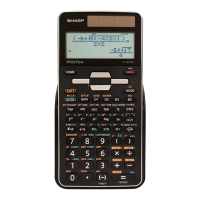