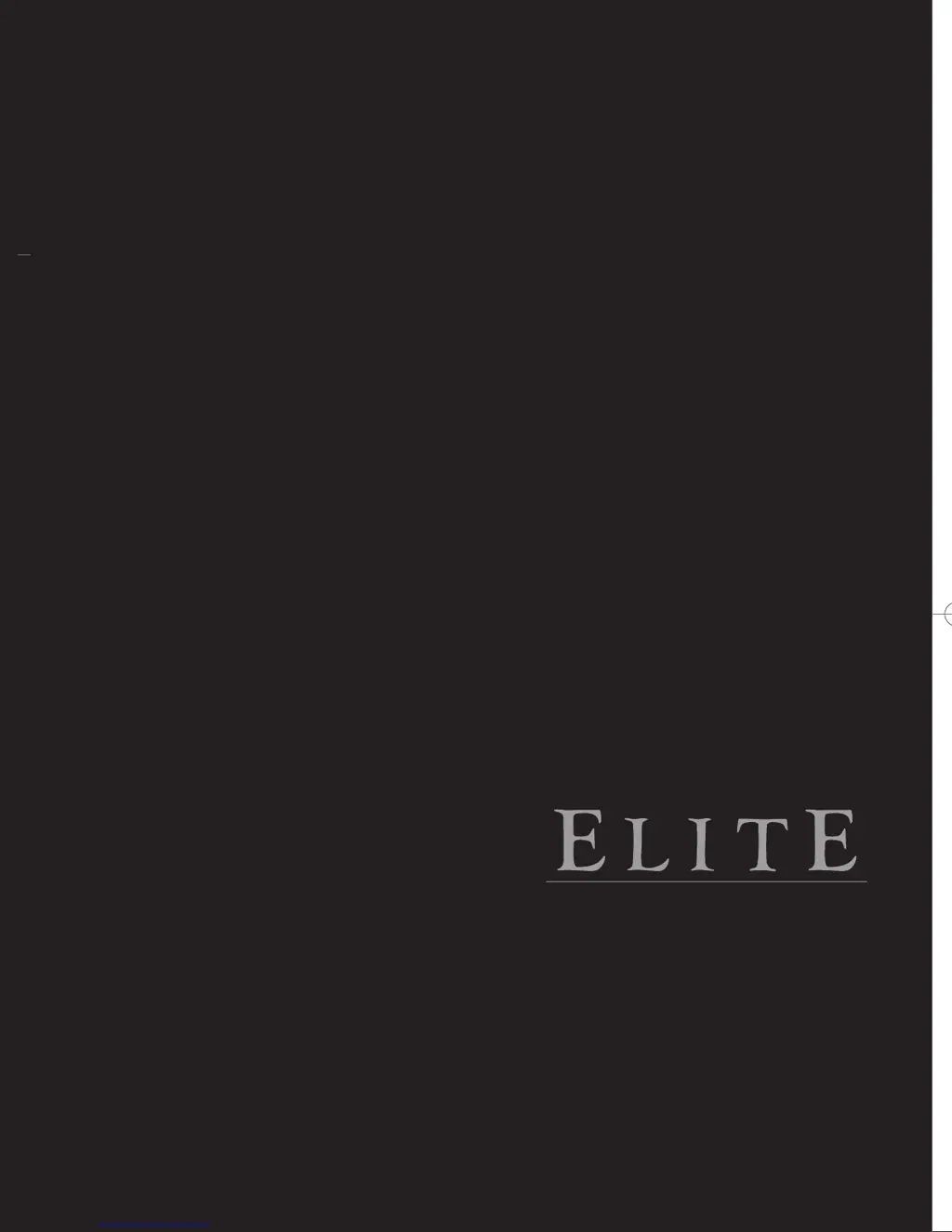Why is there no power on my Sharp Elite PRO-60X5FD?
- JJames JohnsonJul 29, 2025
First, ensure that you have pressed the POWER button on the remote control. If the Power LED on the TV does not illuminate, try pressing the POWER button directly on the TV itself. Also, verify that the AC power cord is securely connected and that the power is turned on.