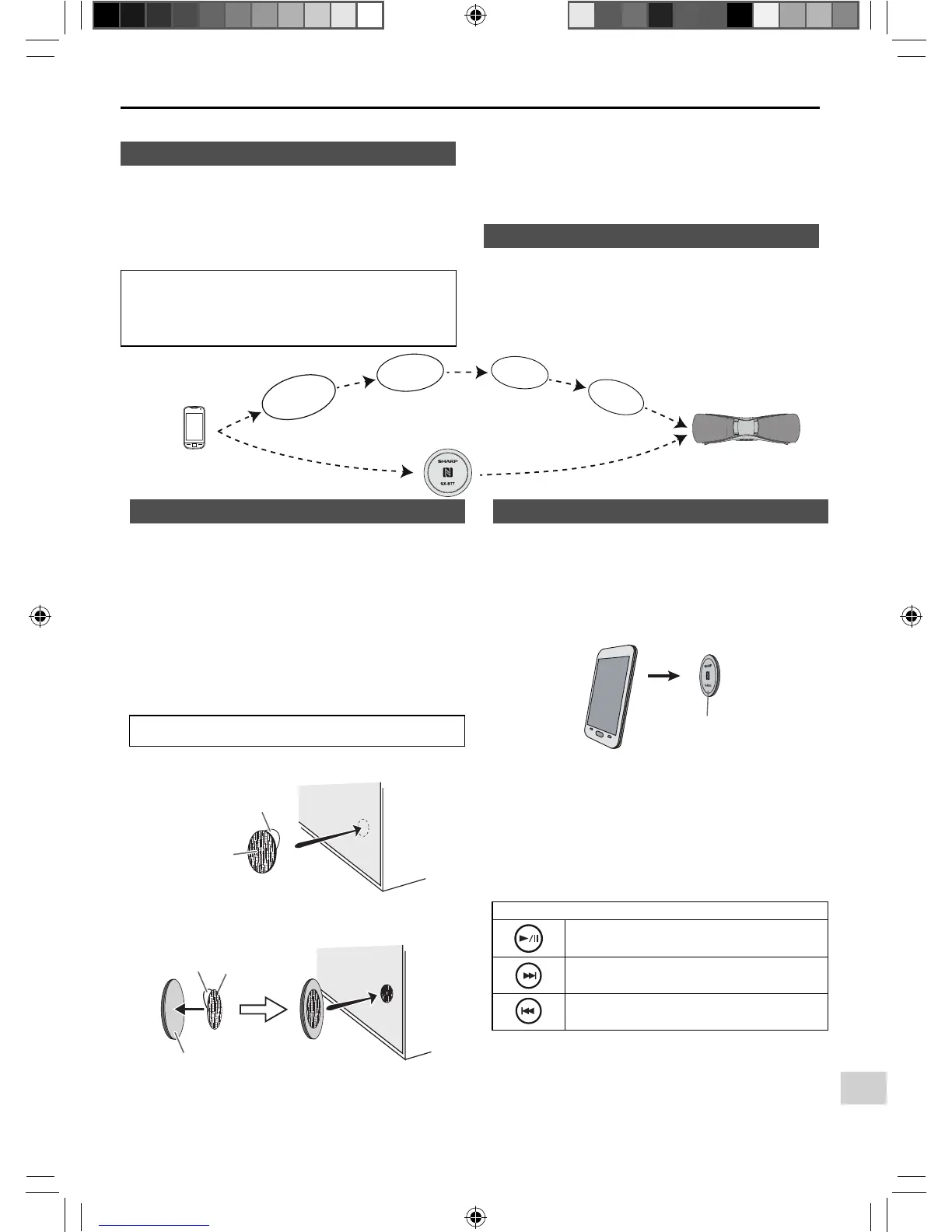E-6
Bluetooth one touch connection via NFC
About NFC technology■
Near Field Communication (NFC) is a set of standards for
devices (smartphones/tablets) to establish radio communi-
cation with each other by touching/tapping them together
or bringing them into close proximity.
Using NFC in this product simplifi es the pairing method of
Bluetooth connectivity.
This audio system supports NFC-enabled device with
Android 4.1, Jelly Bean and higher.
For device with a lower Android version, refer the
operation manual of the device for recommended app
(application).
●
●
Unlike other wireless technology, NFC requires no
discovery or pairing.
Simply tap the source device to the NFC tag to instantly
enjoy seamless connectivity between your smart device
and the audio system.
NFC detection area■
NFC detection area location may vary depending on the
device (smartphone/tablet). Refer operation manual of the
device for detail.
NFC tag
(during Bluetooth Standby mode)
M
a
n
u
a
l
B
l
u
e
t
o
o
t
h
s
e
t
t
i
n
g
Switch ‘ON’
Bluetooth
Search/scan
A Bluetooth audio
source device
(smartphone/tablet).
Pairing
Connect
NFC tag set up■
The NFC tags can be placed anywhere convenient to you. The velcro
tapes supplied will help to secure the tags onto the desired location.
Caution:
Make sure that the NFC tag is placed on a fl at and level surface.
If you choose not to use the velcro tape, do not place
the NFC tag near metal surface to avoid connection
interference during tagging.
Important:
NFC tag has unique ID for each individual set, SHARP
provides 2 identical tags for your convenience.
SHARP will not be held liable for the damages caused by
rewriting the tags.
Keep all small parts away from children as they may
be accidentally swallowed.
Peel the separator off the velcro tape (loop type)
and stick it on a desired surface.
Separator
Velcro tape
(loop type)
Peel the separator off the velcro tape (hook type)
and stick it to the rear of the NFC tag. Then place
the tag onto the desired location.
Separator
Rear view of the NFC tag
Velcro tape
(hook type)
●
●
●
●
1
2
NFC connection for audio playback■
Check that:
Your device (smartphone/tablet) has an NFC function.
NFC function on your device is enabled.
Screen lock function of the device is off.
This unit is not in Eco mode.
Your device must be within 10 metres from the unit.
Touch your device to the supplied NFC tag.
NFC tag
A pop-up window asking whether to proceed with
the Bluetooth connection appears on the device.
Select <YES>.
The ‘connected’ message appears when the connec-
tion is complete.
Playback will start automatically, otherwise press
play (on remote control or source device).
Sound will be heard from the speakers of this unit via
audio streaming.
Your device must be within 10 metres from the unit.
Various Bluetooth operation buttons (remote control only)
Press the button to play or pause.
Press the button to skip up.
Press and hold to fast forward.
Press the button to skip down.
Press and hold to fast reverse.
Notes:
To listen to audio via Bluetooth connectivity without
NFC tag - refer “Pairing with other Bluetooth source
devices” on page 7.
To disconnect, simply touch your device to the tag
again.
●
●
●
●
●
1
2
●
3
●
●
●
●
GX-BT7_OM_EN.indd 6GX-BT7_OM_EN.indd 6 2013-08-02 11:24:472013-08-02 11:24:47
