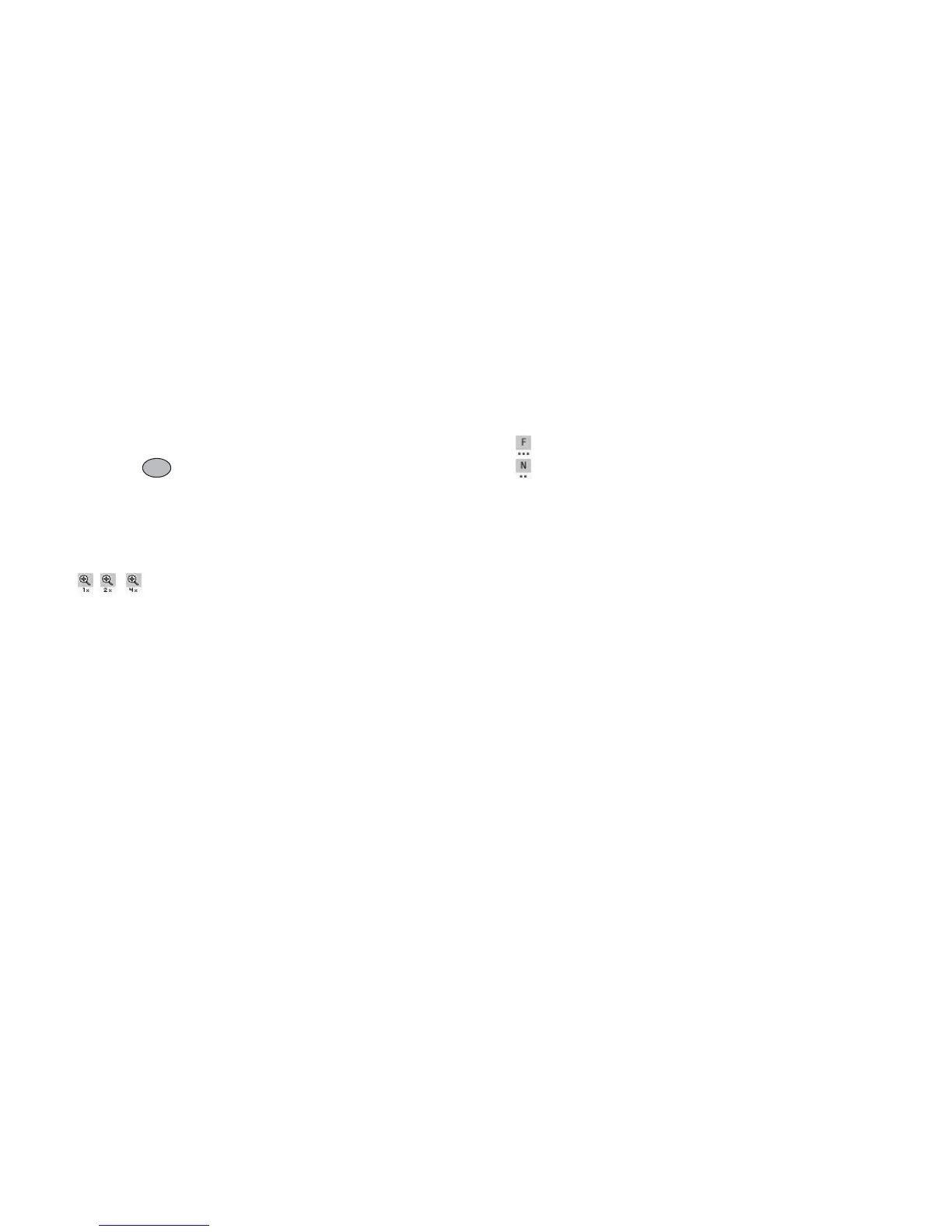40 Camera
Tip
• You can also turn on or off the full screen mode by
pressing Q.
Taking a Self-Portrait
To take a self-portrait, hold the phone with the mirror
facing you whilst holding the phone at least 40 cm
away. Press or the side-down key to take the
picture.
Using the Zoom Function
Press c or d to change the zooming ratio.
Zooming ratio indicators
: Magnification.
Note
• When “Picture Size” is set to “S”, the zoom function
has 3 magnifications (
×
1,
×
2,
×
4).
• When “Picture Size” is set to “M”, the zoom function
has 2 magnifications (
×
1,
×
2).
Selecting the Picture Size
“Camera”
→
“Take Picture”
→
[Options]
→
“Picture Size”
1. Select the desired picture size.
Selecting the Picture Quality
“Camera”
→
“Take Picture”
→
[Options]
→
“Picture Quality”
1. Select “Normal” or “Fine”.
Picture quality indicators
:Fine
: Normal
Selecting the Anti-flicker Mode
“Camera”
→
“Take Picture”
→
[Options]
→
“Anti-
flicker”
1. Select “Mode 1: 50Hz” or “Mode 2: 60Hz”.
Note
• Vertical stripes may occur on the picture due to the
light source. Change the anti-flicker mode to rectify.
• The digital camera uses a C-MOS sensor. Although
this camera has been manufactured to the highest
specifications, some pictures may still appear too
bright or too dark.
• If the phone has been left in a hot place for a long
time before taking or registering a picture, the
picture quality may be poor.
