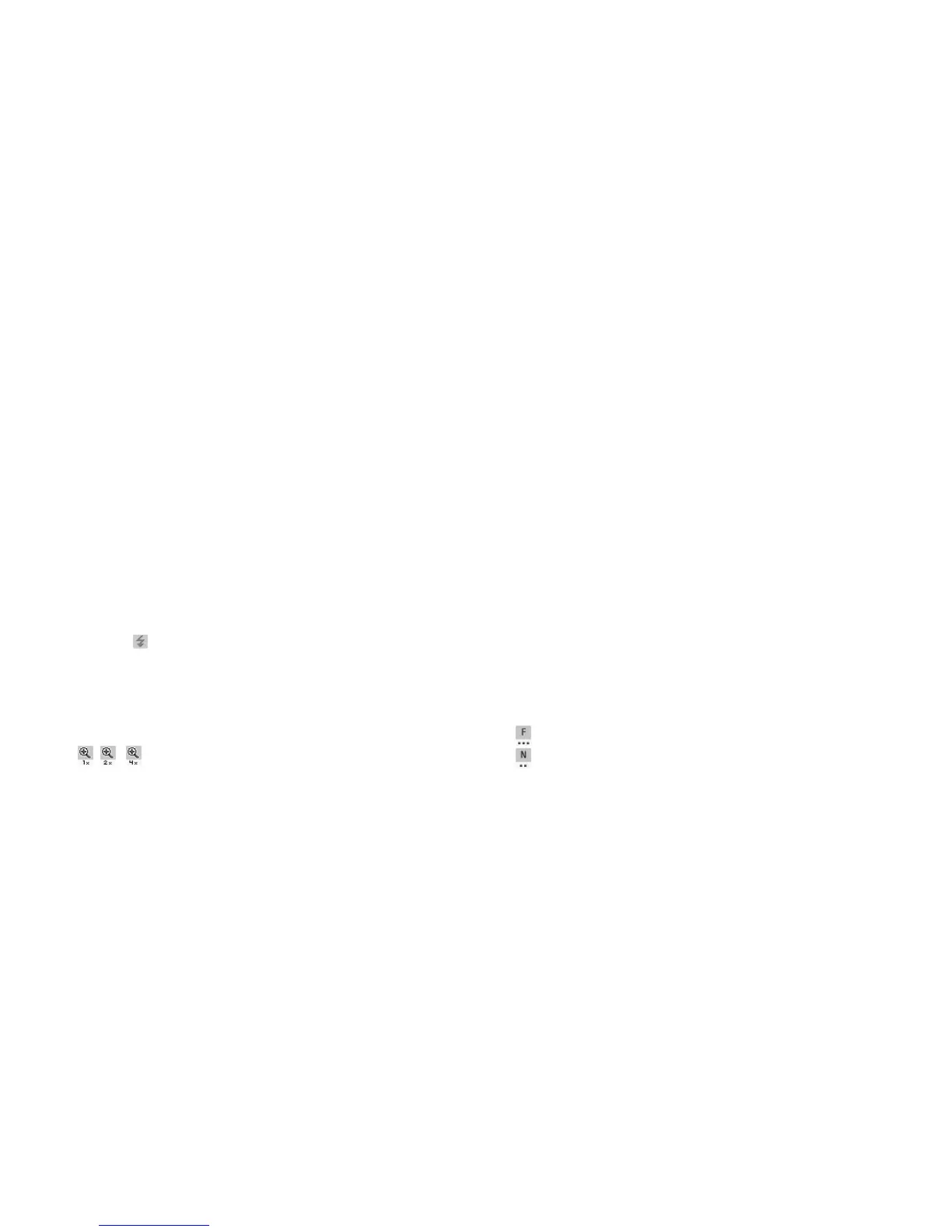44 Camera
2. Select “Save”.
“Saving (file name) to My Items…” is displayed,
then the video clip is registered.
To preview a video clip before saving, select
“Preview”.
To send a video clip by multimedia message after
recording the video clip, select “Save and Send”.
To record a video clip again, press [Cancel].
Remaining sets indicator
123 : Indicates the remaining sets of video
clips that can be recorded.
Tip
• If you wish to use the auxiliary light, press R or the
side-up key before step 1. Press it again to turn the
light off. appears or disappears on the upper part
of the screen.
Using the Zoom Function
Press c or d to change the zooming ratio.
Zooming ratio indicators
: Magnification.
Selecting the Recording Size Mode
You can select the recording size mode.
“Camera”
→
“Record Video”
→
[Options]
→
“Record Size”
1. Select “Extended Video” or “For Message”.
Note
• If “For Message” is selected, the size of the video
clip that can be recorded depends on the message
size set in MMS settings (p. 51).
• When the Message Size described on page 51 is set to
“100 KB”, “Record Size” is not displayed.
• “Save and Send” is not displayed after recording in
extended video mode.
Selecting Video Quality
“Camera”
→
“Record Video”
→
[Options]
→
“Video
Quality”
1. Select “Normal” or “Fine”.
Video quality indicators
:Fine
: Normal
