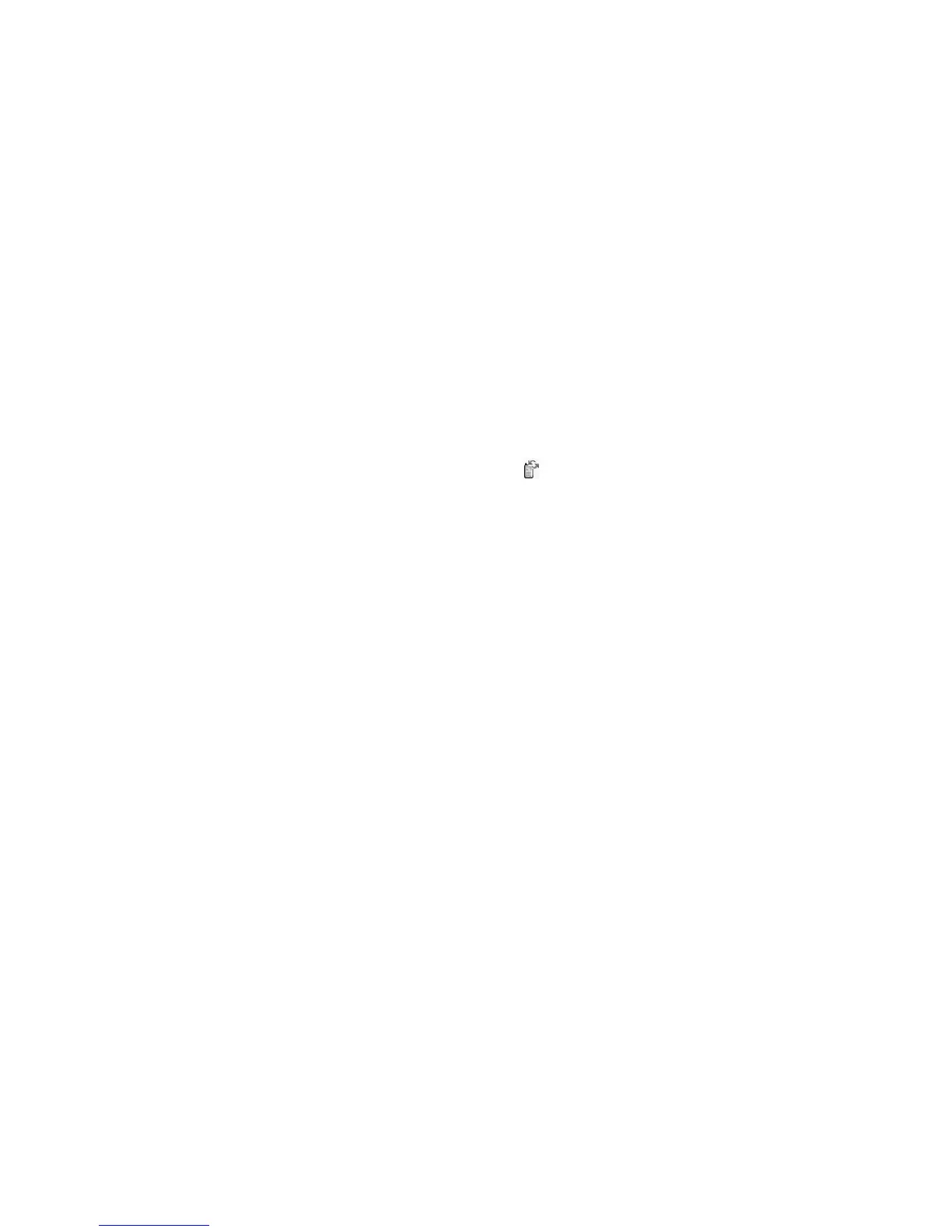92 Settings
To Show or Hide Your Phone
“Settings”
→
“Connectivity”
→
“Bluetooth”
→
“Visibility”
1. Select the desired visibility settings.
“Show My Phone”: Allows other devices to
recognize your phone.
“Hide My Phone”: Hides your phone from other
devices.
To Turn Off Automatically
“Settings”
→
“Connectivity”
→
“Bluetooth”
→
“Bluetooth Settings”
→
“Bluetooth Time Out”
1. Select the desired time.
Your phone turns the function off automatically in
the specified time.
To Turn the Authentication Request On or Off
You can request the sender or receiver of the OBEX
data to authenticate the passcode (exchanging the
passcode) before pairing devices.
“Settings”
→
“Connectivity”
→
“Bluetooth”
→
“Bluetooth Settings”
→
“Authentication”
1. Select “On” or “Off”.
Note
• No authentication is required for the paired devices.
• Even if you select “Off”, you may authenticate the
passcode when the sender requests it.
Using the Infrared Function
“Settings”
→
“Connectivity”
→
“Infrared”
1. Select “On” or “Off”.
If the Bluetooth wireless function has been
activated, you will be asked whether you wish to
deactivate it or not. Press [Yes].
“ ” will appear on the screen.
The infrared setting will return to off when no data
is transmitted/received via infrared communication.
PC Software
By connecting your phone to a PC, you can transmit
pictures, sounds, video clips, Contacts List entries, and
schedule entries. Follow the procedure to select the
connection method (Bluetooth wireless, USB or
Infrared connection). For details on getting the link
software, see page 114.
“Settings”
→
“Connectivity”
→
“PC Software”
1. Select the desired connection type from “Data
Cable”, “Infrared” or “Bluetooth”.
(M 9-1-2)
(M 9-1-3)