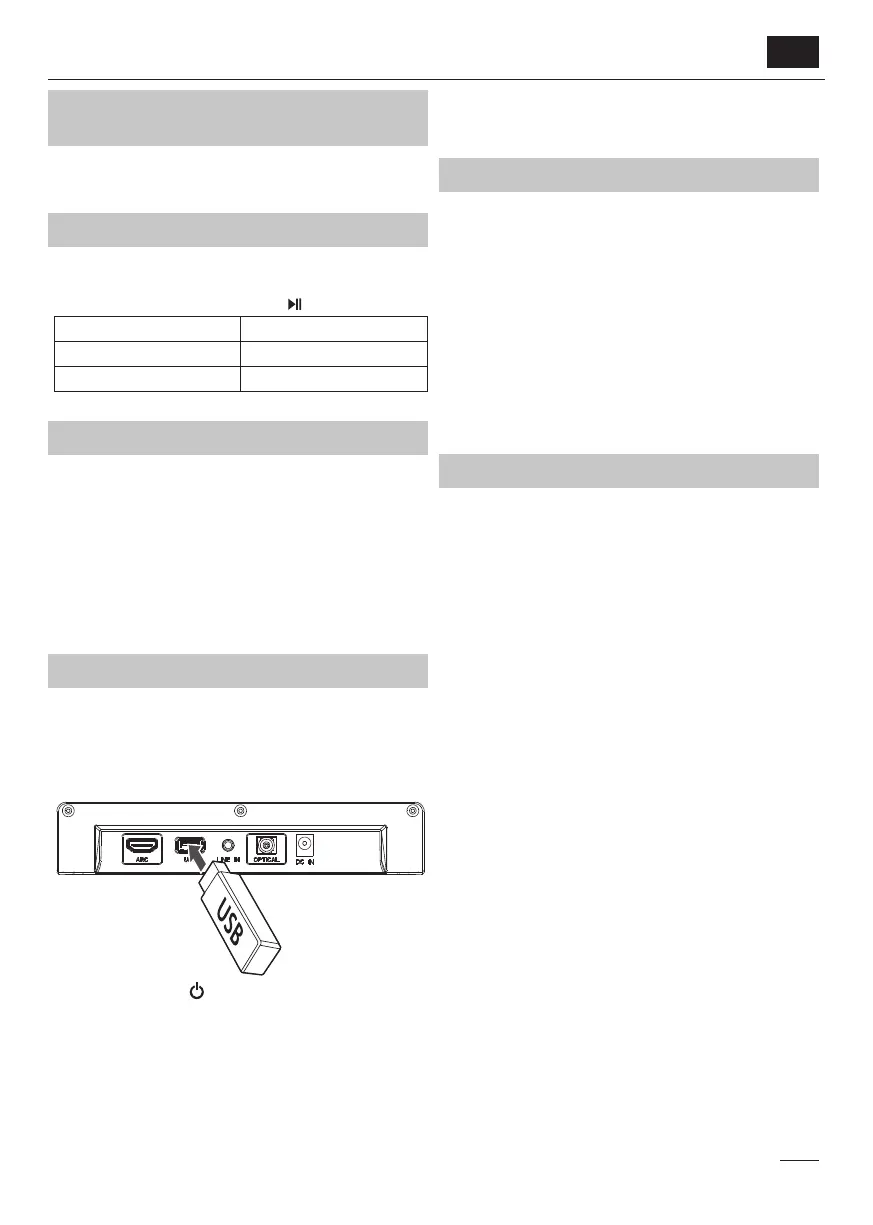1
EN
Does my device need an updated
rmware?
This update contains an additional feature that you may not need but
might nd useful.
What changes are included in the update?
Adds an option to turn auto standby on or o .
After updating, to turn auto standby on or o , change the source to Optical
(yellow LED) and long press play/pause button
for 5s.
LED Indicator Auto Standby Status
Red LED ashes twice Auto Standby is OFF
Red LED ashes once Auto Standby is ON
How to prepare the USB ash drive?
• Prepare an empty USB ash drive, (capacity= 32GB max, le format=
FAT32).
• Download the rmware le from the download section on https://www.
sharpconsumer.com/audio/htsb107/
• Ensure the downloaded le name is “HT-SB107 Software update”.
• Unzip the le and copy the extracted le to the root directory of your
USB ash drive.
Ensure that USB ash drive has two les in total.
1. UPGRADE.FWU
2. US281B_HSB338_SHARP_A65.fw
How to upgrade the rmware?
1. Connect device to power. Make sure the soundbar remains in standby
and shows a red LED.
2. Make sure that there are only two les on the USB ash drive. While
device is still in standby insert the USB ash drive into the USB port on
the back of the device.
3. Press the power button to turn on the soundbar.
4. The software upgrade will start automatically and red led indicator will
start ashing.
5. After approximately 10 seconds. a beeping sound will start playing
indicating that the update has nished.
6. Safely remove the power supply from mains outlet.
7. Remove the USB ash drive.
8. Wait for 10 seconds and re-connect the power supply back to mains.
9. The software upgrade is now complete.
IMPORTANT:
Please DO NOT turn o the power or remove the USB ash drive whilst the
unit is updating.
How to check the rmware version?
1. Power on the device.
2. Change the source to AUX, ensure the green LED is lit.
3. Press and hold the mute key for 3 seconds to activate the rmware
check.
Read the LED signals:
a. The LED will start blinking in di erent colours.
b. A yellow blink represents units of 10.
c. A red blink represents units of 1.
For example, if the rmware version is V15, you will see one yellow blink
(10) followed by ve red blinks (5).
After this update the correct software version should be V10. You will see
one yellow blink.
4. The LED will stop blinking and the device will revert to its normal state.
Disclaimer
SHARP is not liable for any damage or malfunction caused by incorrect or
unsuccessful updates performed via USB to the soundbar. By proceeding
with the update, you acknowledge and accept full responsibility for
following the provided instructions accurately. If you are unsure or need
assistance, please contact our customer support before attempting the
update.