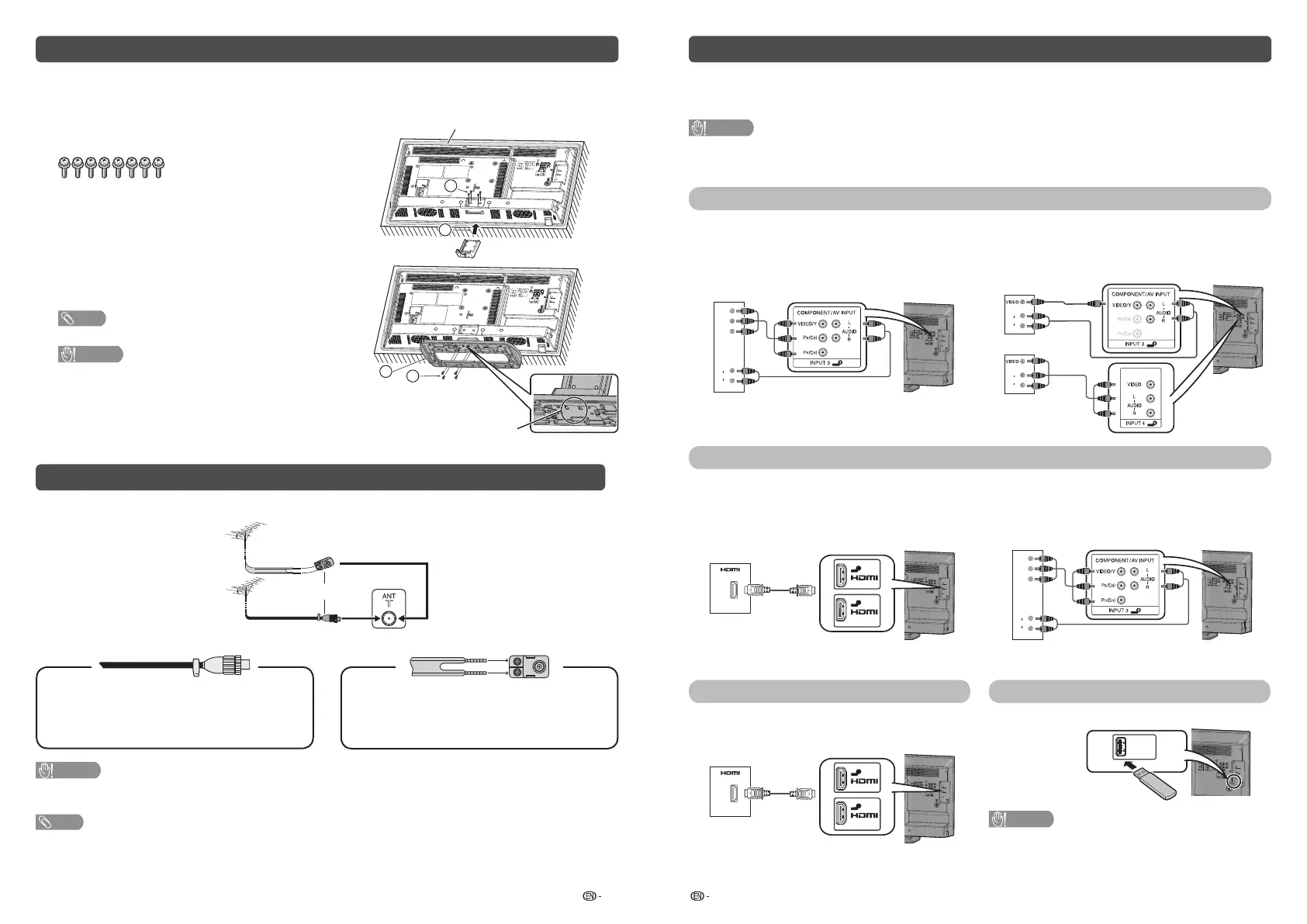3 4
Attaching the stand
• Before attaching (or detaching) the stand, unplug the AC cord from the AC outlet.
• Before performing work spread cushioning over the base area to lay the TV on. This will prevent it from
being damaged.
1
Confi rm the screws supplied with the TV.
2
1
3
4
Soft cushion
Insert this point
Screws (
m
8)
2
Fix the supporting post into the holes on the rear of
the TV. (
1
)
Insert and tighten the four screws into the holes. (
2
)
3
Insert the stand base to the stand post on the
bottom of the TV. (
3
)
4
Insert and tighten the screws into the holes on the
rear of the TV. (
4
)
NOTE
• To detach the stand, perform the steps in reverse order.
CAUTION
• Do not attach or detach the stand without holding it.
Doing so can cause the stand to fall, resulting in serious
personal injuries as well as damage to the stand.
Antenna connection
Connect antenna cable to the antenna terminal
or
If your outdoor antenna uses a 75-ohm coaxial
cable with a standard DIN45325 plug
(IEC 169-2), plug it into the antenna jack at the
rear of the set.
If your outdoor antenna uses a 300-ohm twin-
lead fl at feeder, connect a 300-ohm to 75-ohm
impedance converter and plug it into the antenna
jack at the rear of the set.
CAUTION
• TO PREVENT RISK OF ELECTRIC SHOCK, DO NOT TOUCH UN-INSULATED PARTS OF ANY CABLES WITH
THE AC CORD CONNECTED.
NOTE
•
Place the TV close to the AC outlet, and keep the power plug within reach.
Connecting external devices
You can connect many types of external equipment to your TV, like a VCR, game console, camcorder, DVD
player, Digital TV STB (Set Top Box) and PC. To view external source images, select the input source from
INPUT on the remote control unit or INPUT on the TV.
CAUTION
• To protect all equipment, always turn off the TV before connecting to a VCR, game console, camcorder, DVD player, Digital
TV STB (Set Top Box), PC or other external equipment.
• Refer to the relevant operation manual (VCR, DVD player, etc.) carefully before making connections.
Connecting a VCR, game console or camcorder
A VCR, game console, camcorder and some other audiovisual equipment can be conveniently connected
using the INPUT 3 or INPUT 4 terminals.
When using component cable
(commercially available)
When using composite cable
(commercially available)
1
2
Y
P
B
(C
B
)
P
R
(C
R
)
AUDIO
L
R
VCR/Game
console/Camcorder
1
2
AUDIO
L
R
AUDIO
L
R
VCR/Game
console/Camcorder
or
Connecting a DVD player/Digital TV STB (Set Top Box)
You can use the INPUT 1 (HDMI)/INPUT 2 (HDMI) or INPUT 3 terminals when connecting to a DVD player/
Digital TV STB (Set Top Box) and other audiovisual equipment.
When using HDMI-certifi ed cable
(commercially available)
When using component cable
(commercially available)
1
2
1
2
DVD player/
Digital TV STB
(Set Top Box)
1
2
Y
P
B
(C
B
)
P
R
(C
R
)
AUDIO
L
R
DVD player/Digital TV
STB (Set Top Box)
Connecting a PC Connecting a USB device
You can use the INPUT 1 (HDMI)/INPUT 2 (HDMI)
terminal when connecting to a PC.
Connect a USB device to the TV.
1
2
USB
CAUTION
• Do not disconnect a USB device from the TV while
transferring fi les, when a screen is in “USB” mode.
1
2
1
2
PC
LC-32LE260M_G236_EN.indd 2LC-32LE260M_G236_EN.indd 2 7/2/2014 4:49:08 PM7/2/2014 4:49:08 PM
