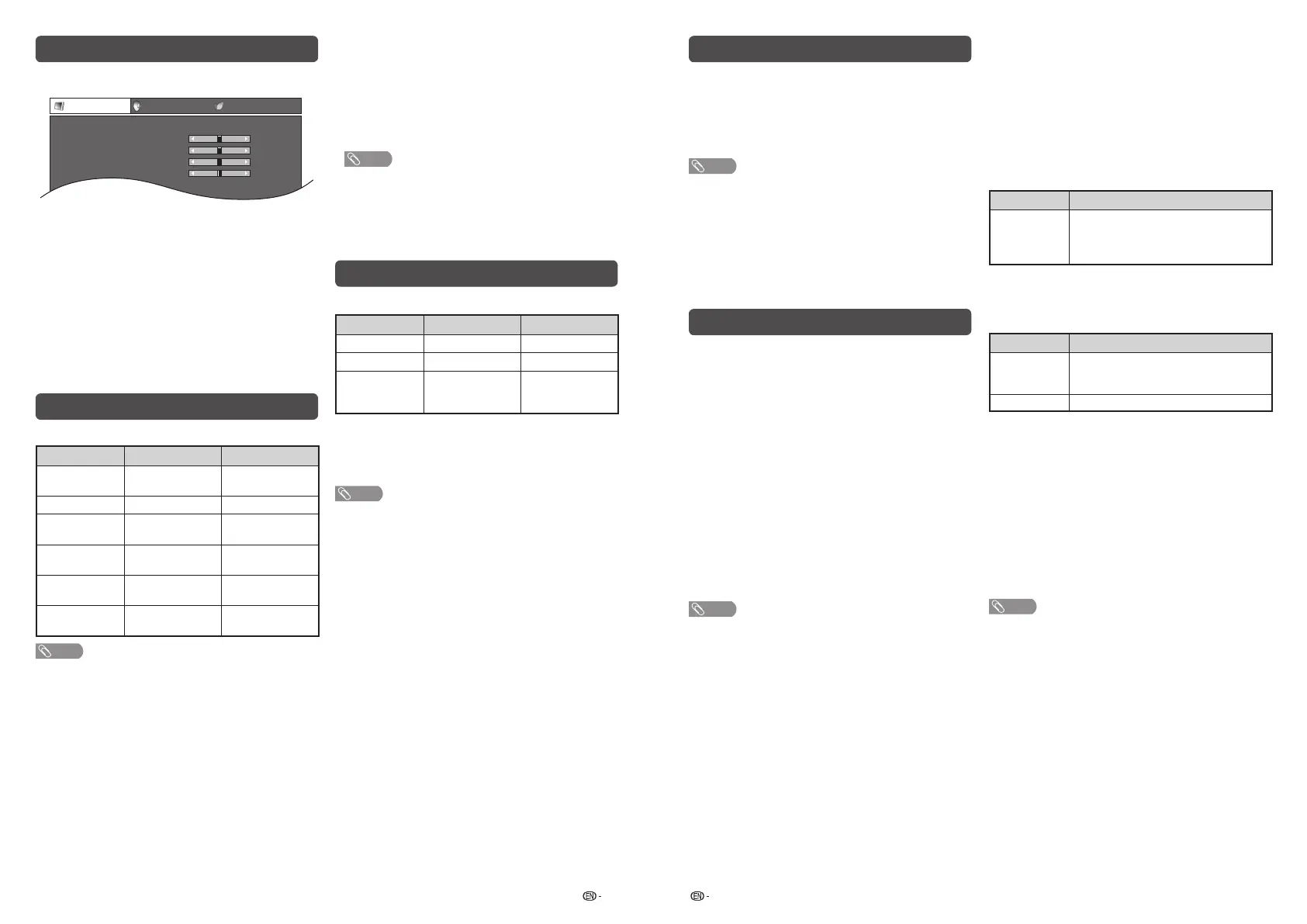9 10
H
Eagle View*
“Eagle View” technology produces a sharp picture
from the original moving picture. (“On”, “Off”)
H
AquoMotion Lite*
“AquoMotion Lite” technology provides superior
solutions for display picture quality removing motion
blur. (“Advanced”, “High”, “Off”)
*
NOTE
• This effect is greater on fast moving images.
• This function will have no effect in the following cases.
1) The type of signal received is a PC signal.
2) An OSD is being displayed.
3) Teletext is activated.
• If images appear blurred or fl ickering, set to “Off”.
Audio menu
H
Audio adjustments
Selected item
c
button
d
button
Treble
For weaker treble For stronger treble
Bass
For weaker bass For stronger bass
Balance
Decrease audio
from the right
speaker
Decrease audio
from the left
speaker
H
Surround
When you set to “On”, you can enjoy surround
sound, the same as if you were in a movie theatre.
(On, Off)
NOTE
• For resetting all Audio adjustment items to the factory
preset values, press
a
/
b
to select “Reset”, press
ENTER, press
c
/
d
to select “Yes”, and then press
ENTER.
Clearing the password
Allows you to clear your password.
1
Repeat steps 1 to 3 in Setting a password.
2
Press
a
/
b
to select “Clear password”, and
then press ENTER.
3
Press
c
/
d
to select “Yes”, and then press
ENTER.
H
HDMI Auto View (HDMI input mode only)
Selected item Description
Enable/
Disable
Set whether or not to use the Auto
Selection of WIDE MODE based on signal
recognition received from the HDMI
signal.
H
Quick Start
You can reduce the TV’s start-up time after turning
on the power with the remote control unit.
Selected item Description
On
The TV quickly starts up from standby,
more of power consumption is required
during standby.
Off
Power consumption is less than 1 W.
H
Language
Select from among 10 languages: English, Simplified
Chinese, Arabic, French, Portuguese, Russian,
Persian, Thai, Vietnamese and Indonesian.
H
Identification
You can check the current version of the software on
the screen.
H
Reset
If complex adjustments are made and the settings
cannot be restored to normal, you can reset the
settings to the factory preset values.
NOTE
• If you execute “Reset”, all the settings such as Picture,
Audio and Programme will be reset to the factory preset
values.
Menu operation
1
Press MENU and the MENU screen displays.
–16
0
[STD]
–30
[
0
]
[+
20
]
[
0
]
+16
+40
+30
Picture
Audio
ECO
AV Mode
Backlight
Contrast
Colour
[
STANDARD
]
–30 +30Brightness
2
Press
c
/
d
to select the desired menu. (Picture,
Audio, ECO, Setup, Option)
3
Press
a
/
b
to select the desired menu item.
Press ENTER to proceed if necessary.
4
Press
a
/
b
or
c
/
d
to select the desired item
or adjust the item to the desired level. Press
ENTER if necessary.
5
Press RETURN as necessary to return to the
previous MENU.
Press MENU to exit the MENU.
Picture menu
H
Picture adjustments
Selected item
c
button
d
button
Backlight
The screen dims The screen
brightens
Contrast
For less contrast For more contrast
Brightness
For less brightness For more
brightness
Colour
For less colour
intensity
For more colour
intensity
Tint
Skin tones become
reddish
Skin tones become
greenish
Sharpness
For less sharpness For more
sharpness
NOTE
• For resetting all Picture adjustment items to factory preset
values, press
a
/
b
to select “Reset”, press ENTER, press
c
/
d
to select “Yes”, and then press ENTER.
H
DNR (Digital Noise Reduction)
Reduces noise on screen and produces a clearer
video image. (Off, High, Low, Auto)
ECO menu
H
No Signal Off
You can set the TV to automatically power off in
about 15 minutes after the TV goes into a state of
receiving no programme signals. (Enable, Disable)
• Five minutes before the power shuts down, the remaining
time displays every minute.
NOTE
• When a TV programme fi nishes, and the TV receives signal
input, this function may not operate.
H
No Operation Off
You can set the TV to automatically power off when
no TV operation is performed for more than 3 hours.
(30 min., 3 hr., Disable)
• Five minutes before the power shuts down, the remaining
time displays every minute.
Setup menu
H
Child Lock (TV input mode only)
Allows you to use a password to protect certain
settings from being accidentally changed.
Setting a password
1
Repeat steps 1 to 2 in Menu operation.
2
Press
a
/
b
to select “Child Lock”, and then
press ENTER.
3
If you already set the password, enter it here.
4
Press
a
/
b
to select “Change password”, and
then press ENTER.
5
Enter the 4-digit number as a password using
0 — 9.
6
Enter the same 4-digit number as in step 5 to
confi rm.
NOTE
• To view a locked channel (Lock setting in Programme
Setup “Manual Adjust” is set to “On”), you must enter a
password. When you select a locked channel, “Child lock
has been activated” is displayed.
• Press ENTER to display the password input window.
LC-32LE260M_G236_EN.indd 5LC-32LE260M_G236_EN.indd 5 7/2/2014 4:49:09 PM7/2/2014 4:49:09 PM
