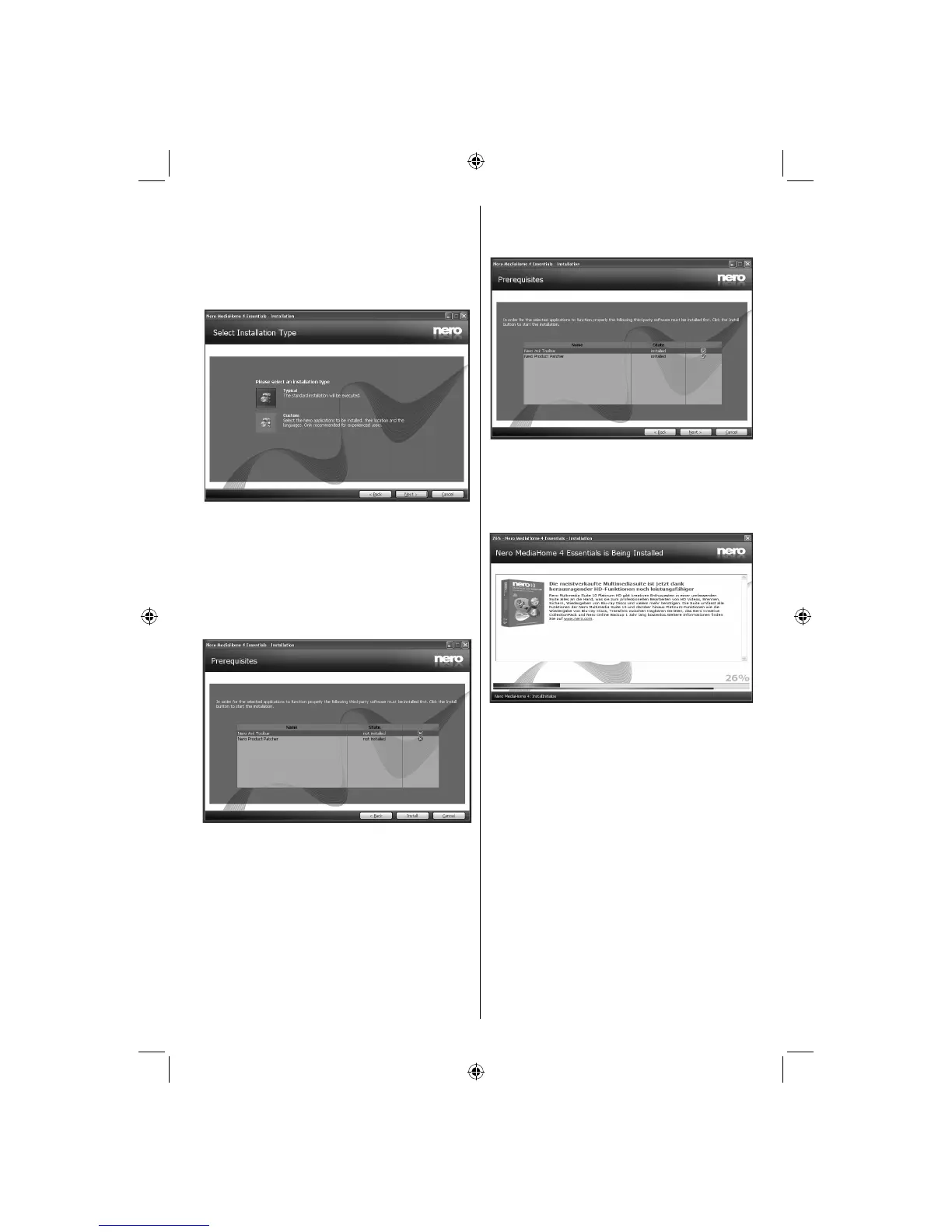English - 51 -
Click the Next button.6.
The Select Installation Type screen is displayed.•
It is possible to choose between Typical, meaning
standard installation, or Custom installation. User
defi ned installation allows you to determine languages
to be installed and to choose the installation path.
Use Typical installation and click the Next 7.
button.
The Prerequisites screen is displayed.•
The Nero MediaHome installation wizard checks the
availability of required third-party software on your PC.
If applications are missing they are listed and must be
installed before continuing installation.
Click the Install button.8.
As soon as all prerequisites are installed, the Install •
button will change to a Next button.
Click the Next button.9.
The Ready to Start Installation Process screen •
is displayed, installation begins and finishes
automatically. A progress bar informs you of the
progress of the installation process.
A01_[GB]_MB70_5112UK_DVBT_C_DLNA_HBBTV_MMH_WIFI_32942LED_GOLD11_10075886_50201414.indd 51A01_[GB]_MB70_5112UK_DVBT_C_DLNA_HBBTV_MMH_WIFI_32942LED_GOLD11_10075886_50201414.indd 51 16.04.2012 14:50:2116.04.2012 14:50:21