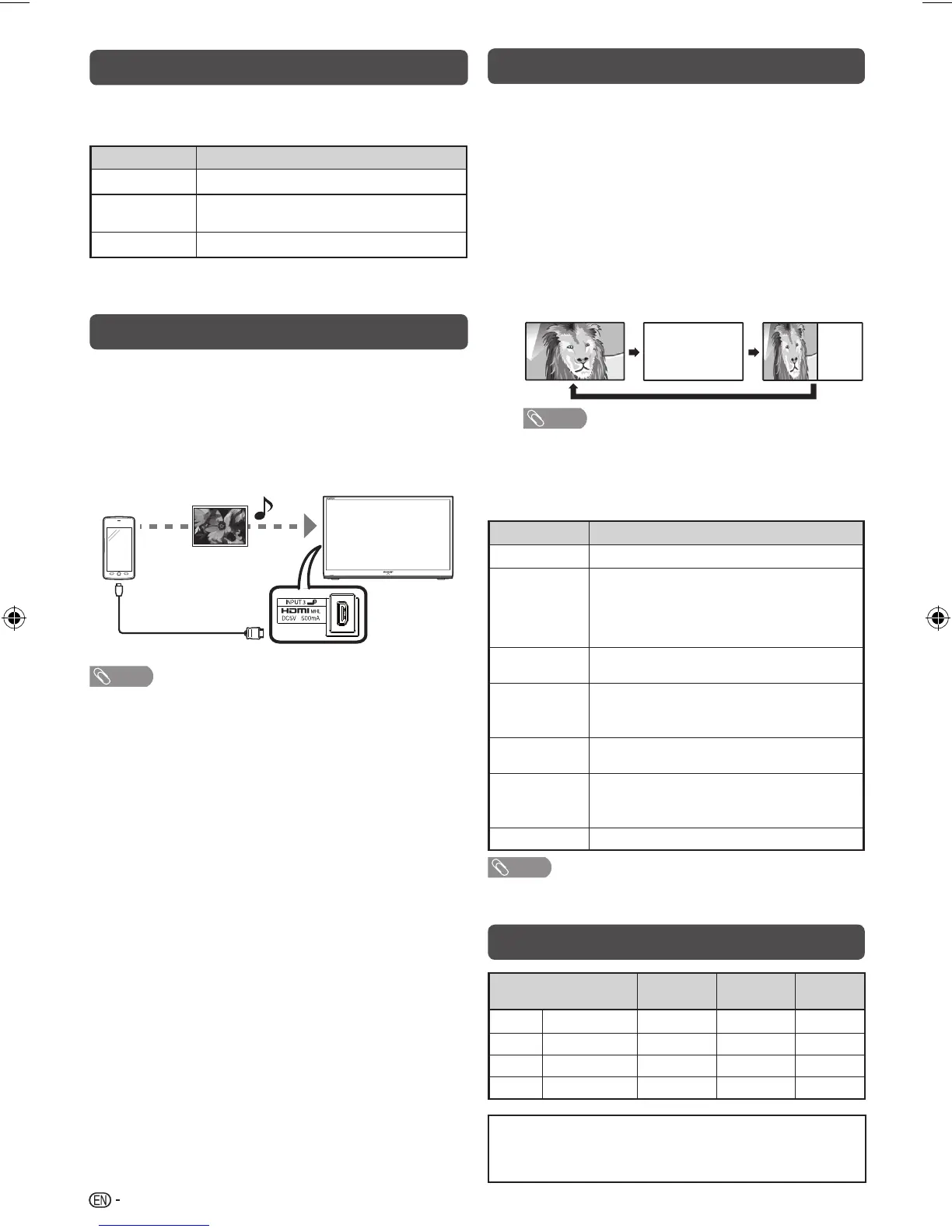12
ECO mode
This function enables you to reduce the backlight brightness
in order to decrease the power consumption and increase
the backlight life span as shown in the following table.
Selected item Description
ECO 1
Reduces the backlight brightness.
ECO 2
Reduces the backlight brightness more than
“ECO 1”.
ECO Off
Normal setting of backlight brightness.
ECO status will be displayed on the channel information
window.
Using a Smartphone with the TV
This function enables you to connect the TV to a smartphone
that supports Mobile High-Defi nition Link (MHL) using an
MHL-compatible cable.
To connect the TV to your MHL-compatible smartphone,
be sure to use an MHL-compatible cable (commercially
available).
•
Yo
u can view pictures and video on a large screen.
• You
can play back music fi les.
MHL-compatible cable
INPUT 3 terminal (Rear side)
NOTE
• An MHL-compatible portable device is required to use this function.
Connect the device to the INPUT 3 terminal.
• This production incorporates MHL
I
.
H
Auto power on
When an MHL-compatible device is connected to the TV,
the TV turns on automatically.
• This function operates when “Link operation” is set to “On”.
(See page 9.)
H
Auto input selection
When an MHL-compatible device is connected while the TV
is on, the input mode is selected automatically.
• This function operates when “Link operation” is set to “On”.
(See page 9.)
H
Operation using the remote control
The remote control of the TV can be used to operate a
portable device.
•
a/b/c/d
, ENTER, 0 - 9, etc.
• The operations vary depending on the connected equipment and
content being viewed.
• Colour (Red/Green/Yellow/Blue) may be available to control play/
pause/fast forward/back forward function.
Teletext function
What is Teletext?
Teletext broadcasts pages of information and entertainment
to specially equipped television sets. News, weather reports,
sports information, stock exchange prices and programme
previews are among the many services available.
Turning on and off Teletext
1
Select a TV channel or external input source providing
the Teletext programme.
2
Press
m
to display the Teletext.
3
Each time you press
m
, the screen switches as
shown below.
TELETEXT
TELETEXT
NOTE
• If you select a programme with no Teletext signal,
“No Teletext available.” is displayed.
• The same message displays during other modes if no Teletext
signal is available.
Button functions
Buttons Description
CH (
r
/
s
)
Increase or decrease the page number.
Colour (Red/
Green/
Yellow/Blue)
You can select a group or block of pages
displayed in the coloured brackets at the bottom
of the screen by pressing the corresponding
Colour (Red/Green/Yellow/Blue) on the
remote control unit.
0 — 9
Directly select any page from 100 to 899 by
using 0 — 9.
k
(Reveal
hidden for
TELETEXT)
To reveal hidden information such as an answer
to a quiz.
3
(Hold)
To stop updating Teletext pages automatically
or release the hold mode.
[
(Subtitle
for
TELETEXT)
Display the subtitle during Teletext page.
• Subtitle will not be displayed when the service
does not contain subtitle information.
1
(Subpage)
Display the subpage during Teletext page.
NOTE
• Teletext can display only when it is sent by a network. Not used to
convert between languages.
PC compatibility chart
Resolution
Horizontal
Frequency
Vertical
Frequency
VESA
Standard
VGA
640
g
480
31.5 kHz 60 Hz
✓
SVGA
800
g
600
37.9 kHz 60 Hz
✓
XGA
1024
g
768
48.4 kHz 60 Hz
✓
WXGA
1360
g
768
47.7 kHz 60 Hz
✓
Power Management is a registered trademark of Sun Microsystems,
Inc.
VGA, SVGA, XGA and WXGA are registered trademarks of
International Business Machines Corporation.
01_LC32LE355M_EN_A5.indd 1201_LC32LE355M_EN_A5.indd 12 8/2/2013 4:46:34 PM8/2/2013 4:46:34 PM
