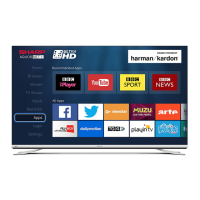15
LC-43LBU591U / LC-50LBU591U / LC-55LBU591U / LC-65LBU591U
LC-43LBU591C / LC-50LBU591C / LC-55LBU591C / LC-65LBU591C
Jacks
Note
For better picture quality, we recommend that
you use cables designated as High Speed HDMI®
cables.
# Item Description
1 USB
Connect a USB flash drive to this jack
to view compatible photos and
video, listen to music files, or pause
live TV. For more information, see
Connecting a USB flash drive on
page 29 .
2
LINE OUT
Connect an analog soundbar,
speaker system, or home theater
system to this jack to listen to TV
audio through external speakers. For
more information, see Analog audio
using the LINE OUT jack on page 34.
3
VIDEO
L and R AUDIO
Connect an AV device to these jacks.
For more information, see AV (good)
on page 20, 24, or 26.
4
RESET
Press and hold reset for 15 seconds
for factory reset.
43"/50"/55" models
65" model
5 ANT/CABLE IN
Connect an antenna or cable TV to
this jack. For more information, see
Coaxial (good) on page 21 or
Connecting an antenna or cable TV
(no box) on page 22.
6
HDMI1/ARC
HDMI 2
HDMI 3
Connect HDMI® devices to these
jacks. For more information, see
HDMI® (best) on pages 19, 23, or 25
or Connecting a computer on
page 28.
Connect an ARC-enabled home
theater receiver to the HDMI1/ARC
jack. For more information, see
Digital audio using the HDMI 1/ARC
jack on page 32.
7
DIGITAL OUTPUT
(OPTICAL)
Connect a digital sound bar, speaker
system, or home theater system to
this jack to listen to TV audio through
external speakers. For more
information, see Digital audio using
the DIGITAL OUTPUT (OPTICAL) jack
on page 31.
8
Connect headphones to this jack. See
Connecting headphones on page 30.
OR
Connect an analog sound bar,
speaker system, or home theater
system to this jack to listen to TV
audio through external speakers. For
more information, see Analog audio
using the headphone jack on
page 33.
9 ETHERNET
Connect a network router to this jack
to use a wired network connection to
access your Roku account. For more
information, see Connecting a
network router on page 27.
# Item Description
