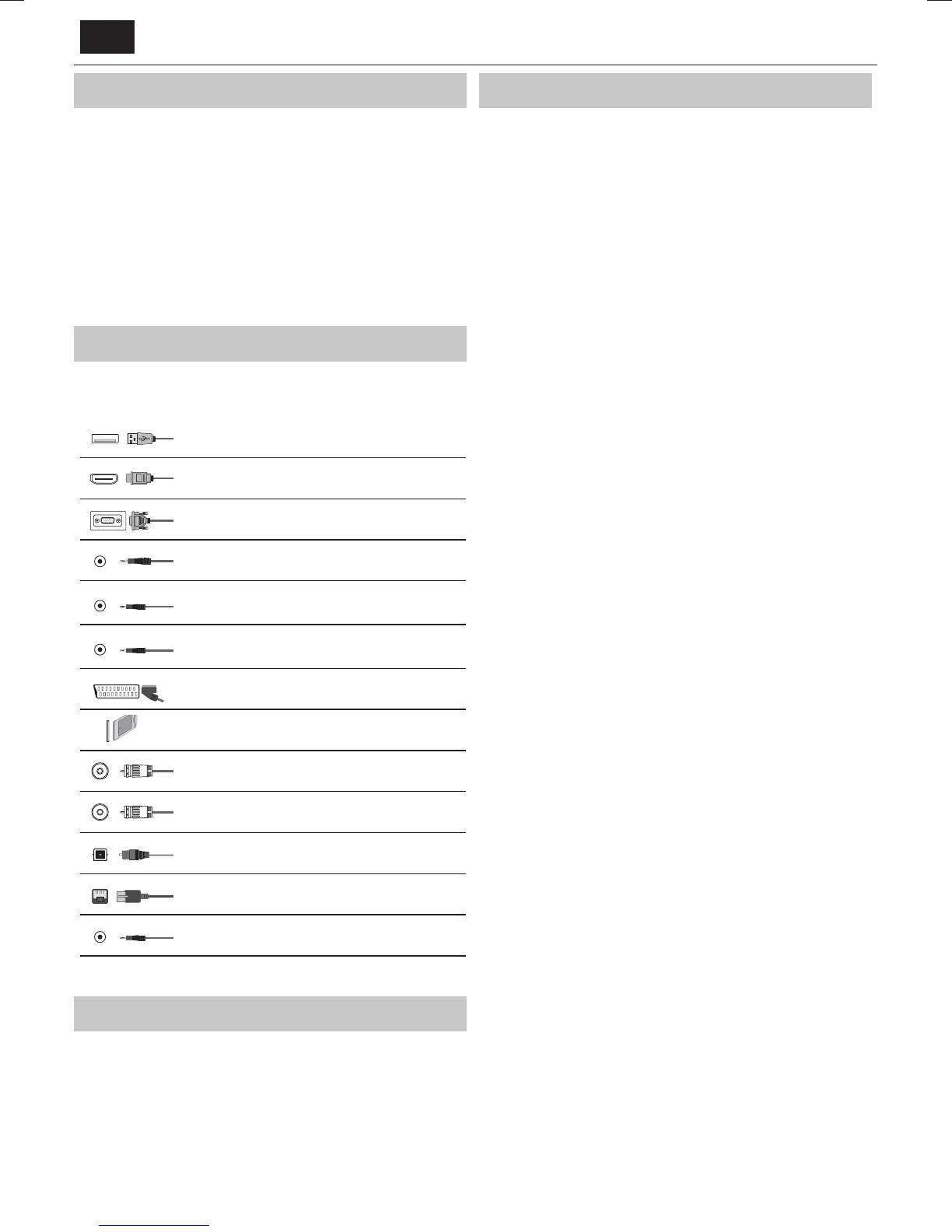EN
*
Choosing Mode Input/Source
To switch between the di erent input/connections.
a) Using the buttons on the remote control:
1. Press
[SOURCE/ AV] - The source menu will appear.
2. Press
[▼] or [▲] to select the input you require.
3. Press
[OK].
b) Using the buttons on the Television:
1. Press
[SOURCE].
2. Scroll up / down using
CH+/ CH- buttons to the input/source you
require.
3. Press Vol+ to change input/source to the one selected.
Connections
Please see the table for connector types for
di erent models available on the page 84.
USB
USB-Input 1, 2
HDMI 1, 2, 3(MHL) in
HDMI-Input 1, 2, 3
VGA(PC)
VGA PC-Input
VGA (PC) Audio In
3.5mm PC audio input
Mini AV
Video Input & Component / Video audio input
Mini YPbPr
Mini Component HD Input
SCART
SCART-Input
CI Card IN
CI input
RF In
RF / TV Aerial Input
Sat In *
Satellite Input
Digital Optical Audio Out
Digital optical output
RJ 45
Ethernet
HEADPHONES
3.5mm Headphone output
* - Only on supported devices
TV Menu navigation
To access this menu, press [MENU] button on the remote control. To enter
amenu press
[OK]. If you wish to make changes to any of the default
settings, use the scroll
(▲/▼/◄/►) buttons. To con rm any settings press
[OK] button. To exit this menu at anytime, press [EXIT] button.
Picture
Picture Mode - Choose from the following presets.
Standard - Default settings
Dynamic - Recommended settings for fast moving pictures
Mild - Set to be lighter in colour and less bright
Personal - Lets you manually alter all the settings
Eco - Consume 15% less energy.
Contrast - Switch the balance between black and white.
Brightness - Increase or decrease the brightness of the picture.
Tint - Lets you increase or decrease the level of tint
within the picture (for NTSC signal only)
Colour - Increases the colour from black and white.
Sharpness - Increase or decrease the sharpness of the picture.
Backlight adjusting - Adjust the screen's brightness by
increasing/decreasing the panel's backlighting.
Colour Temperature - Choose from the following presets.
Normal - Default settings
Warm - Increases red within the picture
Cold - Increases blue within the picture
Red - Adjust red tone of the picture
Green - Adjust green tone of the picture
Blue - Adjust blue tone of the picture
Gamma - Adjust the tones between the bright
and dark parts of the picture.
Aspect Ratio - Picture format varies depending on the channel/broadcast.
There are a number of di erent options to best meet your needs.
Auto-Automatically displays the best picture format.
So the picture is in the correct position. May have
black lines at the top/bottom and/or sides.
4:3 - Displays the 4:3 picture in its original size. Side
bars are shown to ll the 16:9 screen.
16:9 - Fills the screen with a regular 16:9 signal.
Zoom 1/2 - The picture is the correct proportion
but zoomed in to ll the screen.
Dot by Dot (HDMI) - Will display the picture in its
original resolution without any change.
Full Screen - Stretch signal to ll the screen.
Noise Reduction - Filters and reduces the
noise (interference) of the picture
MPEG Noise Reduction - Allows you to reduce visible
interference caused by MPEG compression.
Active Contrast - Automatically optimises the ‘backlight’ and
‘contrast’ of the picture according to the brightness of the screen.
3D Settings
TIP: For the best 3D picture e ect, watch your TV from vertical angle +/- 10°.
3D Type - 3D Type- When connecting a3D product sometimes
the picture maybe displayed incorrectly; choose from the
following settings to correct this. You can toggle these
settings by pressing the ’3D' button on your remote.
O - Turns 3D o
Auto - Automatic 3D mode setting.
Side by Side - 3D format is commonly used in 3D broadcasting,
works by halving the horizontal resolution of videos to store left
and right eye images in each frame. It e ectively displays up to 960
x 1080-pixel pictures to each eye, enabling TV stations to telecast
3D content at amuch lower bandwidth compared with 3D Blu-ray
discs. Typical supported resolutions are limited to 720p and 1080i
for 3D TV programs. Users will need to manually select the correct
3D format to properly display side-by-side 3D content on a3D TV.
Top Bottom - 3D format is alternative for 3D broadcast, which
is pretty similar to side-by-side 3D except that it halves the
vertical resolution instead. Available primarily up to 720p
resolution, top-and-bottom 3D o ers 1,280 pixels horizontally.
