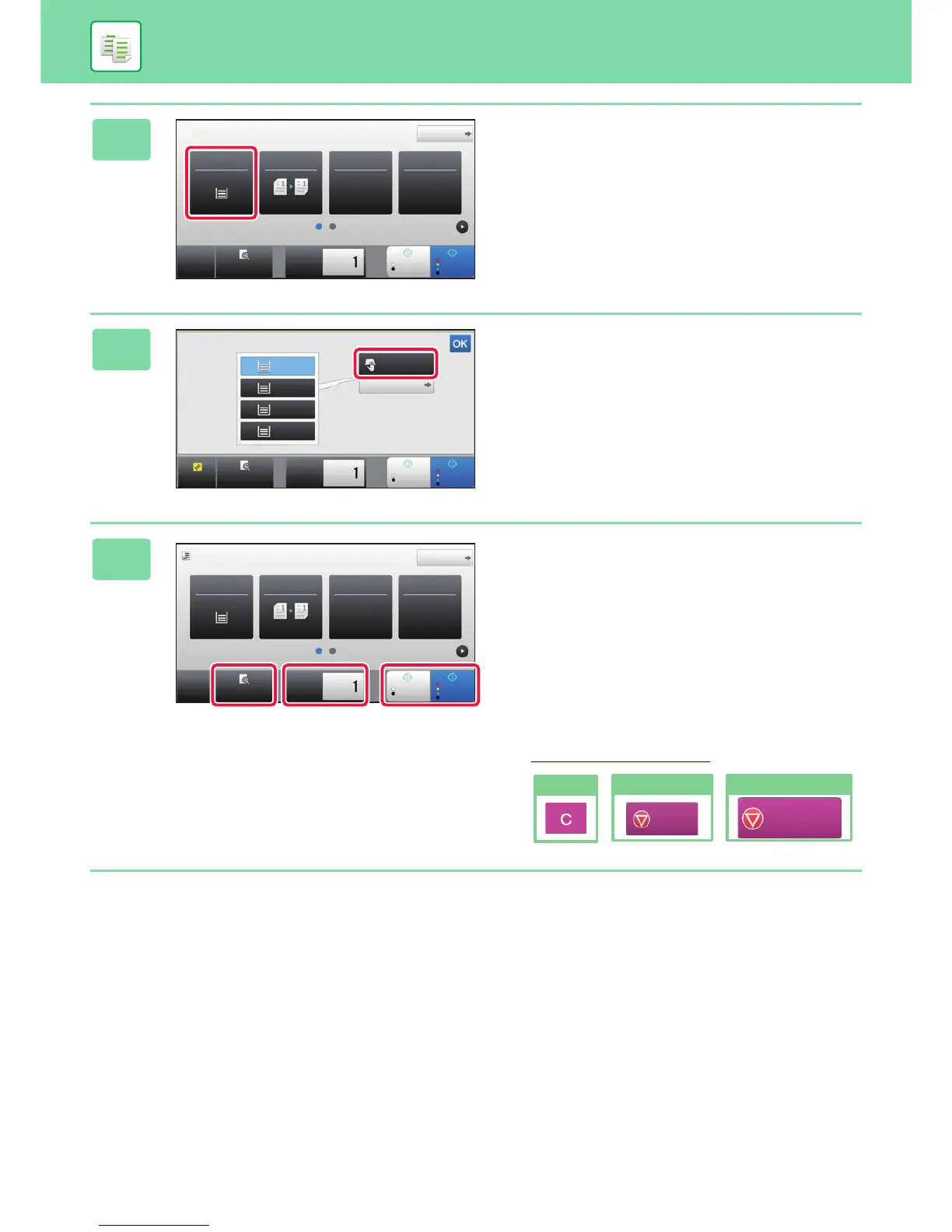32
COPIER
4
Tap the [Paper Select] Key.
5
Select the Bypass Tray.
6
Set the number of copies and then tap
the [Colour Start] key or [B/W Start]
key.
• In the factory default state, the machine detects whether
the original is black & white or full colour when you tap the
[Colour Start] key, and automatically switches between full
colour and black & white binary scanning. When you tap
the [B/W Start] key, the machine scans in black & white
binary. For details, see the User's Manual.
• To check a preview of a document scanned on the
automatic document feeder, tap the [Preview] key.
►PREVIEW SCREEN
(page 14)