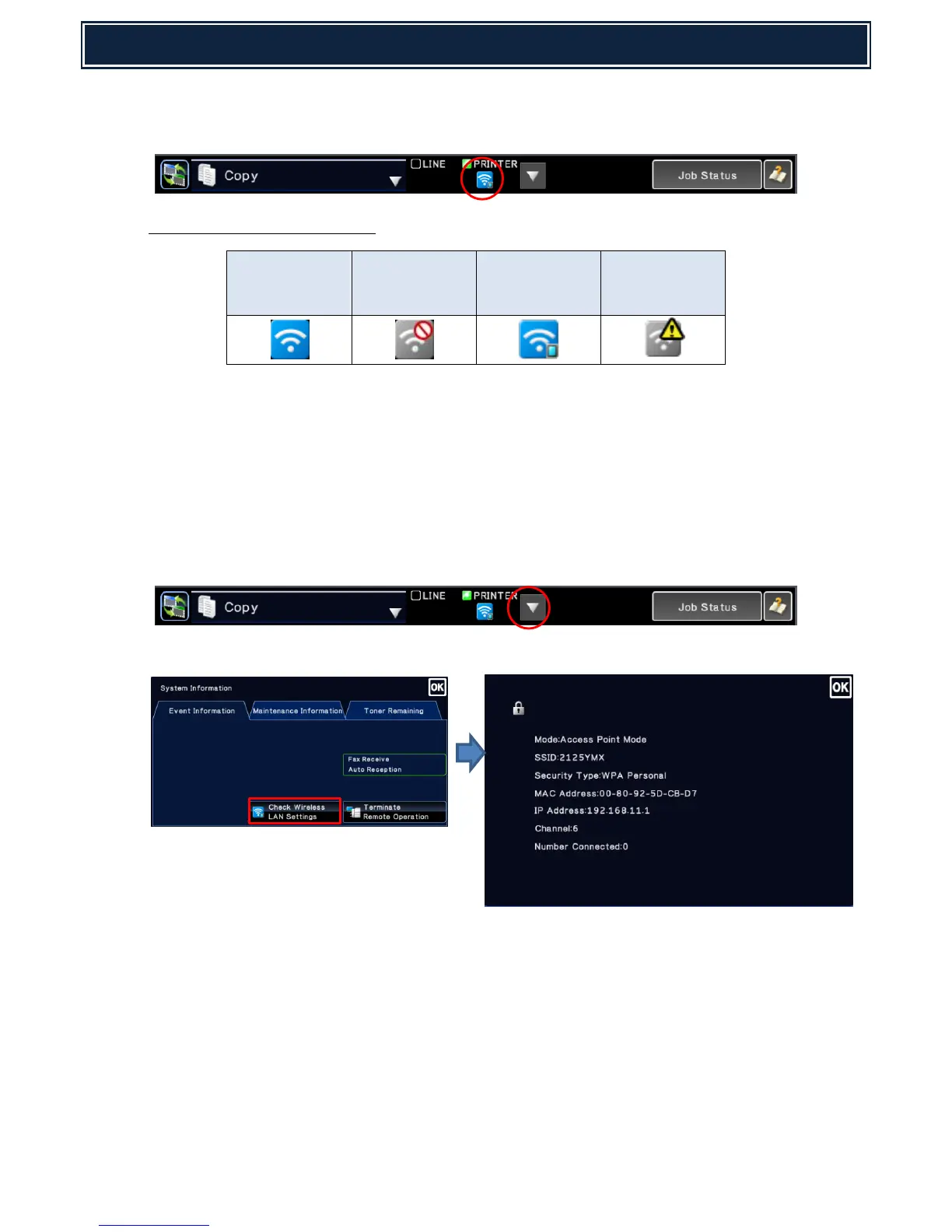7. Once the Wireless LAN is enabled, a Wireless LAN connection status icon will appear on the upper
screen system bar (as shown):-
Wireless LAN Status Indication:-
* Not connected due to connection failure of USB wireless module or operation failure.
(incorrect wireless LAN settings for example).
To View Wireless LAN Settings:-
In addition to viewing the Wireless LAN settings via System Settings (Network Settings – Wireless Settings
menu), the current Wireless LAN settings can also be displayed when the [▼] key in the system bar is
clicked.
Select Check Wireless LAN Settings to view the current settings for the Wireless LAN.