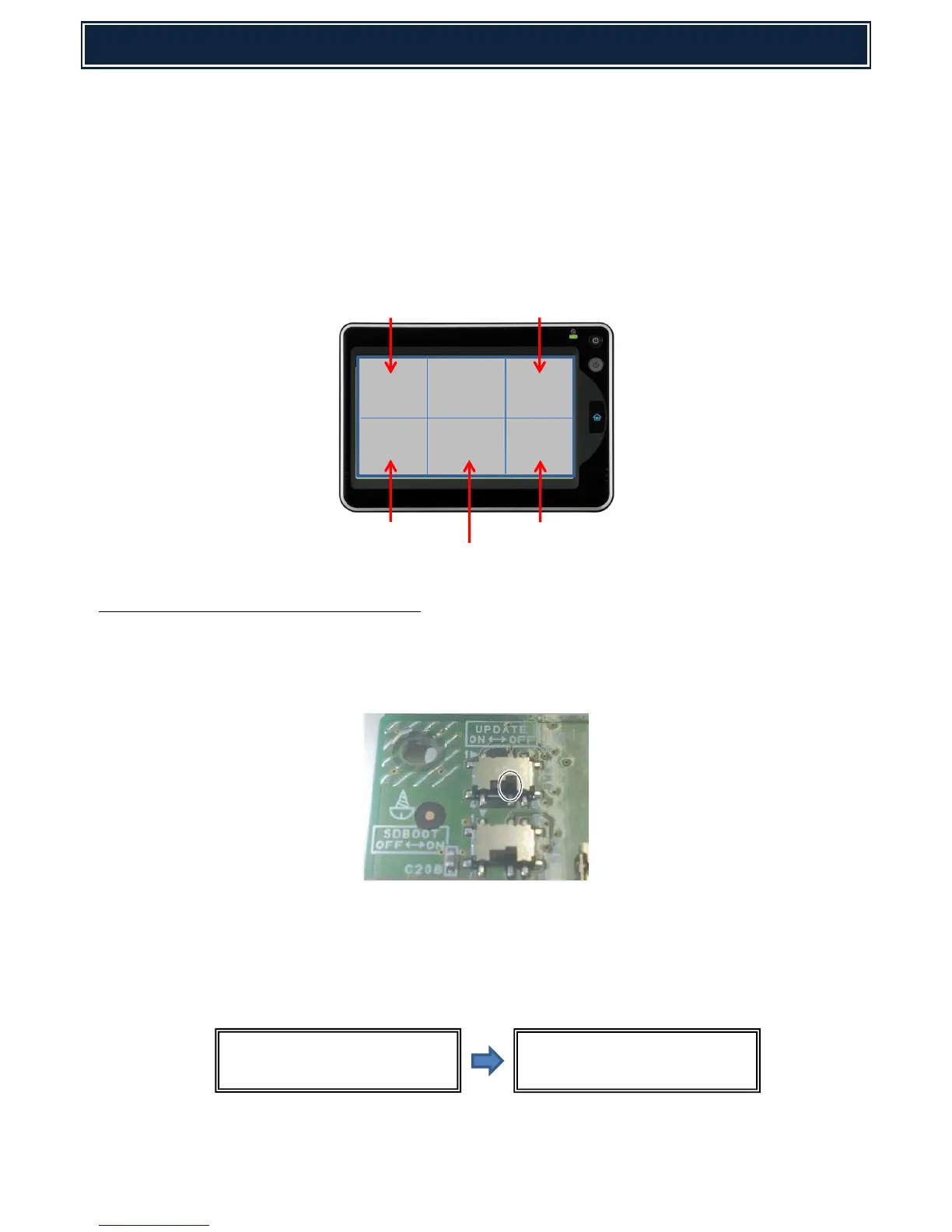In the event of a power failure during a firmware update, the device may fail to “reboot” because of
corrupted firmware. Using the CN Update procedure described below, this function is used to
update/recover the firmware by transferring data to the MFP PWB, SCU PWB, PCU PWB, FAX PWB, and
various options by means of a USB memory.
MENU KEY REFERENCE:
The following five keys are used to perform firmware recovery mode. For MX-2640/3140/3640N series,
touch the LCD panel within the area shown below to select the desired key:-
[UP] [BACK]
[DOWN] [OK]
[MENU]
CN UPDATE - Firmware Recovery Procedure:-
1. Power off the MFP and remove the cabinet & MFP PWB cover.
2. Set the MFP PWB UPDATE DIP-SW to ON:-
Note: If a Boot failure has occurred, replace the SD Card.
3. Install the USB Memory containing the MX-2640/3140/3640N firmware into the USB slot:-
4. Power ON the MFP device - the UPDATE PROGRAM INIT PLEASE WAIT boot menu should appear
after approx 10 seconds, followed by VERSION CHECK CONFIG: information:-.