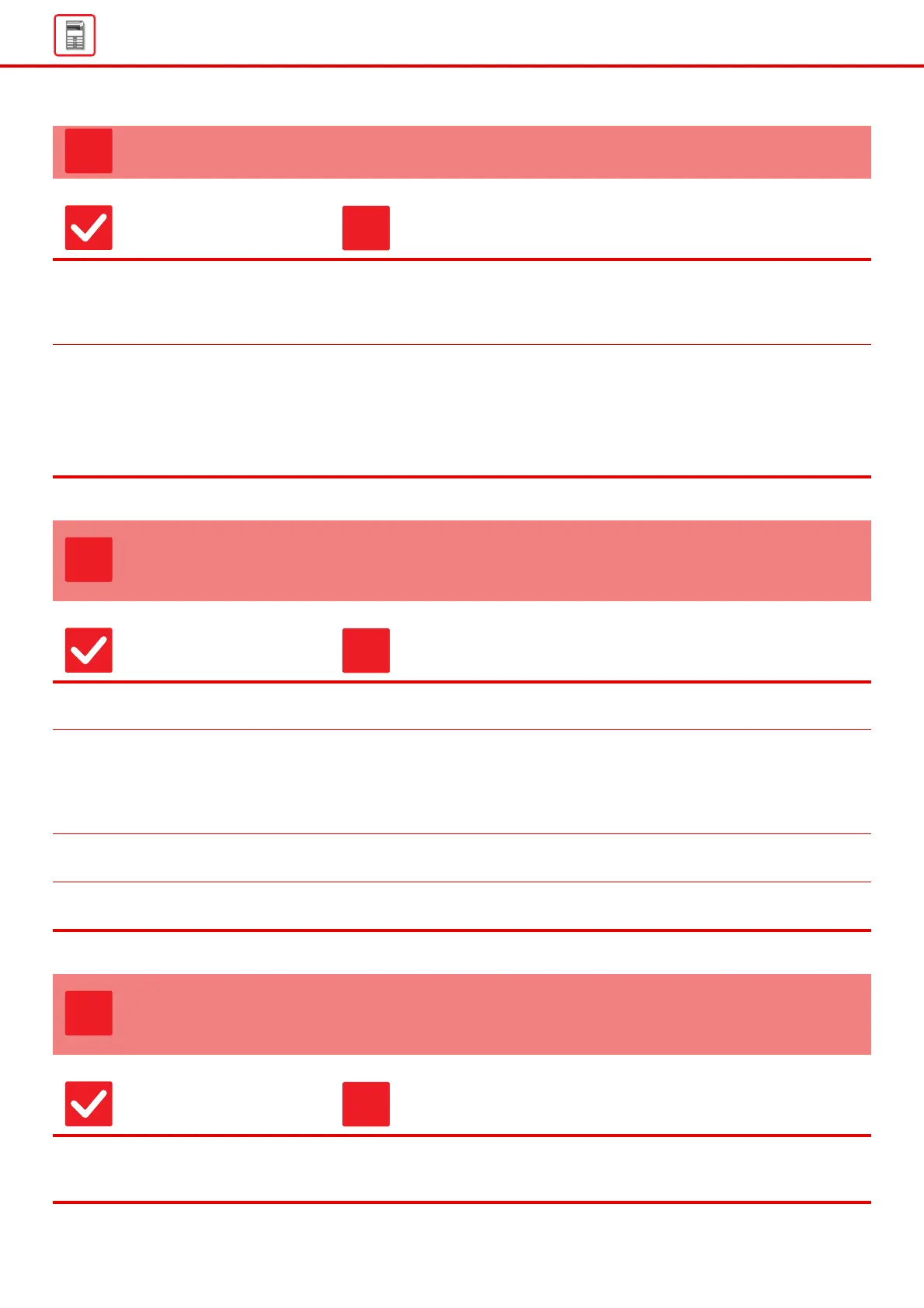13
General Problems
I DON'T KNOW HOW TO PROHIBIT COLOR PRINTING
Check Solution
You can prohibit color printing in
User Control.
■
When user authentication is enabled, you can prohibit color printing for specific users.
"Settings (administrator)" → [User Control] → [User Settings] → [User List].
"Settings (administrator)" → [User Control] → [Access Control Settings] →
[Machine Page Limit Setting].
For copy mode, you can set copying
to black & white priority. For printing
mode, you can set printing to black &
white priority in the printer driver
settings.
■ Although this does not prohibit color copies, you can set the color mode to black
& white priority as a means of reducing the number of color pages printed.
Copying
Set "Settings(administrator)" → [System Settings] → [Copy Settings] → [Initial
Status Settings] → [Color Mode] to [B/W]
Printing
Select [Grayscale] on the [Main] tab of the printer driver.
THE ORIGINAL SIZE IS NOT AUTOMATICALLY
SELECTED OR THE WRONG SIZE IS SELECTED
Check Solution
Is the original curled or folded? ■ Straighten the original.
The correct original size cannot be detected if the original is curled or folded.
Did you place an original smaller than
A5 (5-1/2" x 8-1/2") size?
■ Select the original size manually.
Original sizes smaller than A5 (5-1/2" x 8-1/2") cannot be detected. When
scanning a small original on the document glass, it is convenient to place a blank
sheet of paper on top of the original which is the same size (A4 (8-1/2" x 11"), B5
(8-1/2" x 11"R), etc.) as the paper that you wish to use for printing.
Is an original of the A5 (5-1/2" × 8-1/2")
size set to landscape (A5R size)?
■ If an original of the A5 (5-1/2" × 8-1/2") size is set to landscape (A5R size), it is
not detected automatically.
Is the document feeder sensor dirty?
(MX-3071/MX-3571/MX-4071)
■ Wipe the sensor clean using a damp cloth or a wet tissue.
THE DISPLAYED BYPASS TRAY PAPER SIZE IS
NOT CORRECT
Check Solution
Do the bypass tray guides match the
width of the loaded paper?
■ Set the bypass tray guides to the width of the paper.
When loading paper in the bypass tray, be sure to pull out the extension guide to
enable the paper size to be detected correctly.
