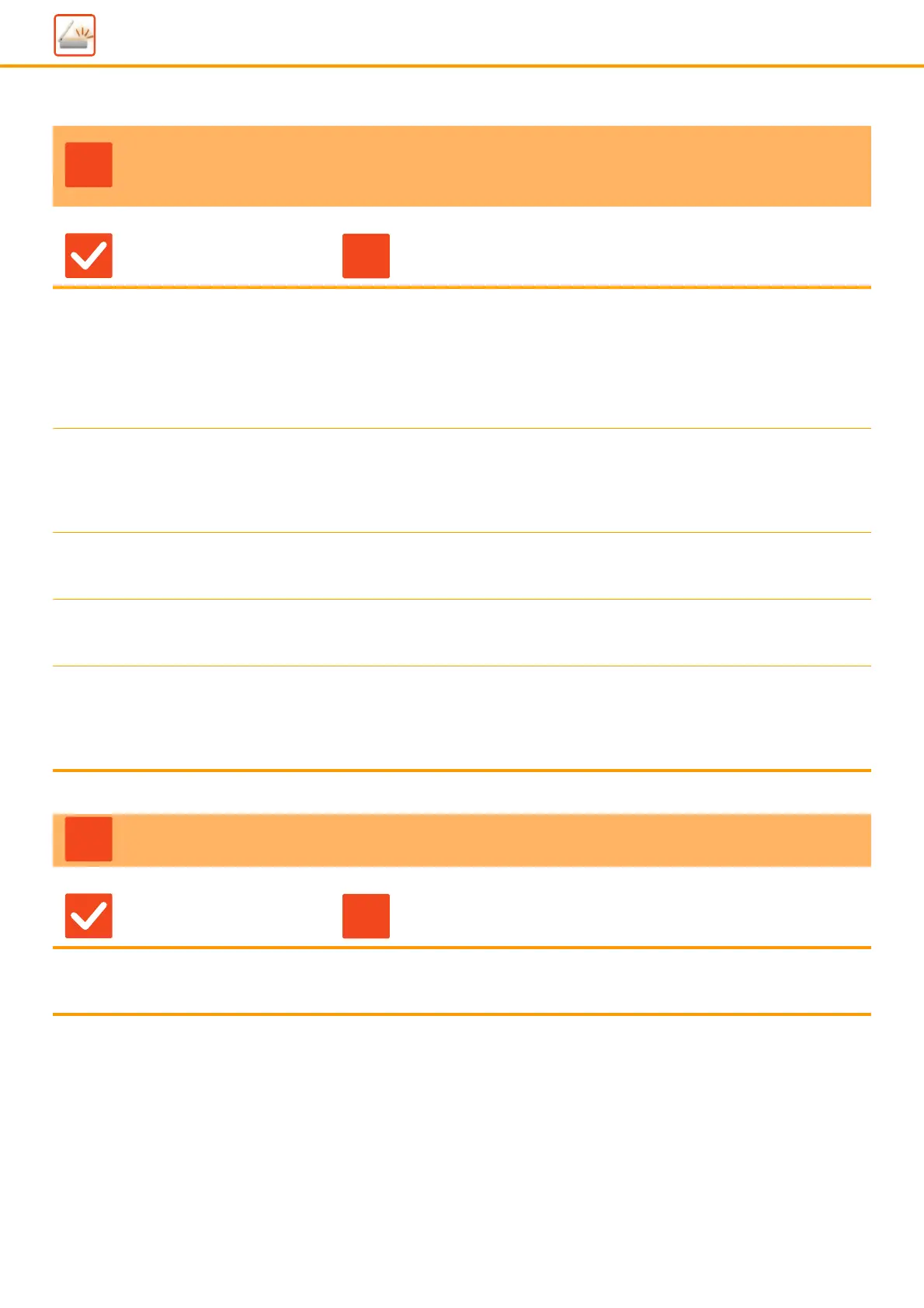52
Image Send Problems
THE QUALITY OF THE SCANNED IMAGE IS
POOR
Check Solution
Is the original printed matter such as
a book or magazine?
■ To reduce the moire effect, take the following procedure:
When the original is printed matter, vertical patterns (moire) may occur. Select
[Others] → [Sharpness] in the Base Screen of normal mode and soften the edges
of image to reduce the moire effect (only in "E-Mail", "FTP/Desktop", "Network
Folder", and "Scan to External Memory Device"). It may also be possible to
reduce the moire effect by changing the resolution setting or shifting the original
(or changing its angle) slightly on the document glass.
When scanning a color or grayscale
original, is the color mode set to
[Mono2]?
■ Setting the color mode to [Mono2] replaces the colors in the original with either
black or white. This is suitable for text-only originals; however, for originals that
contain illustrations, it is best to use the [B/W Start] key with the color mode set to
[Grayscale], or set the color mode of the [Color Start] key to [Full Color] or
[Grayscale] and then scan.
Are Internet fax addresses included in
the transmission?
■ If you wish to send an image scanned at high resolution to destinations for
"E-Mail", "FTP/Desktop", and "Network Folder", send the image to scanner and
Internet fax destinations separately.
Is the resolution setting too low? ■ A low resolution setting results in a coarser image.
Increasing the resolution setting produces a smoother image. (The higher the
resolution, the larger the file size.)
Is the compression ratio too high? ■ If the compression ratio is set to a high value when "Color Mode" transmission is
set to full color or grayscale, noise may be noticeable and colors may appear dull.
Set [File Format] → "Compression Ratio" to a lower value to reduce noise and
dulling of color. (The lower the compression ratio, the larger the file size.)
This is set in Normal Mode.
THE SCANNED IMAGE IS BLANK
Check Solution
Is the original placed face up or face
down correctly?
■ Place the original again in the correct orientation, and resend.
When using the document glass, the original must be placed face down. When
using the automatic document feeder, the original must be placed face up.
