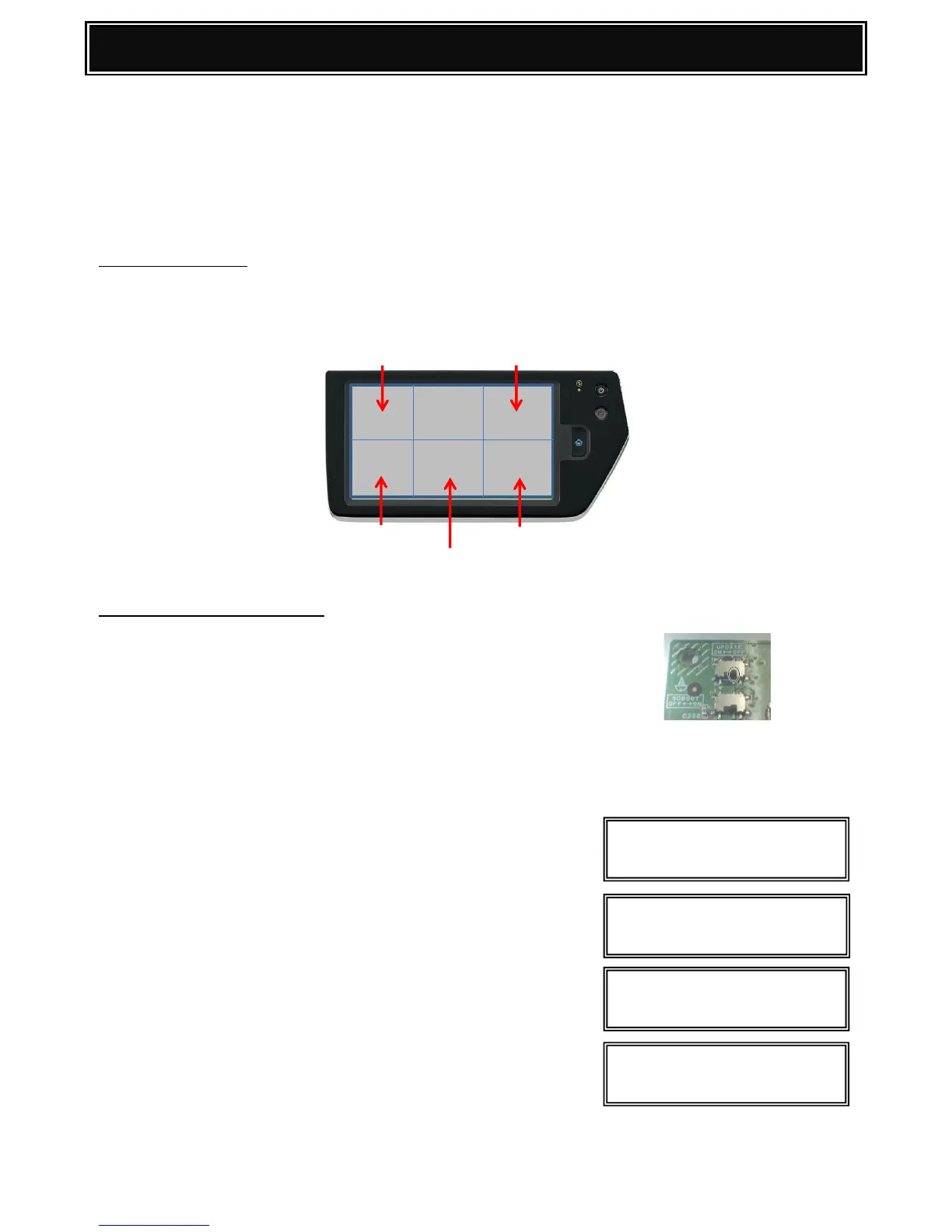In the event of a power failure during a firmware update or when an error occurs within a section other
than the boot program, the following recovery method can be performed to reinstall the ICU, SCU, PCU,
FAX & Option firmware.
However, if an abnormality occurs with the boot program, the SD card must be replaced with a new one
(from service parts only) that contains the boot firmware.
Menu Key Reference
The following five keys are used to perform firmware recovery mode. For MX-4111/5111N series, touch
the LCD panel within the area shown below to select the desired key:-
[UP] [BACK]
[DOWN] [OK]
[MENU]
Firmware Recovery Procedure:-
1. Power off the MFP. Remove the left cabinet, MFP PWB
Cover and Turn ON MFP PWB UPDATE DIP SW.
2. If a Boot failure has occurred, replace the SC Card.
3. Insert a USB memory device containing the
MX-4111/5111N series firmware file (SFU) into the USB slot.
4. Turn ON the MFP Power.
After approximately 10 seconds, UPDATE PROGRAM
INIT PLEASE WAIT indication should be displayed.
VERSION CHECK: CONF: message will appear when
Booting is complete.
5. Select the required Firmware Update mode by using
the [MENU] and [BACK] keys.
6. Using the [UP] and [DOWN] keys, navigate and select
the required firmware SFU file .
Use the [OK] key to browse through to the sub folder(s) or
[BACK] key to return to the parent folder(s).