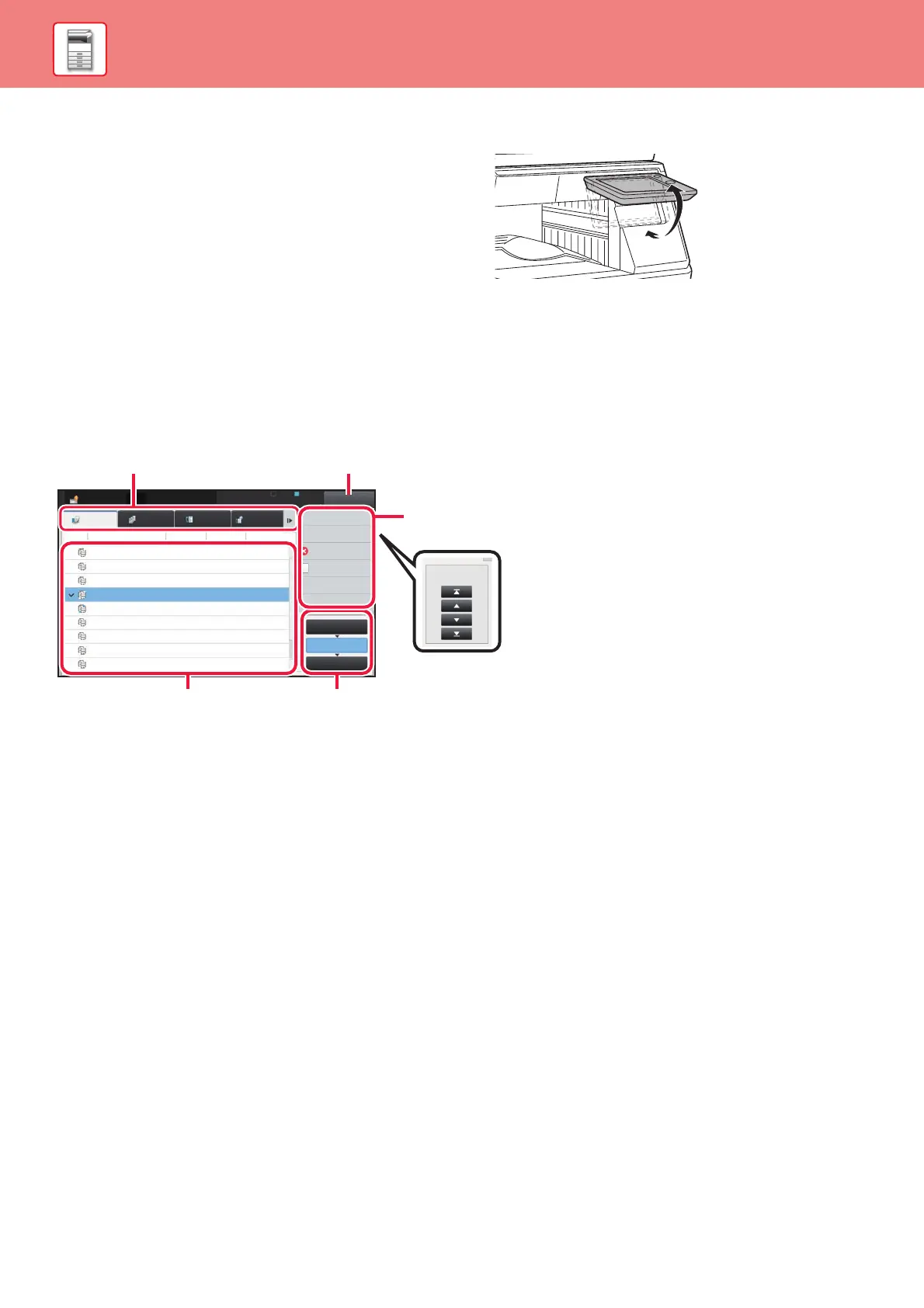14
BEFORE USING THE MACHINE
To change the angle of the operation panel
You can change the angle of the operation panel.
Adjust the angle for ease of viewing.
Checking the status of a job / priority / cancelling
To display the Job Status screen, tap the [Job Status] key in the home screen, or tap the [Job Status] key that appears
in the upper right corner of each mode screen.
Check the job status
(1) Tap the tab of the mode you want to check.
Check copy jobs and print jobs on the [Print] tab.
(2) Tap the [Job Queue] or [Complete] key.
(3) Check the jobs in the list.
If you want to give a job priority or cancel a job,
tap that job.
(4) To give the job priority:
Tap [Change Job Priority], and tap a Change
Priority key.
To cancel the job:
Tap [Stop/Delete].
(5) Tap the [Back] key to return to the original
screen.
Job Status
Back
LINE PRINTER
0000/0001
0000/0001
0000/0001
0000/0001
0000/0001
0000/0001
0000/0001
0000/0001
Internet FaxFaxScanPrint
Job Job Queue
Progress / Sets
Status
Start
Time
0100/0100Copy
Copy
Copy
Copy
Copy
Copy
Copy
Copy
Copy
Paper Empty
Waiting
Waiting
Waiting
Waiting
Waiting
Waiting
Waiting
Waiting
---
Calculating
Calculating
Calculating
Calculating
Calculating
Calculating
Calculating
Calculating
Check Details of
Selected Job
Change Job Priority
Stop/Delete
Enter Plural
Selection Mode
Back
Job Queue
Complete
Spool
Priority Change
