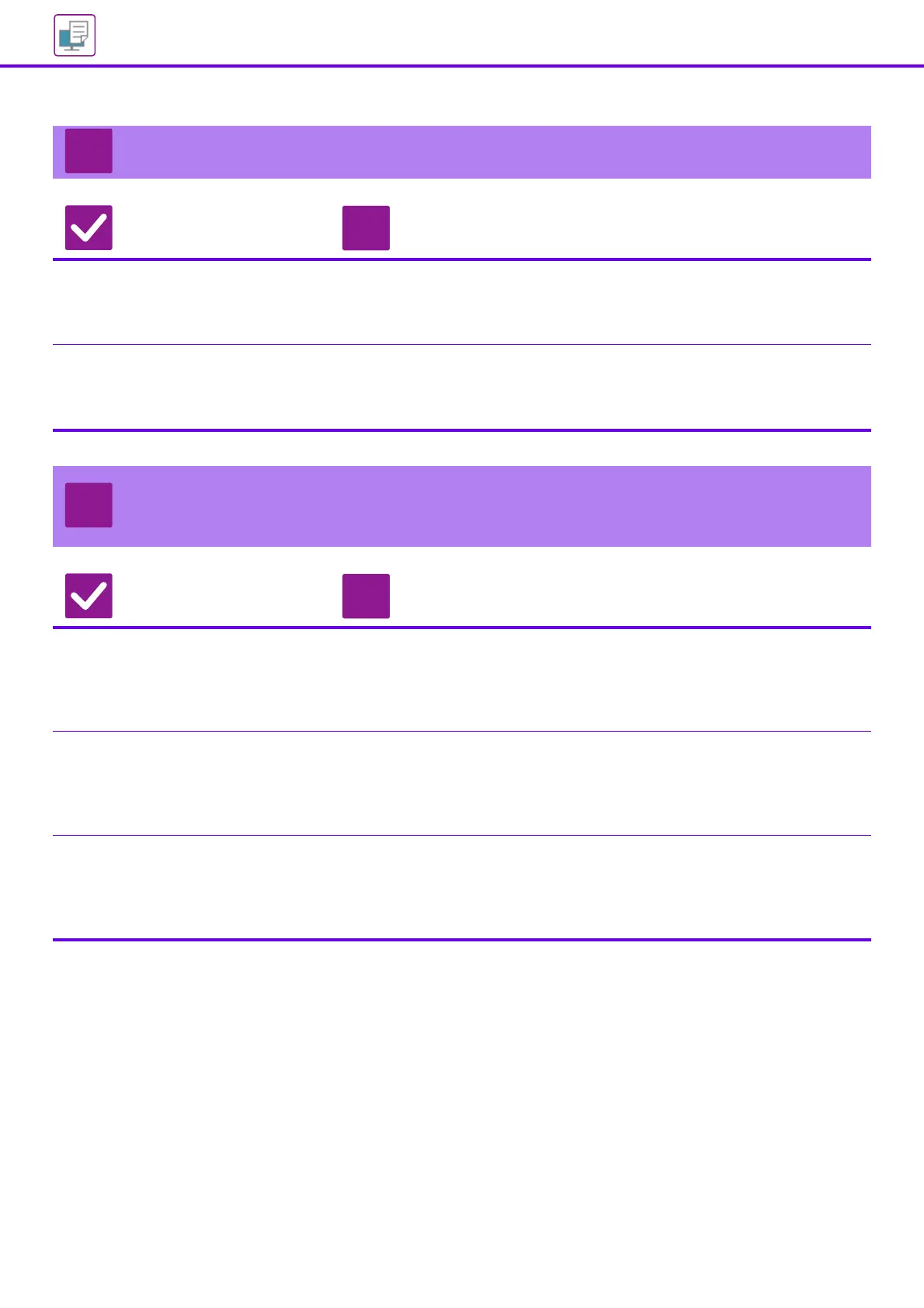30
Printing Problems
THE IMAGE IS TOO LIGHT OR TOO DARK
Check Solution
Is the overall print density too light? ■ Use the setting below to change the overall print density.
Select "Settings (Web version)" - [System Settings] → [Image Quality Adjustment] →
[Print Image Quality] → [Quick Image Quality Adjustment]. Set default setting [2] to [3
(Sharp)] to increase the overall density, or [1 (Smooth)] to decrease the overall density.
Does the image (particularly a photo)
need correction?
(Windows)
■ Check the settings of the printer driver.
Correct brightness and contrast with [Image Quality] on the [Color Adjustment]
tab of the printer driver. Use these settings to make simple corrections in a case
such as when image editing software is not installed on your computer.
TEXT AND LINES ARE FAINT AND DIFFICULT TO
SEE
Check Solution
Was color data printed in black and
white?
(Windows)
■ Check the settings of the printer driver.
When color text and lines are printed in black and white, they may become faint and
difficult to see. To have color text or lines (areas) that could become faint converted
to black, select [Text To Black] or [Vector To Black] on the [Image Quality] tab of the
printer driver. (Raster data such as bitmap images cannot be adjusted.)
Is the overall print density too light? ■ Use the setting below to change the overall print density.
Select "Settings (Web version)" - [System Settings] → [Image Quality
Adjustment] → [Print Image Quality] → [Quick Image Quality Adjustment]. Set
default setting [2] to [3 (Sharp)] to increase the overall density, or [1 (Smooth)] to
decrease the overall density.
Are there fine lines in the original
data?
■ Change the width of specific printed lines.
Select "Settings (Web version)" - [System Settings] → [Image Quality
Adjustment] → [Print Image Quality] → [Line Thickness]. Increase the value of
default setting [5] to make the lines thicker, or decrease the value to make the
lines thinner. (Text and raster data such as bitmap images cannot be changed.)
