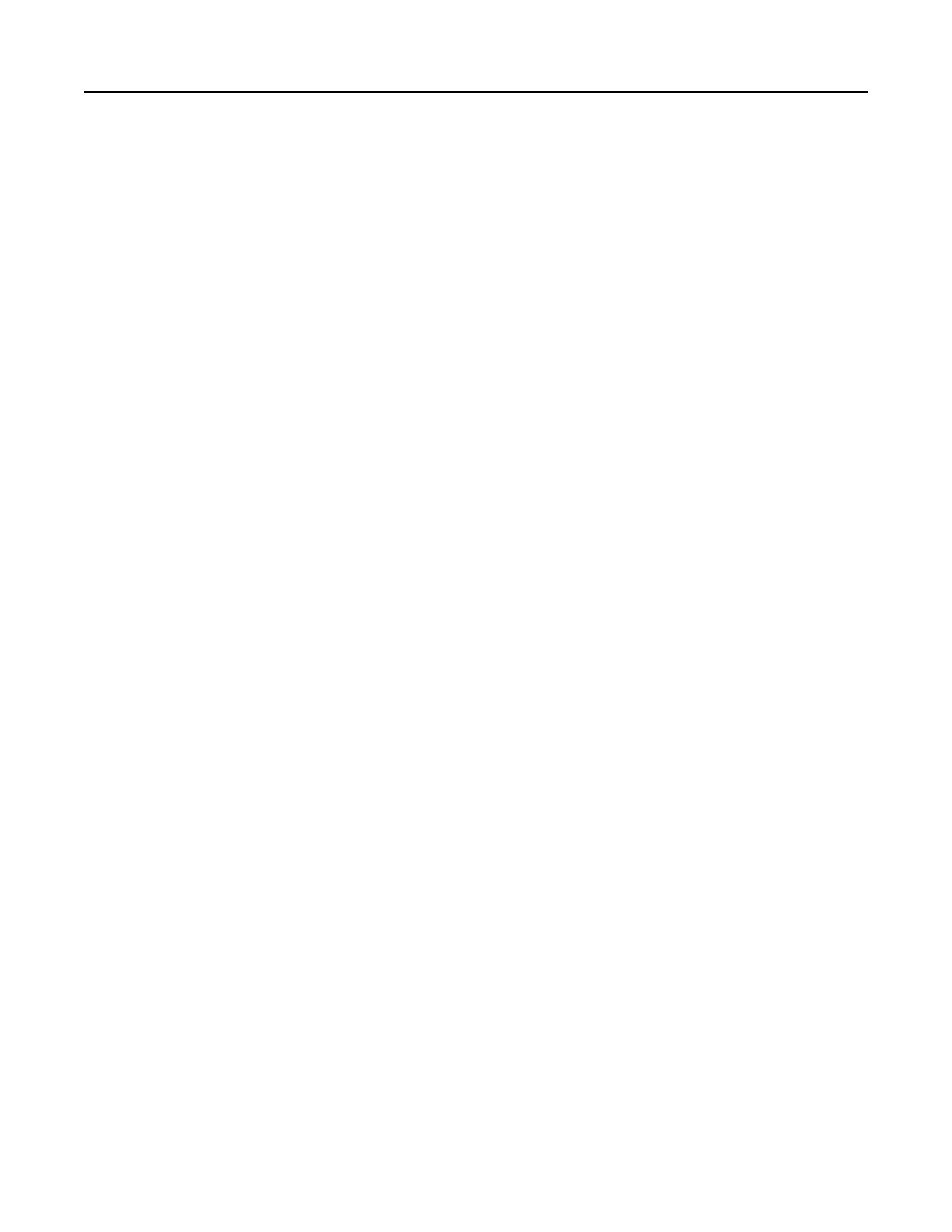Connecting the printer to a wireless network using Wi‑Fi Protected Setup
(WPS)
Before you begin, make sure that:
• The access point (wireless router) is WPS‑certified or WPS‑
compatible. For more information, see the
documentation that came with your access point.
• A wireless network adapter is installed in your printer. For more information, see the instructions that came
with the adapter.
Using the Push Button method
1 From the control panel, navigate to:
Settings > Network/Ports > Wireless > Wi‑Fi Protected Setup > Start Push Button Method
2 Follow the instructions on the display.
Using the personal identification number (PIN) method
1 From the control panel, navigate to:
Settings > Network/Ports > Wireless > Wi‑Fi Protected Setup
> Start PIN Method
2 Copy the eight‑digit WPS PIN.
3 Open a Web browser, and then type the IP address of your access point in the address field.
Notes:
• View the printer IP address on the printer home screen. The IP address appears as four sets of
numbers separated by periods, such as 123.123.123.123.
• If you are using a proxy server, then temporarily disable it to load the Web page correctly.
4 Access the WPS settings. For more information, see the documentation that came with your access
point.
5 Enter the eight‑digit PIN, and then save the changes.
Connecting a mobile device to the printer wireless network
1 Enable Wi‑Fi Direct in the printer. From the home screen, touch Settings >
Network/Ports >
Wireless >
Enable Wi‑Fi Direct.
Notes:
• The Wi‑Fi Direct SSID and password are generated automatically. To view the Wi‑
Fi Direct SSID and
password, go to the Wi‑Fi Direct menu.
• You can also change the SSID and password, if necessary.
2 Connect your mobile device to the printer wireless network.
Maintaining the printer 132
