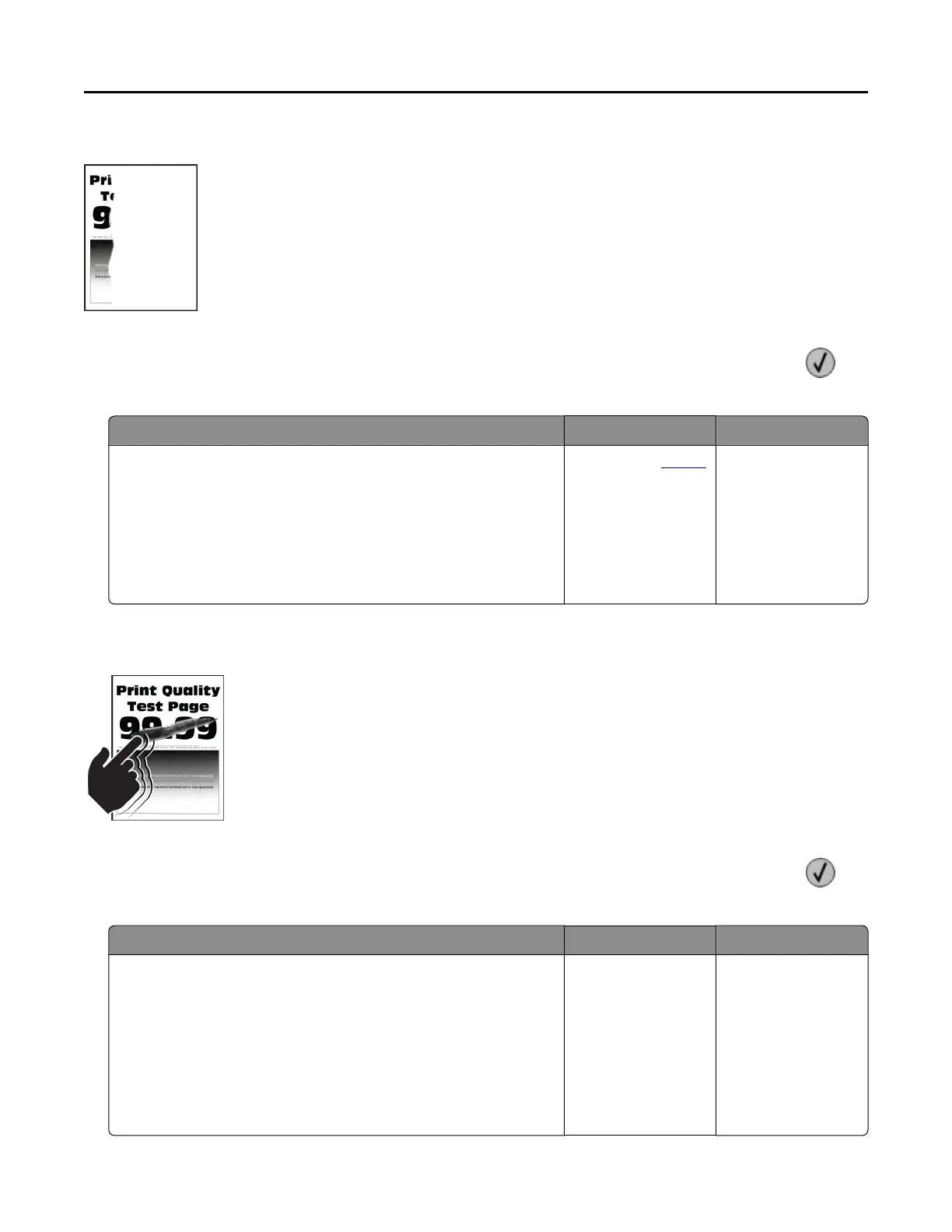Text or images cut off
Note: Before solving the problem, print the Print Quality Test Pages. From the control panel, navigate to
Settings > Troubleshooting > Print Quality Test Pages. For non‑touch‑screen printer models, press to
navigate through the settings.
Action Yes No
a Check if the printer is using a genuine and supported toner
cartridge.
Note: If the toner cartridge is not supported, then install a
supported one.
b Print the document.
Are text or images cut off?
Contact your dealer. The problem is
solved.
Toner easily rubs off
Note: Before solving the problem, print the Print Quality Test Pages. From the control panel, navigate to
Settings > Troubleshooting > Print Quality Test Pages. For non‑touch‑screen printer models, press to
navigate through the settings.
Action Yes No
Step 1
a Check if the printer is using a genuine and supported toner
cartridge.
Note: If the cartridge is not supported, then install a
supported one.
b Print the document.
Does toner easily rub off?
Go to step 2. The problem is
solved.
Troubleshooting 177
