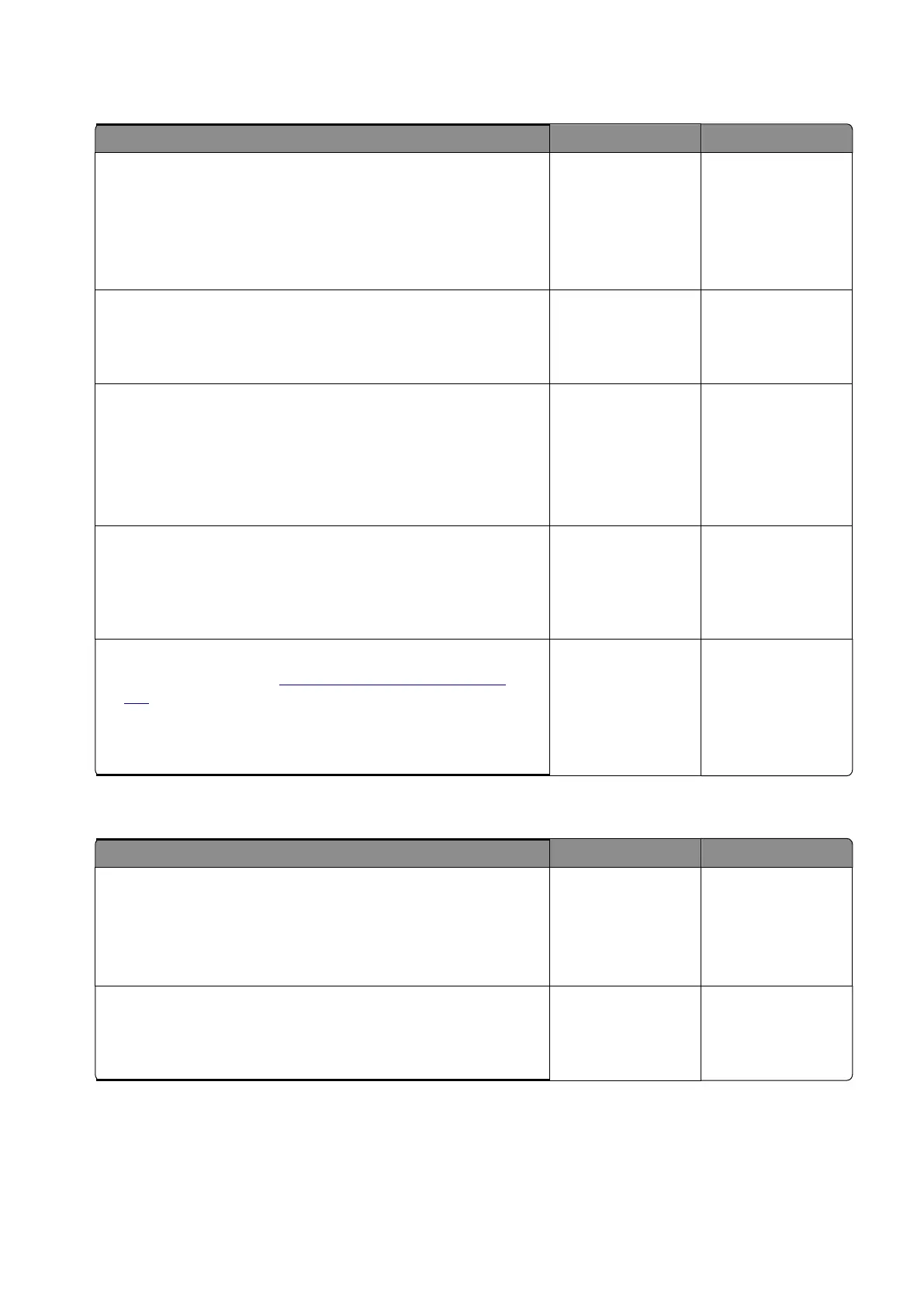Sensor (fuser exit): Paper cleared too early service check
Diagnostics and troubleshooting
93
Step 1
a
From the home screen, touch
Settings
>
Device
>
Preferences
.
b
Check if the paper size matches the size set on the tray guides.
Does the paper size match the size set on the tray?
Step 2
Change the paper size or adjust the size setting in the tray.
Does the problem remain?
Step 9
a
Make sure that the fuser is seated properly.
b
Check the cable on the JFSNS connector on the controller
board for proper connection, and reseat if necessary.
Does the problem remain?
Step 10
Check the sensor for damage, and replace if necessary.
Does the problem remain?
Step 11
a
Enter the Diagnostics menu, and then navigate to:
Printer diagnostics & adjustments
>
Motor tests
>
Fuser
b
Select a setting, and then touch
Start
.
Does the motor run?
Contact the next
level of support.
Step 12
Check the motor cable for proper connection and damage, and
replace if necessary.
Does the problem remain?
Step 13
a
Replace the motor. See
“Motor (fuser) removal” on page
355
.
b
Perform a print job.
Does the problem remain?
Contact the next
level of support.