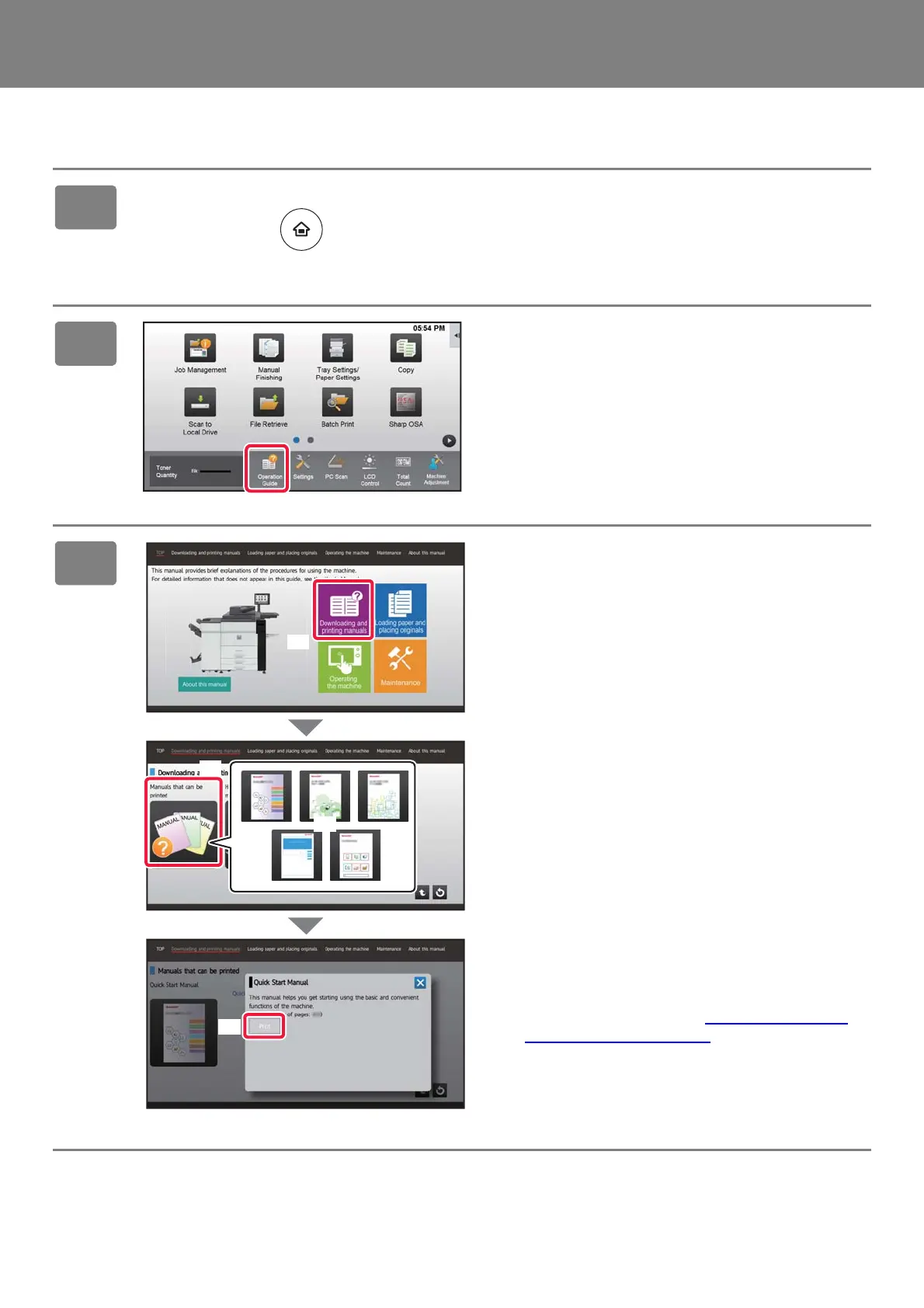4
HOW TO PRINT A MANUAL
1
Press the [Home Screen] key.
Home screen appears.
2
Tap the [Operation Guide] key.
3
Set in a touch panel.
(1) Tap the [Downloading and printing
manuals] key.
(2) Tap the [Other manuals] key.
(3) Tap the manual icon.
(4) Tap [Print].
The Print Settings screen appears. Select settings and
tap the [Start] key to start printing.
When a language is selected other than a language
that is displayed by step 2 of DOWNLOADING THE
OPERATION GUIDE (page 6) in the display languages
on the touch panel, and [Operation Guide] is tapped,
English may appear.
To change the language displayed on the touch panel,
refer to the User’s Manual.