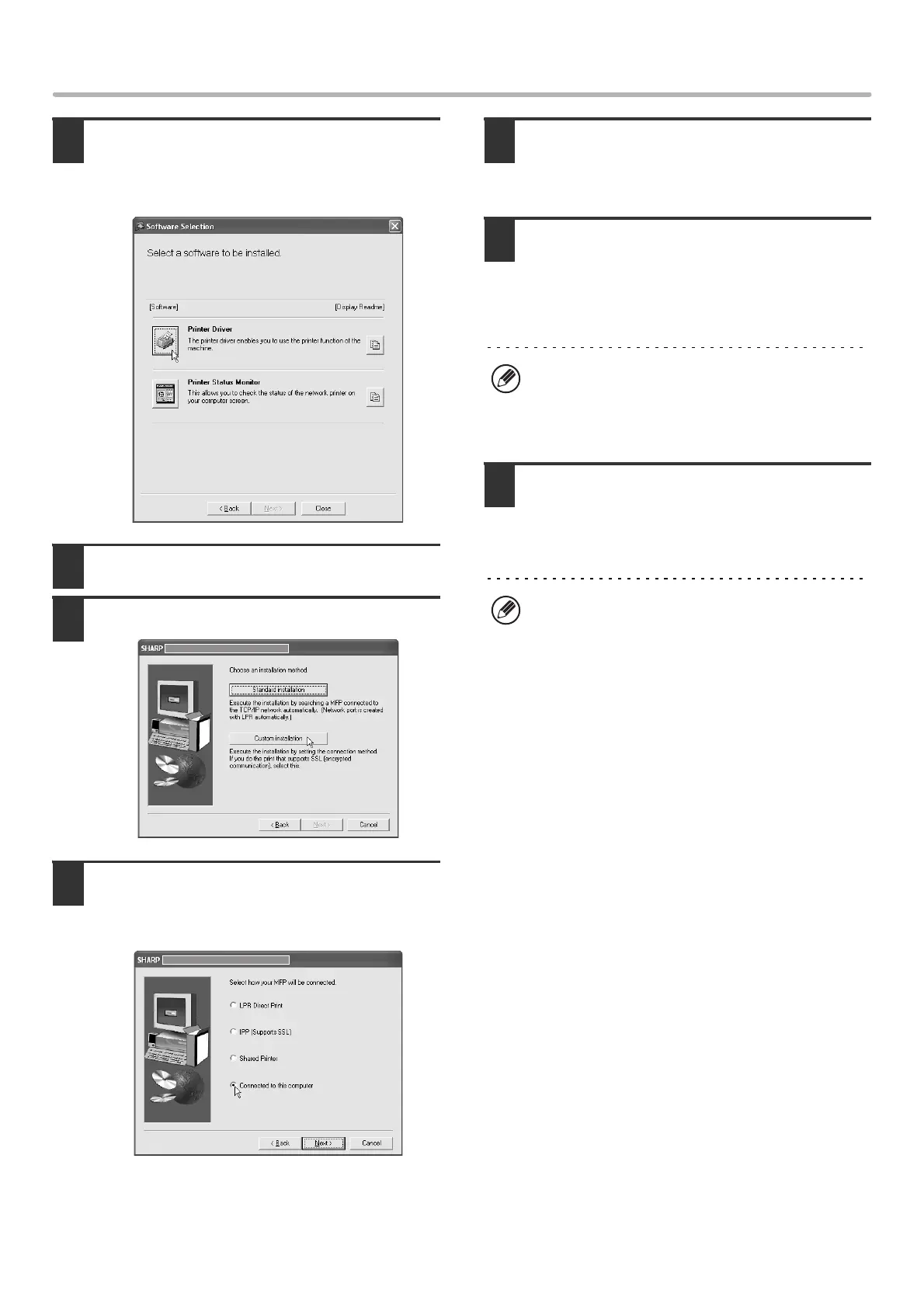16
INSTALLING THE PRINTER DRIVER / PC-FAX DRIVER
7
Click the [Printer Driver] button.
Before installing the software, be sure to click the
[Display Readme] button and view the detailed
information on the software.
8
Click the [Next] button.
9
Click the [Custom installation] button.
10
When you are asked how the printer is
connected, select [Connected to this
computer] and click the [Next] button.
11
When you are asked if you wish to
install the display fonts, select an
answer and click the [Next] button.
12
Follow the on-screen instructions.
Read the message in the window that appears and click
the [Next] button.
When the installation completed screen appears, click
the [OK] button.
13
Click the [Close] button in the window
of step 7.
When a message appears prompting you to connect the
machine to your computer, click the [OK] button.
If you are using Windows 2000/XP/Server 2003
If a warning message regarding the Windows logo test
or digital signature appears, be sure to click the
[Continue Anyway] or [Yes] button.
After the installation, a message prompting you to
restart your computer may appear. If this message
appears, click the [Yes] button to restart your
computer.
!mx7000_us_ins.book 16 ページ 2006年10月18日 水曜日 午前10時33分
