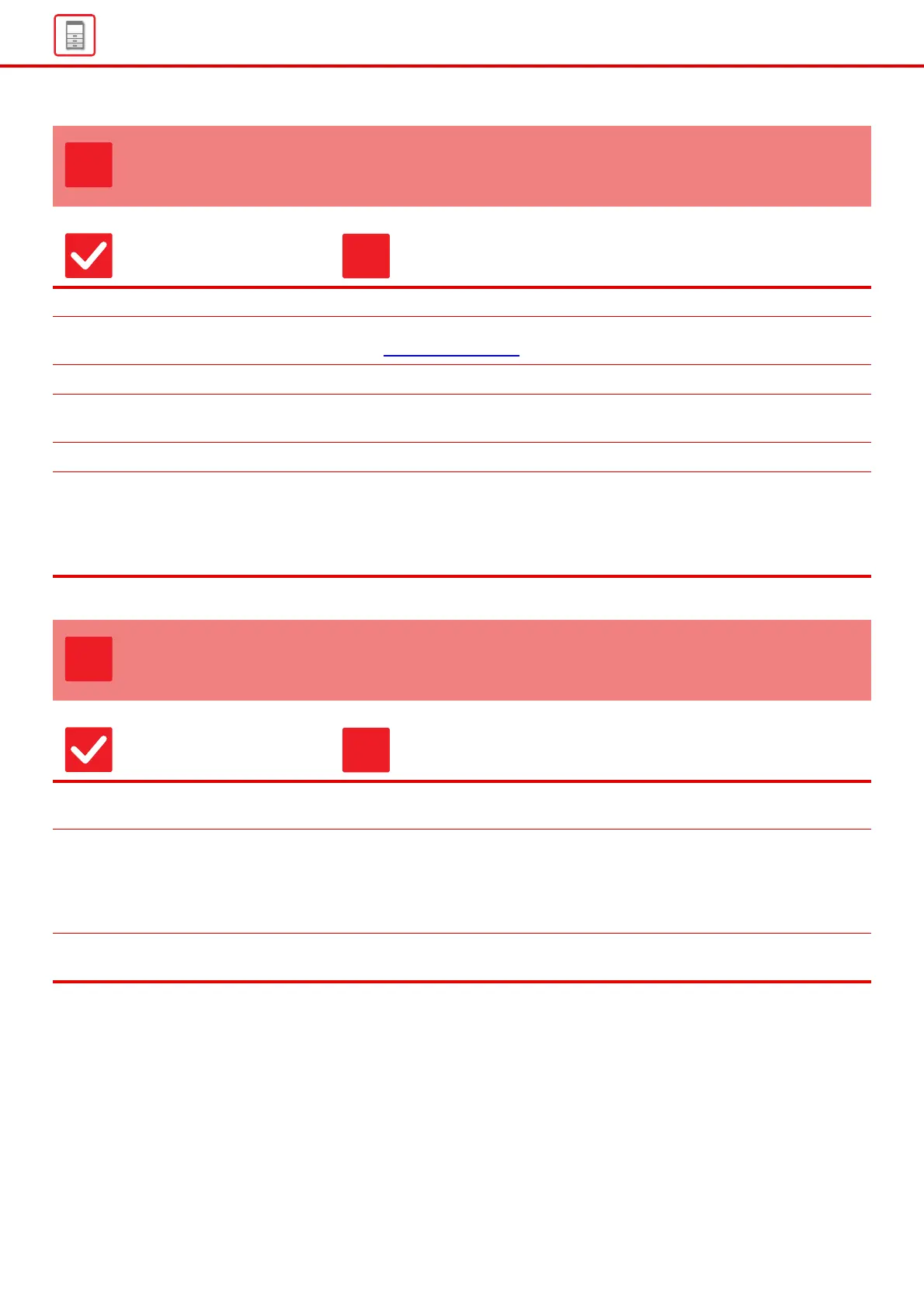13
General Problems
PRINTING IS NOT POSSIBLE OR STOPS DURING
A JOB
Check Solution
Is a tray out of paper? ■ Add paper as instructed by the message in the touch panel.
Is the machine out of toner? ■ Replace the toner cartridge.
► Maintenance (page 8)
Has a paper misfeed occurred? ■ Remove the misfeed as instructed by the message in the touch panel.
Is the output tray full? ■ Remove the output from the tray and resume printing.
When the output tray becomes full, a detector activates and stops printing.
Is the waste toner box full? ■ Replace the waste toner box as instructed by the message in the touch panel.
Are restrictions placed on the trays
that can be used in each mode (copy,
print, image send, and document
filing)?
■ Check the settings in [Paper Tray Settings] and see if checkmarks appear in the
checkboxes of each mode ([Feeding Approved Job]).
Functions without a checkmark cannot be used for printing using that tray.
⇒ "Settings" → [System Settings] → [Common Settings] → [Paper Settings] →
[Paper Tray Settings] → [Tray Registration] → [Feeding Approved Job]
THE ORIGINAL SIZE IS NOT AUTOMATICALLY
SELECTED OR THE WRONG SIZE IS SELECTED
Check Solution
Is the original curled or folded? ■ Straighten the original.
The correct original size cannot be detected if the original is curled or folded.
Did you place an original smaller than
A5 (5-1/2" x 8-1/2") size?
■ Select the original size manually.
Original sizes smaller than A5 (5-1/2" x 8-1/2") cannot be detected. When
scanning a small original on the document glass, it is convenient to place a blank
sheet of paper on top of the original which is the same size (A4 (8-1/2" x 11"), B5
(8-1/2" x 11"R), etc.) as the paper that you wish to use for printing.
Is an original of the 5-1/2" × 8-1/2"
(A5) size set to landscape (A5R size)?
■ If an original of the 5-1/2" × 8-1/2" (A5) size is set to landscape (A5R size), it is
not detected automatically.
